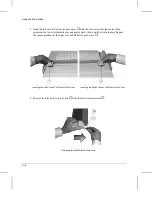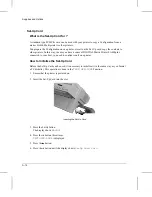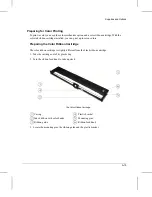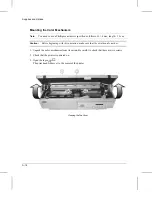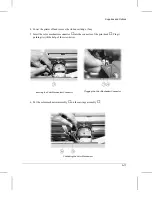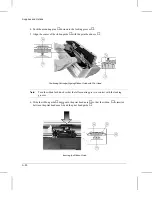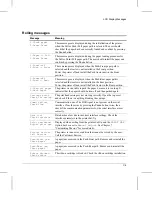4. Push the mounting pins
⑤
down onto the locking grooves
③
.
5. Align the center of the ribbon guide
⑥
with the print head nose
⑦
.
Note:
Turn the ribbon feed knob so that the left mounting pin is in contact with the locking
grooves.
6. Slide the ribbon guide
⑥
down onto the print head nose
⑦
so that the ribbon
⑧
is inserted
between the print head nose
⑦
and the print head guide
⑨
.
d4003b29
6
7
5
3
Positioning Cartridge/Aligning Ribbon Guide with Print Head
8
d4001b35
9
6
7
Inserting the Ribbon Guide
Supplies and Options
A-20
Содержание LA400plus
Страница 1: ...User Guide DIGITAL Matrix Printer LA400plus Order Number EK LA45E UG 001 1...
Страница 2: ......
Страница 37: ...Self Test Printout 31...
Страница 43: ...Digital Matrix Printer LA400plus User Guide Digital Equipment Corporation Maynard Massachusetts...
Страница 44: ......
Страница 56: ......
Страница 58: ...7 8 9 0 d400 c03 1 2 3 4 5 6 d400 c02 d4003b20 Getting to Know Your Printer 2 2...
Страница 179: ......
Страница 183: ......
Страница 191: ......
Страница 199: ......
Страница 233: ......
Страница 253: ......
Страница 259: ......
Страница 267: ......
Страница 274: ...Code Page 850 Code Page 852 Code Page 853 Code Page 855 Code Page 857 Code Page 860 Character Sets G 7...
Страница 275: ...Code Page 863 Code Page 864 Code Page 865 Code Page 866 Code Page 861 Code Page 862 Character Sets G 8...
Страница 276: ...Code MJK Code Page 869 Abicomp Brazilian ASCII Mazowian Bulgarian Character Sets G 9...
Страница 277: ...Code Page 437 New Hebrew ISO 8859 7 ISO Latin 1T D Hebrew Character Sets G 10...
Страница 278: ...IBM Character Set Tables IBM Character Set 1 IBM Character Set 2 Character Sets G 11...
Страница 279: ...EPSON Character Set Tables USA France Germany United Kingdom Character Sets G 12...
Страница 280: ...Denmark 1 Denmark 2 Sweden Italy Character Sets G 13...
Страница 281: ...Japan Spain 1 Spain 2 Norway Character Sets G 14...
Страница 282: ...Latin America Korea Turkey Legal Character Sets G 15...
Страница 283: ...Old Hebrew Character Sets G 16...
Страница 285: ......
Страница 294: ...W Word length 6 20 Workload B 2 WRAP vs TRUNCATE Option 7 18...
Страница 295: ......
Страница 297: ......
Страница 298: ......
Страница 299: ...Printed in The Netherlands 1...