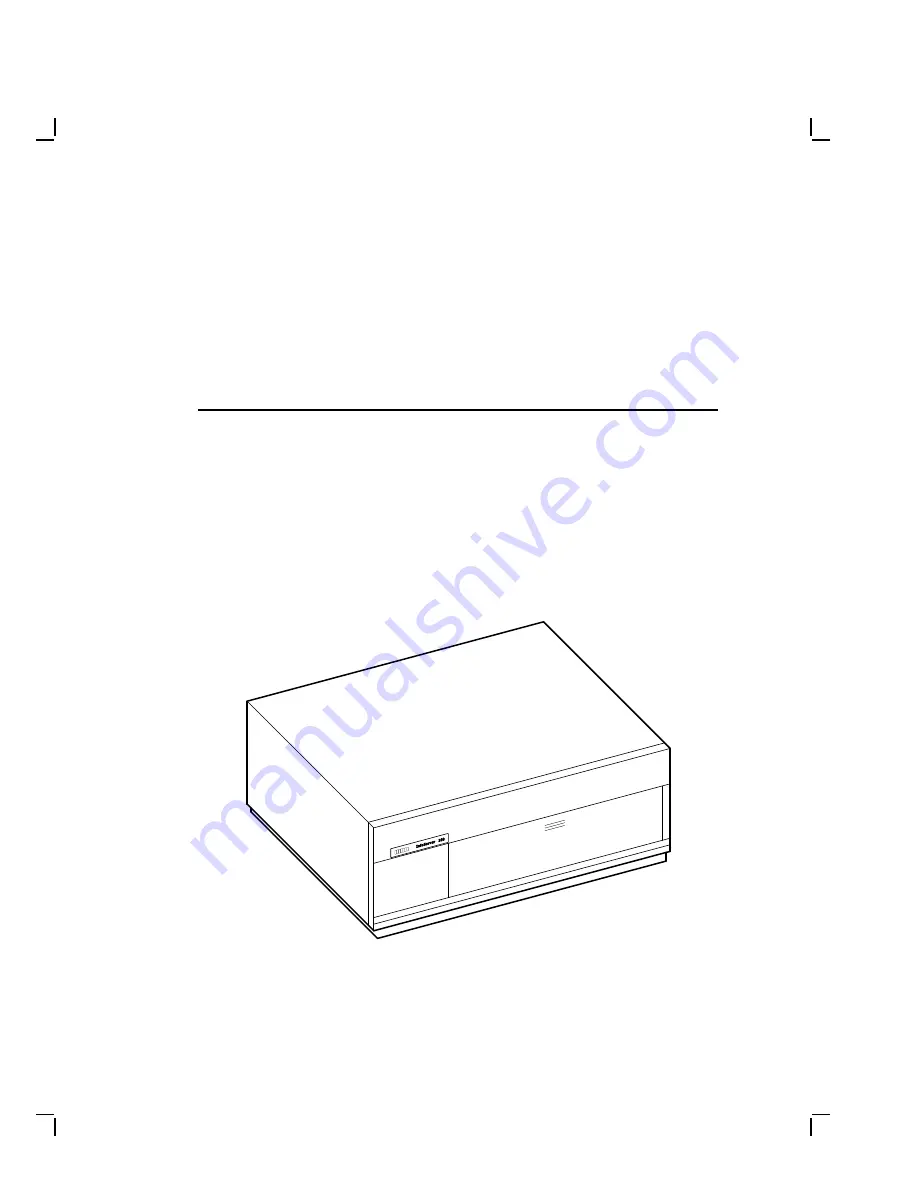
1
InfoServer 100 System
The InfoServer 100 is a general-purpose disk storage server that quickly
and efficiently transfers data between disks connected to the server and
remote network
client systems
. It provides users with a low-cost data
sharing capability that is flexible and easy to manage. Figure 1–1 shows
the system enclosure for InfoServer 100.
The InfoServer 100 can support many diverse applications. For example,
VMS client systems can share software distribution and documentation
on compact discs connected to the server. Some VAX systems can use the
server to load their
bootstrap
program, then perform a VMS operating
system installation from a compact disc in the server.
L J - 0 0 0 6 2 - T I 0
Figure 1–1
InfoServer 100 System Enclosure
1–1









































