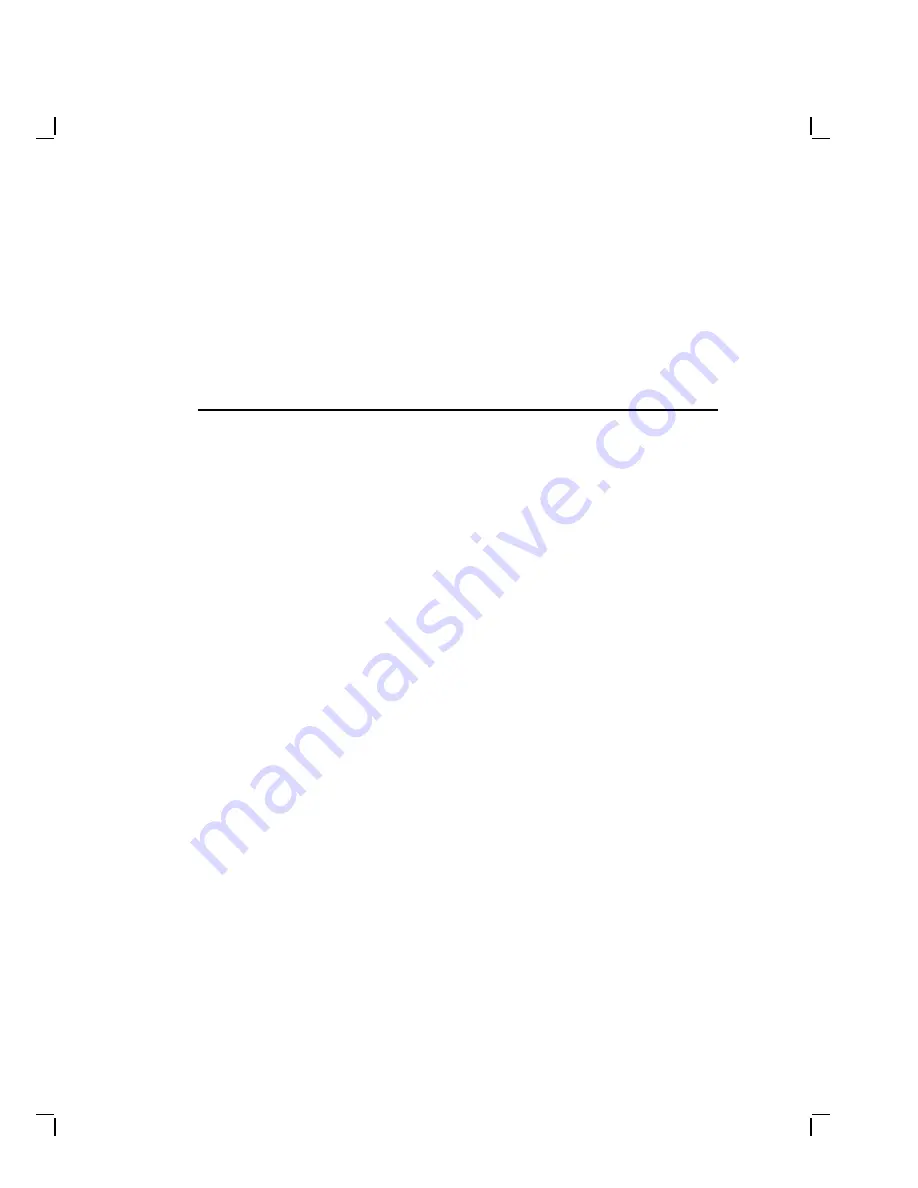
5
Connecting to a Network
This chapter contains information on how to:
• Test your system with a T-connector and loopback connector.
• Connect to a ThinWire Ethernet or standard Ethernet network.
• Connect several systems together to create a simple ThinWire
Ethernet work group.
To form a work group, you connect systems together sequentially with
cables and connectors.
Connecting a system to a ThinWire Ethernet network or a Standard
Ethernet network takes only a few minutes for an experienced user,
slightly longer for a new user.
A Brief Introduction to Networks
Networks allow people to work together on projects and share information.
They can communicate and exchange information, share common
databases, share files and disk storage, share printers, or use a mail
system. Digital networks lets users perform all of these functions.
For network installation instructions, go to the next section, ‘‘Connecting
to a ThinWire Ethernet Network’’. For users who want more background,
here are a few networking definitions to help you get started:
Networking Terms
Network
A group of computers, connected by communications lines, that share
information and resources. A network can span a small office, a
department, a building, a country, or the world. Digital hardware and
DECnet software enable computers to form a network.
5–1
















































