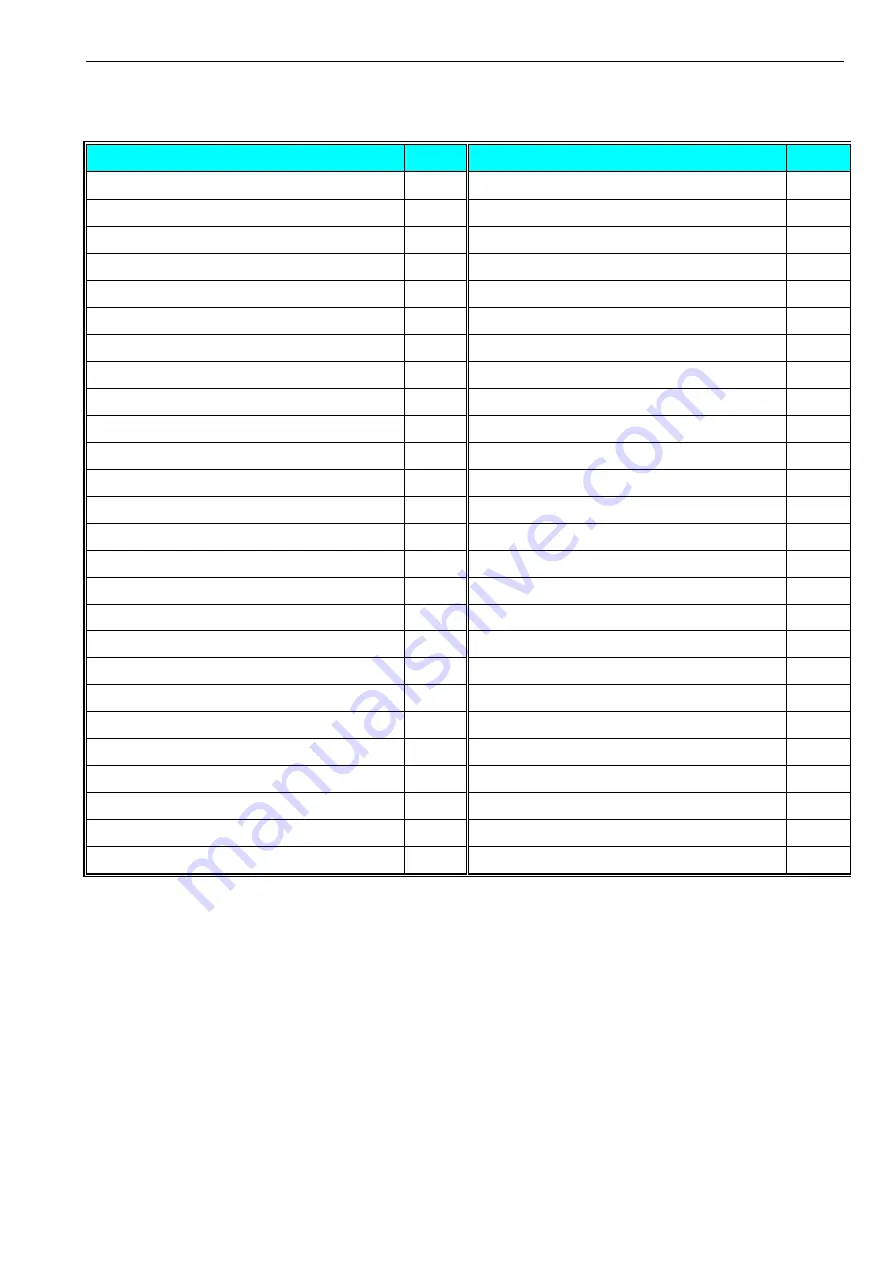
DC-400
Operation Manual
Service & Support Dept. ©2018 SHANGHAI TERAOKA ELECTRONIC CO., LTD.
33 of 65
3.8.3 Programming Parameter of Print Items
Print Item for Item Label
Up to 66 different item data can be programmed in Item Label Format.
Item Data
Type
Item Data
Type
1.
ID CODE
5
42.
ID CODE TITLE
1
2.
GROSS WEIGHT
1
43.
LOCATION TITLE
1
3.
UNIT WEIHGT
1
44.
PART NAME TITLE
1
4.
NET WEIGHT
1
45.
PART NUMBER TITLE
1
5.
QUANTITY
1
46.
LOT NUMBER TITLE
1
6.
PACK DATE
1
47.
NET WEIGHT TITLE
1
7.
PACK TIME
1
48.
GROSS WEIGHT TITLE
1
8.
PART NUMBER
2
49.
TARE TITLE
1
9.
QUANTITY UNIT
1
50.
UNIT WEIGHT BARCODE
3
10.
PART NAME
2
51.
TARE WEIGHT BARCODE
3
11.
LOT NUMBER
2
52.
QUANTITY BARCODE
3
12.
ID CODE BARCODE
3
53.
IMAGE 1
2
13.
FACTORY
2
54.
IMAGE 2
2
14.
INVENTORY
1
55.
IMAGE 3
2
15.
THRESHOLD
1
56.
IMAGE 4
2
16.
LOGO
2
57.
IMAGE 5
2
17.
TARE WEIGHT
1
58.
IMAGE 6
2
18.
SCALE NUMBER
1
59.
IMAGE 7
2
19.
ADDRESS
2
60.
IMAGE 8
2
20. LOCATION
2
61.
IMAGE 9
2
21.
SEQ NUMBER
1
62.
IMAGE 10
2
22.
STATUS
1
63.
MULTI BARCODE 1
3
23.
FRAME 1
4
64.
MULTI BARCODE 2
2
24.
FRAME 2
4
65.
LOT NUMBER BARCODE
3
25 ~ 40. TEXT 1 ~ TEXT 16
2
66.
PART NUMBER BARCODE
3
41.
SEQ TITLE
1






























