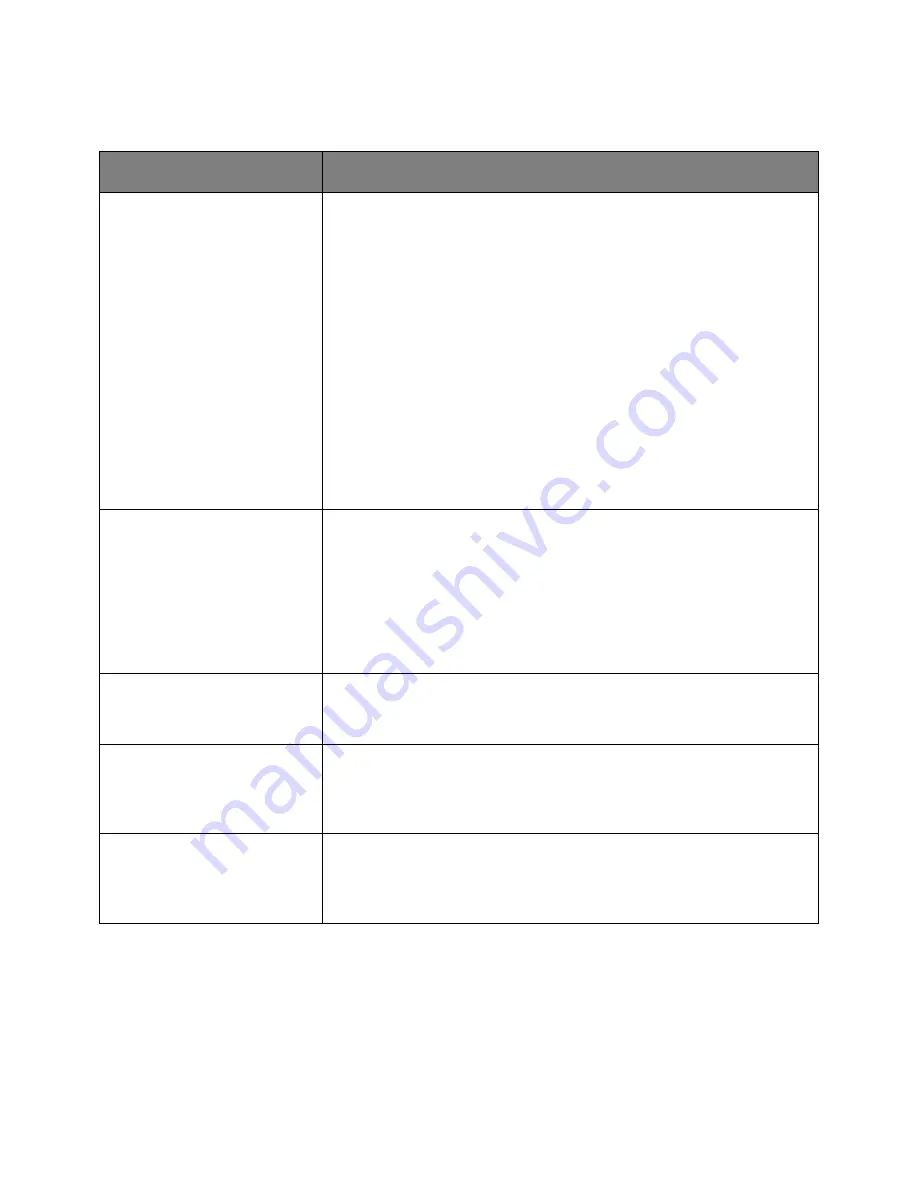
User's Guide
- 94 -
Finishing menu
Use
To
Sides (Duplex)
1 sided
2 sided
Specify whether two-sided (duplex) printing is set as the default for all print jobs.
Notes:
•
“1 sided” is the factory default setting.
•
You can set two-sided printing from the software program.
For Windows users:
1.
Click
File
>
.
2.
Click
Properties
,
Preferences
,
Options
, or
Setup
.
For Macintosh users:
1.
Choose
File
>
.
2.
Adjust the settings from the print dialog and pop-up menus.
Duplex Binding
Long Edge
Short Edge
Define the way two-sided pages are bound and printed.
Notes:
•
Long Edge is the factory default setting. Long Edge binds pages along their
long edge (left edge for portrait and top edge for landscape).
•
Short Edge binds pages along their short edge (top edge for portrait and
left edge for landscape).
Copies
1–999
Specify the default number of copies for each print job.
Note:
1 is the factory default setting.
Blank Pages
Do Not Print
Print
Specify whether to insert blank pages in a print job.
Note:
Do Not Print is the factory default setting.
Collate
(1,1,1) (2,2,2)
(1,2,3) (1,2,3)
Stack the pages of a print job in sequence when printing multiple copies.
Note:
“(1,2,3) (1,2,3)” is the factory default setting.






























