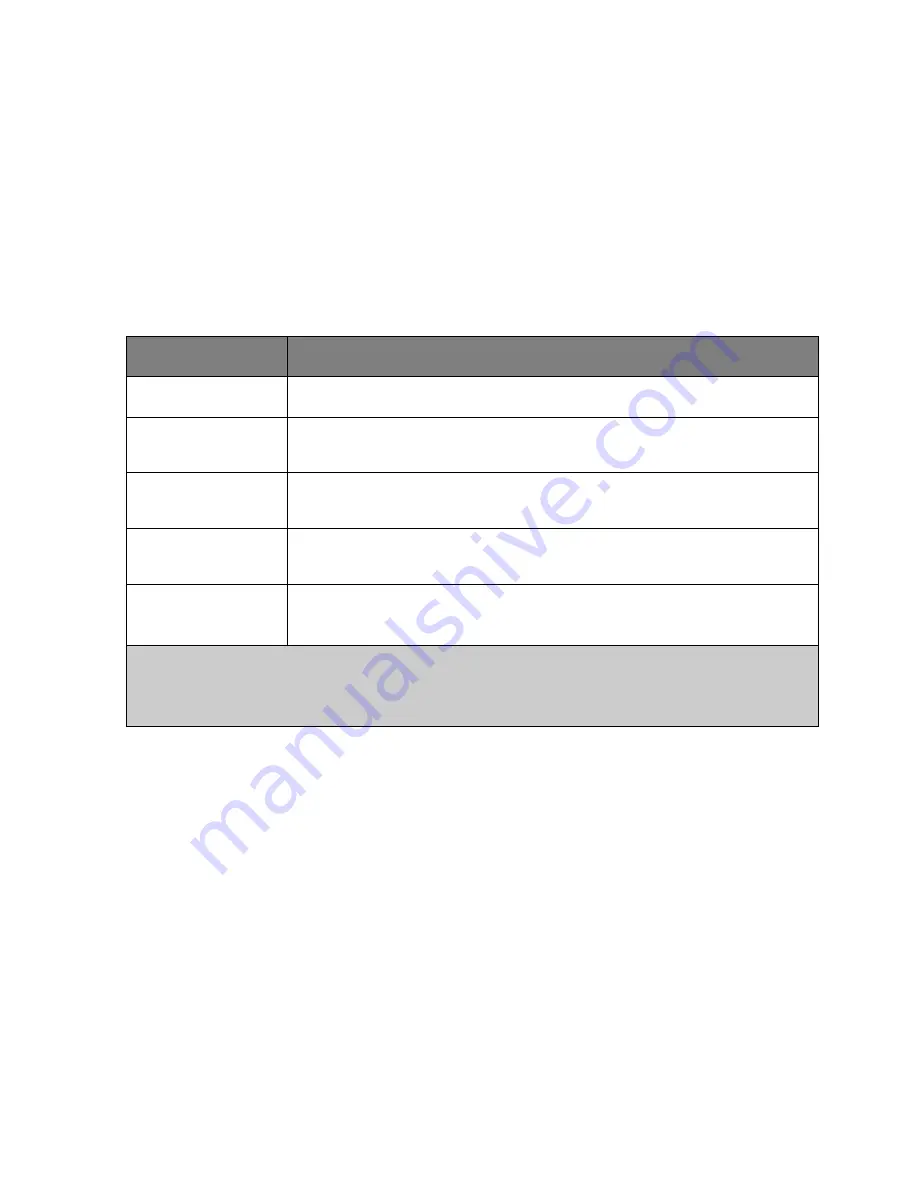
User's Guide
- 120 -
1.
Open a Web browser, and then type the printer IP address in the address field.
Notes:
- Print a network setup page or menu settings page, and then locate the printer IP address in the
TCP/IP section. The IP address appears as four sets of numbers separated by periods, such as
123.123.123.123.
- If you are using a proxy server, then temporarily disable it to load the Web page correctly.
2.
Click
Settings
>
Print Settings
>
Supply Notifications
.
3.
From the drop-down menu for each supply, select one of the following notification options:
Notification
Description
Off
The normal printer behavior for all supplies occurs.
E-mail Only
The printer generates an e-mail when the supply condition is reached. The status of
the supply appears on the menus page and status page.
Warning
The printer displays a warning light sequence and generates an e-mail about the
status of the supply. The printer does not stop when the supply condition is reached.
Continuable Stop
1
The printer stops processing jobs when the supply condition is reached. The user
needs to press a button to continue printing.
Non Continuable
Stop
1,2
The printer stops when the supply condition is reached. The supply must be replaced
to continue printing.
1
The printer generates an e-mail about the status of the supply when supply notification is enabled.
2
The printer stops when some supplies become empty to prevent damage.
4.
Click
Submit
.
















































