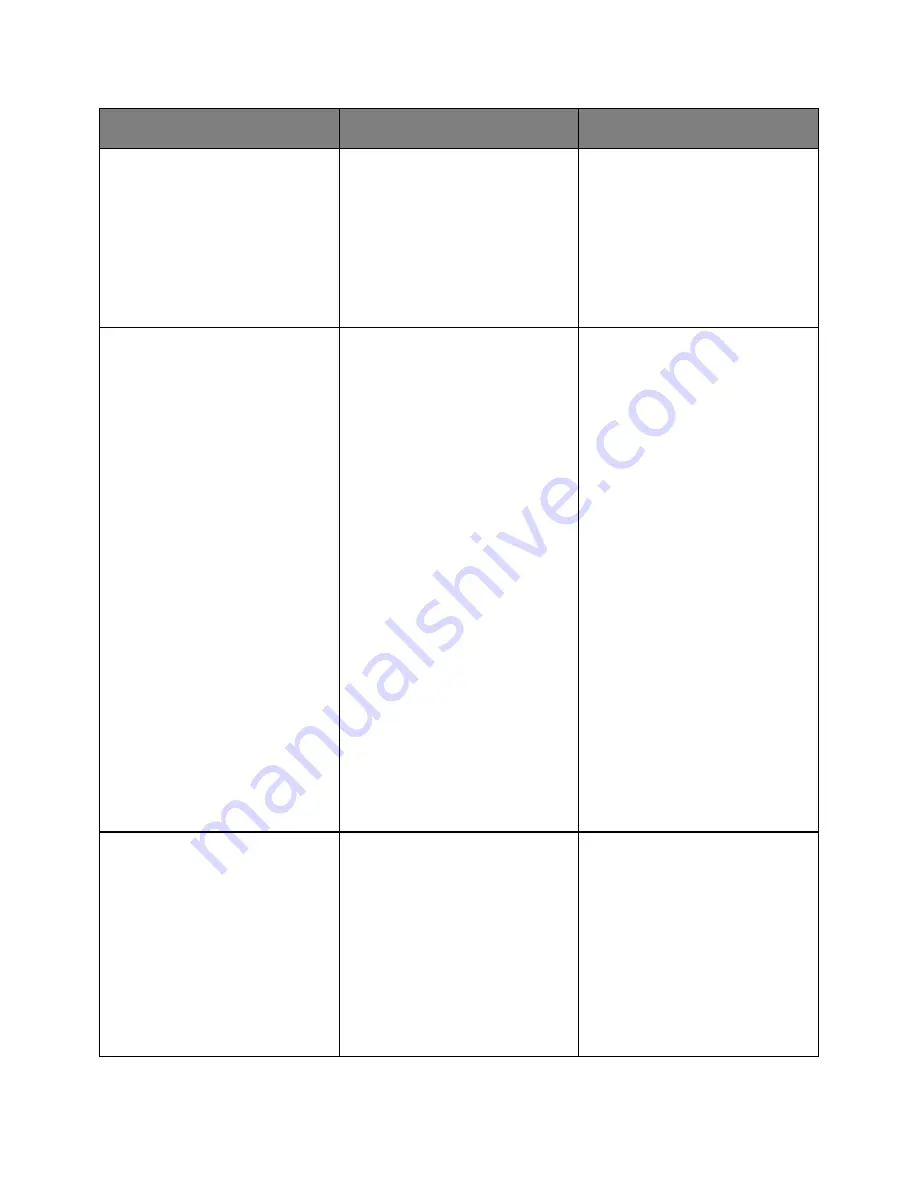
User's Guide
- 206 -
Action
Yes
No
Step 1
Check if the paper loaded in the tray
has the correct paper type and
weight.
Is paper with the correct paper type
and weight loaded in the tray?
Go to step 2.
Load paper with the correct paper
type and weight in the tray.
Step 2
From the Paper menu, set the paper
size and type to match the paper
loaded in the tray. To access the
Paper menu, do either of the
following:
•
If the printer is on a network,
then open a Web browser and
type the printer IP address in the
address field. Then, navigate to
Settings
>
Paper Menu
.
Note:
If you do not know the IP
address of the printer, then print
a network setup page and locate
the IP address in the TCP/IP
section.
•
If the printer is connected to a
computer by a USB cable, then
open the Local Printer Settings
Utility for Windows or Printer
Settings for Macintosh.
Do the paper type and weight
settings match the paper loaded in
the tray?
Go to step 3.
Change the paper type and weight to
match the paper loaded in the tray.
Step 3
1.
Depending on your operating
system, specify the paper type
and weight from Printing
Preferences or the Print dialog.
2.
Resend the print job.
Do shadow images still appear on
the prints?
Go to step 4.
The problem is solved.
















































