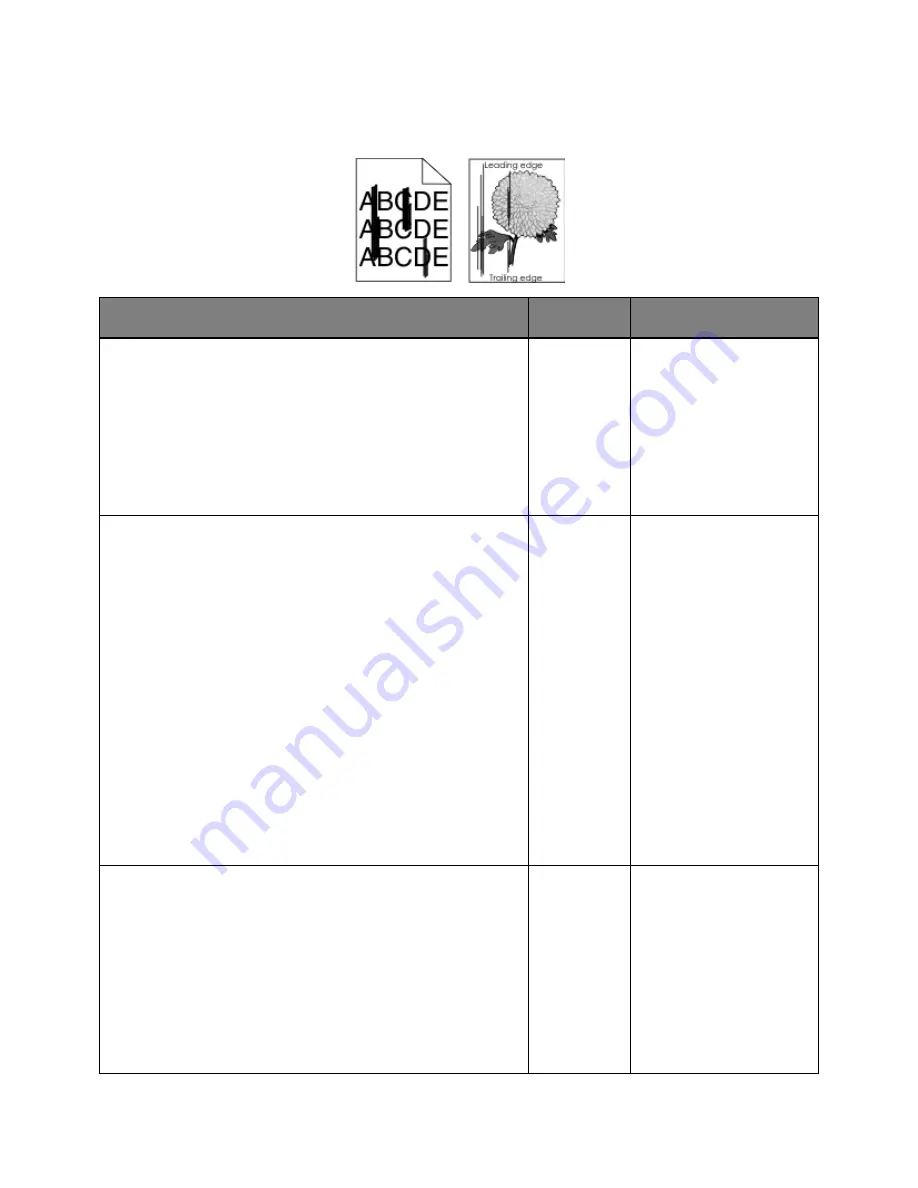
User's Guide
- 226 -
Streaked vertical lines appear on prints
Action
Yes
No
Step 1
1.
Depending on your operating system, specify the paper type,
texture, and weight from Printing Preferences or the Print dialog.
2.
Resend the print job.
Do streaked vertical lines still appear on prints?
Go to step 2.
The problem is solved.
Step 2
From the Paper Menu, set the paper type, texture, and weight to
match the paper loaded in the tray. To access the Paper Menu, do
either of the following:
•
If the printer is on a network, then open a Web browser and type
the printer IP address in the address field. Then navigate to
Settings
>
Paper Menu
.
Note:
If you do not know the IP address of the printer, then print
a network setup page and locate the IP address in the TCP/IP
section.
•
If the printer is connected to a computer by a USB cable, then
open the Local Printer Settings Utility for Windows or Printer
Settings for Macintosh.
Do the paper type, texture, and weight match the paper in the tray?
Go to step 3.
Change the paper type,
texture, and weight to match
the paper in the tray.
Step 3
1.
Load paper from a fresh package.
Note:
Paper absorbs moisture due to high humidity. Store paper
in its original wrapper until you use it.
2.
Resend the print job.
Do streaked vertical lines still appear on prints?
Go to step 4.
The problem is solved.






























