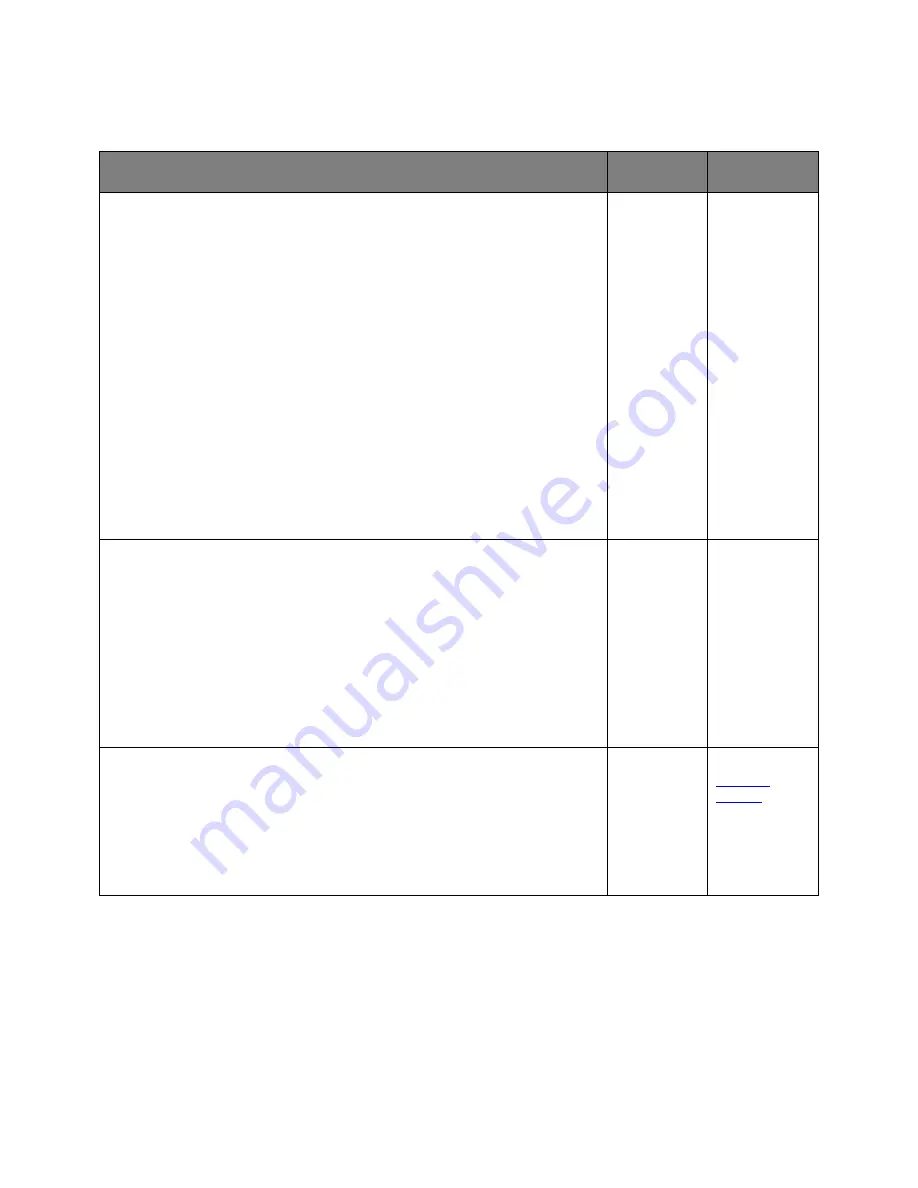
User's Guide
- 201 -
Large jobs do not collate
Action
Yes
No
Step 1
1.
From the Finishing menu, set Collate to On. To access the Finishing menu,
do either of the following:
-
If the printer is on a network, then open a Web browser and type the
printer IP address in the address field. Then, navigate to
Settings
>
Settings
>
Finishing Menu
.
Note:
If you do not know the IP address of the printer, then print a
network setup page and locate the IP address in the TCP/IP section.
-
If the printer is connected to a computer by a USB cable, then open the
Local Printer Settings Utility for Windows or Printer Settings for
Macintosh.
2.
Resend the print job.
Does the job print and collate correctly?
The problem
is solved.
Go to step 2.
Step 2
1.
From the printer software, set Collate to On.
Note:
Setting Collate to Off in the software overrides the setting in the
Finishing menu.
2.
Resend the print job.
Does the job print and collate correctly?
The problem
is solved.
Go to step 3.
Step 3
Reduce the number and size of fonts, the number and complexity of images, and
the number of pages in the job.
Does the job print and collate correctly?
The problem
is solved.
Contact
technical
support
.






























