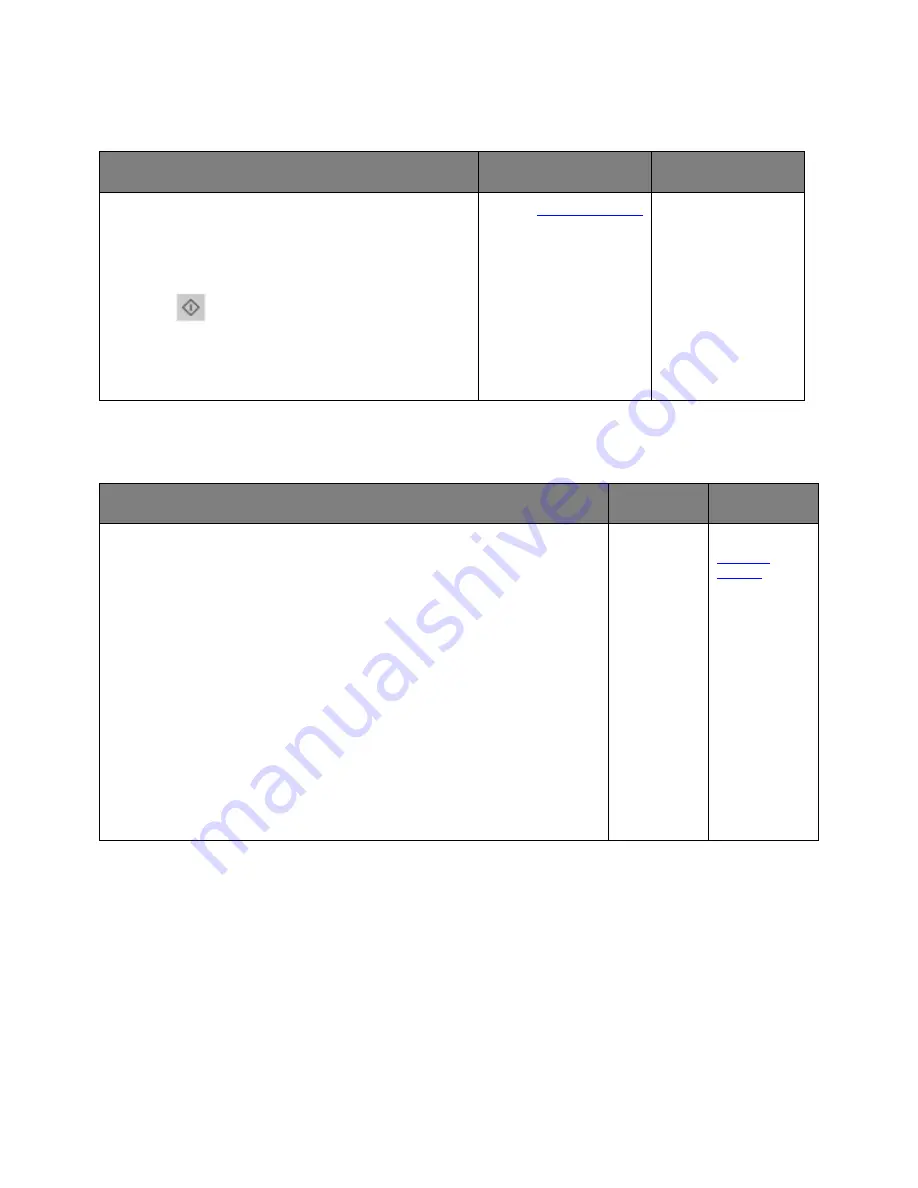
User's Guide
- 193 -
Paper jam message remains after jam is cleared
Action
Yes
No
Open front door and remove all trays.
1.
Clear any jammed pages.
Note:
Make sure all paper fragments are removed.
2.
Press
to clear the message and continue printing.
Does the paper jam message remain?
Contact
technical support.
The problem is solved.
Jammed pages are not reprinted
Actions
Yes
No
1.
From the Print Recovery menu, set Jam Recovery to Auto or On. To access
the Print Recovery menu, try one or more of the following:
-
If the printer is on a network, then open a Web browser and type the
printer IP address in the address field. Then navigate to
Settings
>
General Settings
>
Print Recovery
.
Note:
If you do not know the IP address of the printer, then print a
network setup page and locate the IP address in the TCP/IP section.
-
If the printer is connected to a computer by a USB cable, then open the
Local Printer Settings Utility for Windows or the Printer Settings for
Macintosh.
2.
Resend the pages that did not print.
Were the jammed pages reprinted?
The problem
is solved.
Contact
technical
support
.






























