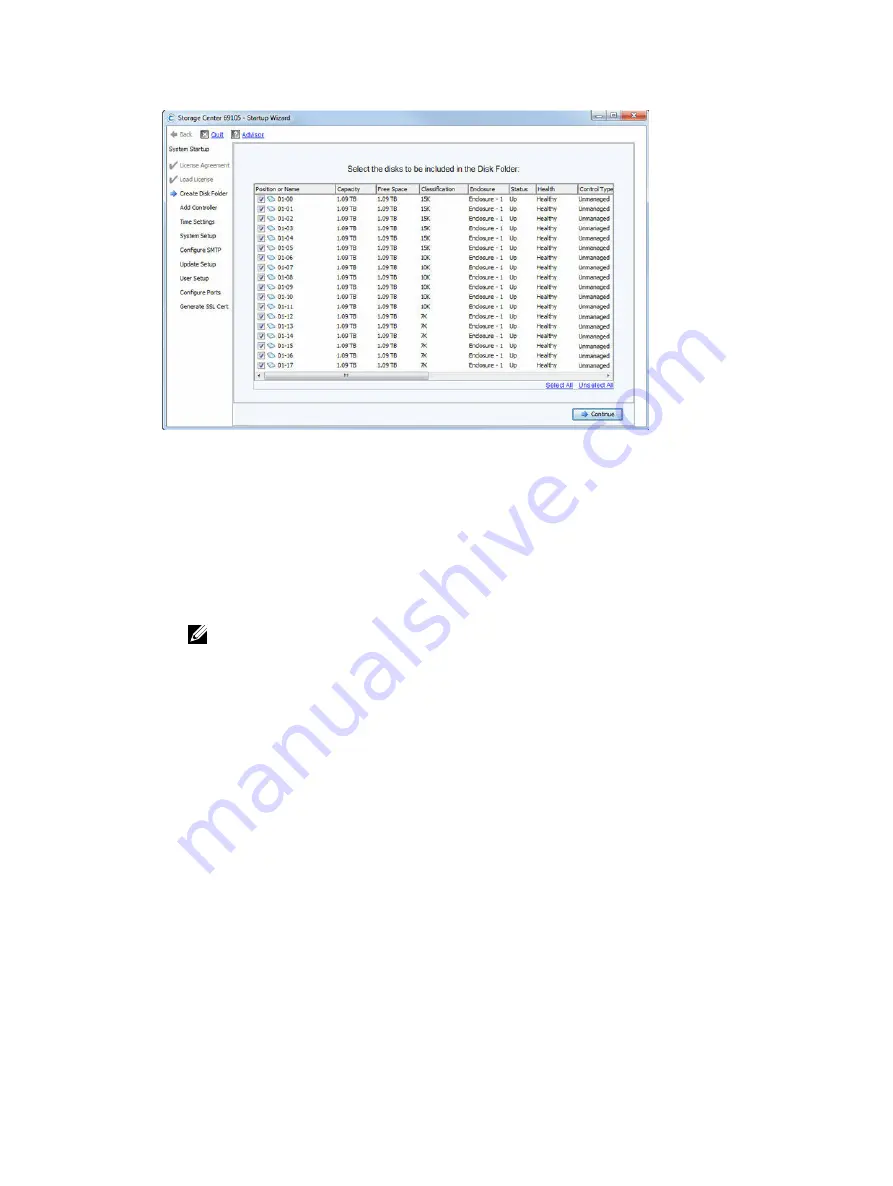
Figure 90. Create Disk Folder Page
a. Scroll through the list to verify that the expected disks and expansion enclosures are listed.
b. (Optional) From the list of disks, select disks to include in the disk folder. By default, all disks are
selected.
• To exclude individual disks from the disk folder, clear the corresponding checkboxes.
• To include individual disks in the disk folder, click
Unselect All
and then select the individual
disks to include.
• To select all disks, click
Select All
.
NOTE: Dell recommends selecting all available disks to maximize the benefits of Data
Progression.
c. Click
Continue
. The Startup Wizard displays a page that allows you to select the disks to
designate as hot spares.
2.
Review the hot spare disks that the Startup Wizard automatically selected.
A hot spare disk is held in reserve until a disk fails. When a disk fails, the hot spare replaces the failed
disk. The hot spare disk must be as large or larger than the largest disk of its type in the disk folder.
For redundancy, there must be at least one hot spare for each expansion enclosure. In general, the
best practice is to designate one spare disk for every disk class (10K, 7.5K, and so on).
Set up Storage Center Software
111
Содержание SC4020
Страница 1: ...Dell Storage Center SC4020 Storage System Deployment Guide ...
Страница 170: ...170 Adding or Removing an Expansion Enclosure ...
Страница 178: ...178 HBA Server Settings ...
Страница 182: ...182 iSCSI Settings ...






























