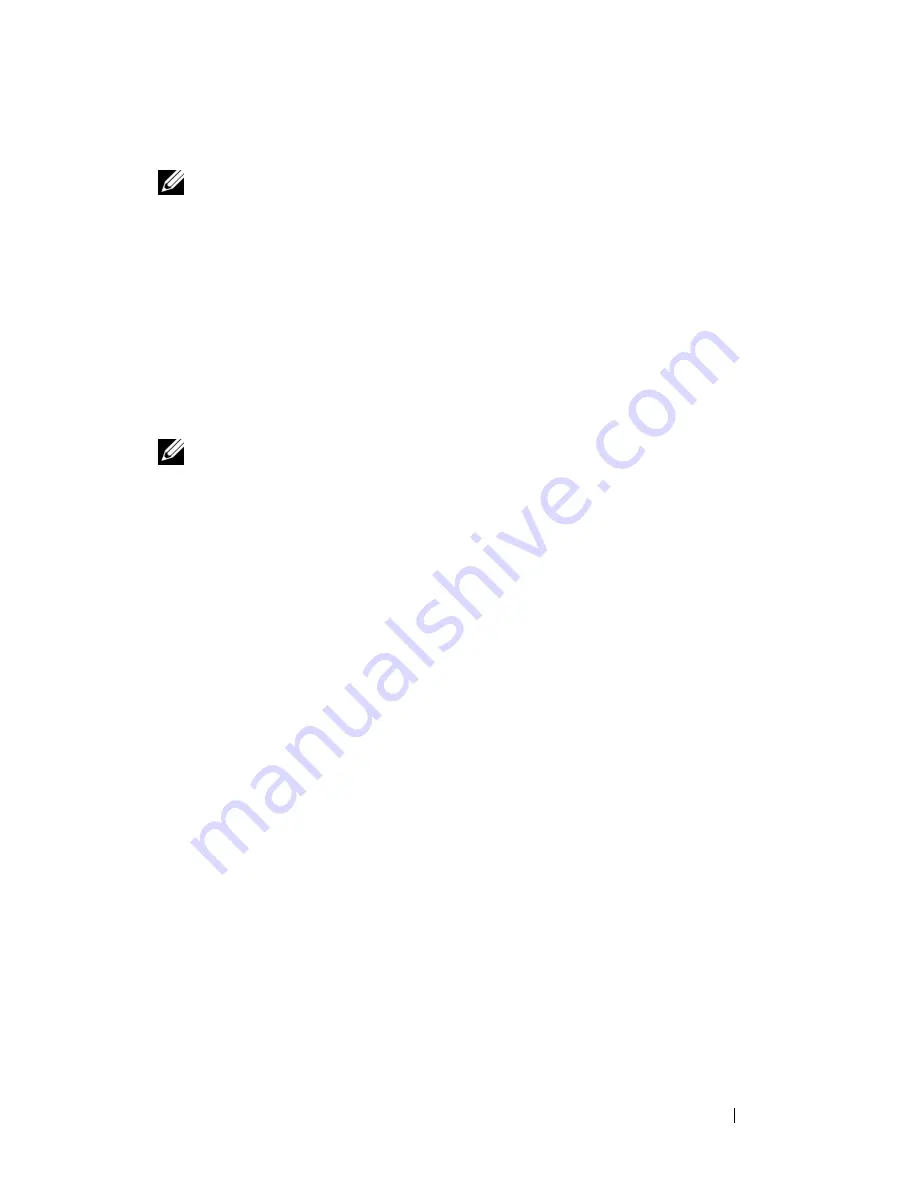
About RAID Configurations
59
6
From the drop-down box, select
RAID 10
as the RAID level
.
NOTE:
Select the hard drive that you want to use as your source hard drive (it
should be the hard drive containing the data or operating system files that you want
to keep on the RAID volume).
7
On the
Select Source Hard Drive
screen, double-click the hard drive from
which you want to migrate, and click
Next
.
8
On the
Select Member Hard Drive
screen, double-click the three drives to
select the member drives that you want to use in the configuration, and
click
Next
.
9
On the
Specify Volume Size
screen, select the volume size you want, and
click
Next
.
NOTE:
In step 10, all data contained on the member drive will be removed.
10
Click
Finish
to start migrating, or click
Back
to make changes. You can use
your computer normally during migration process.
Creating a Spare Hard Drive
A spare hard drive may be created with a RAID level 1 configuration. The
spare hard drive will not be recognized by the operating system, but you will
be able to see the spare drive from within Disk Manager or the Intel RAID
Option ROM utility. When a member of the RAID level 1 configuration is
broken, the computer automatically rebuilds the mirror configuration using
the spare hard drive as the broken member’s replacement.
To mark a drive as a spare hard drive:
1
Click the
Start
button and point to
Programs
→
Intel(R) Matrix Storage
Manager
→
Intel Matrix Storage Console
to launch the Intel Storage
Utility.
2
Right-click the hard drive you want to mark as a spare hard drive.
3
Click
Mark as Spare
.
To remove spare marking from a spare hard drive:
1
Right-click the spare hard-drive icon.
2
Click
Reset Hard Drive to Non-RAID
Содержание Precision NT499
Страница 13: ...Contents 13 ...
Страница 14: ...14 Contents ...
Страница 38: ...38 About Your Computer ...
Страница 42: ...42 Advanced Features ...
Страница 70: ...70 Setting Up Your Computer ...
Страница 98: ...98 Clearing Passwords and CMOS Settings ...
Страница 112: ...112 Troubleshooting Tools ...
Страница 130: ...130 Troubleshooting ...
Страница 221: ...Adding and Replacing Parts 221 1 power cable 2 floppy drive cable 3 floppy drive connector FLOPPY 1 2 3 ...
Страница 270: ...270 Getting Help ...
Страница 290: ...290 Glossary ...






























