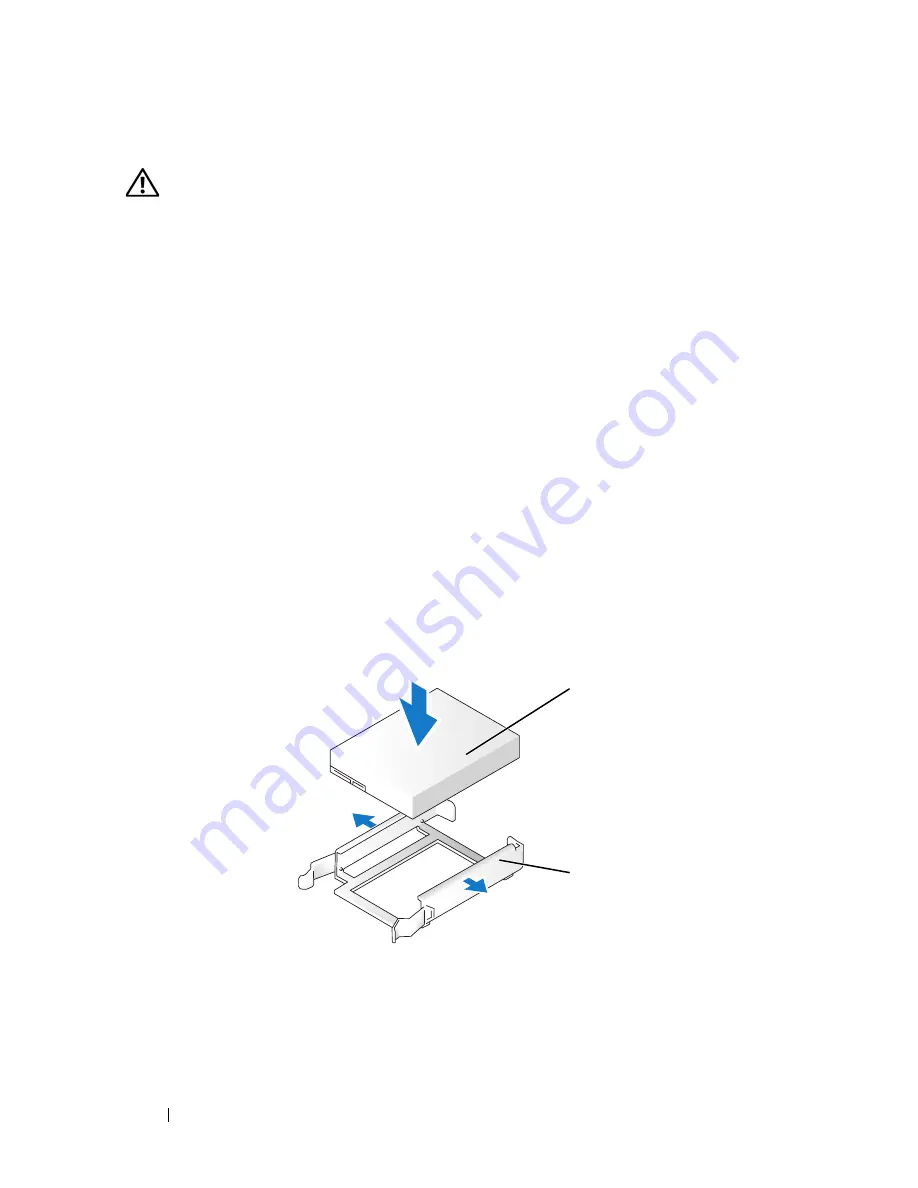
206
Adding and Replacing Parts
Installing an Optional Third Hard Drive (Desktop Computer)
CAUTION:
For configurations with three SAS hard drives, you must install an
additional fan (see "Installing an Additional Fan" on page 210).
1
Follow the procedures in "Before You Begin" on page 143.
2
Remove the computer cover (see "Removing the Computer Cover" on
page 145).
3
If you are installing a new drive, unpack the drive and prepare it for
installation.
Check the documentation for the drive to verify that it is configured for
your computer.
4
If you are installing a new drive
, remove the drive panel (see "Removing the
Drive Panel (Desktop Computer)" on page 215) and the drive-panel insert
(see "Removing a Drive-Panel Insert" on page 218) from the lower
5.25-inch drive bay.
If you already have a drive installed in the lower 5.25-inch drive bay
, remove
the optical or hard drive.
5
Place the hard drive in the hard-drive bracket and press the drive down
until it snaps securely into place.
6
Slide the hard drive in the hard-drive bracket into the hard-drive holder.
1
hard drive
2
hard-drive bracket
2
1
Содержание Precision NT499
Страница 13: ...Contents 13 ...
Страница 14: ...14 Contents ...
Страница 38: ...38 About Your Computer ...
Страница 42: ...42 Advanced Features ...
Страница 70: ...70 Setting Up Your Computer ...
Страница 98: ...98 Clearing Passwords and CMOS Settings ...
Страница 112: ...112 Troubleshooting Tools ...
Страница 130: ...130 Troubleshooting ...
Страница 221: ...Adding and Replacing Parts 221 1 power cable 2 floppy drive cable 3 floppy drive connector FLOPPY 1 2 3 ...
Страница 270: ...270 Getting Help ...
Страница 290: ...290 Glossary ...






























