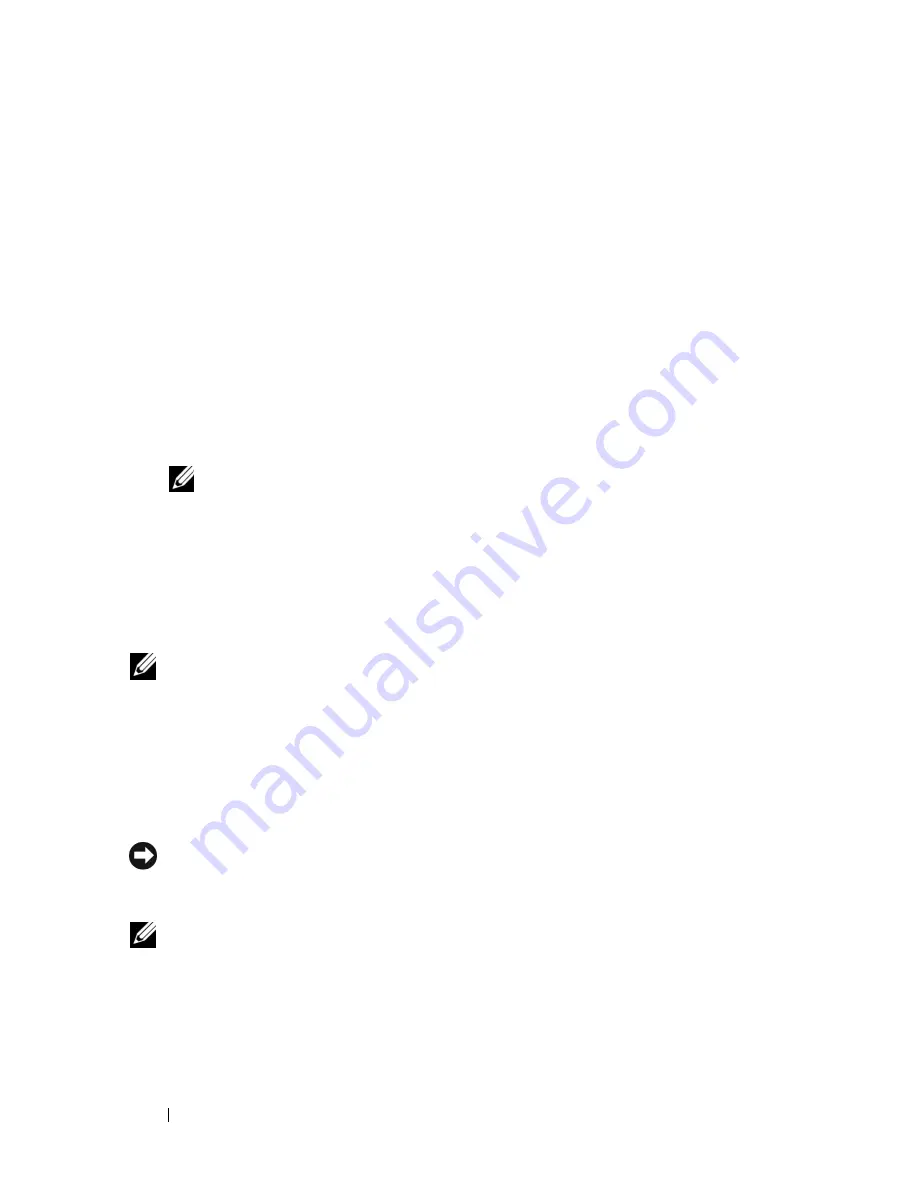
48
About RAID Configurations
Intel Matrix Storage Console. Both methods require that you set your
computer to RAID-enabled mode before starting any of the RAID
configuration procedures in this document.
Setting Your Computer to RAID-Enabled Mode
1
Enter System Setup (see "Entering System Setup" on page 81).
2
Press the up- and down-arrow keys to highlight
Drives
, then press
<Enter>.
3
Press the up- and down-arrow keys to highlight
SATA Operation
, then
press <Enter>.
4
Press the left- and right-arrow keys to highlight
RAID On
, press <Enter>,
and then press <Esc>.
NOTE:
For more information about RAID options, see "System Setup Options"
on page 82.
5
Press the left- and right-arrow keys to highlight
Save/Exit
, and press
<Enter> to exit System Setup and resume the boot process.
Configuring Your Computer for RAID Using the Intel
®
RAID Option
ROM Utility
NOTE:
Although any size of drives may be used to create a RAID configuration
when using the Intel RAID Option ROM utility, ideally the drives should be of equal
size. In a RAID level 0 configuration, the size of the configuration will be the size of
the smallest drive multiplied by the number (two) of drives in the configuration. In a
RAID level 1 configuration, the size of the configuration will be the smaller of the
two drives used.
Creating a RAID Level 0 Configuration
NOTICE:
You will lose any data on your hard drives when you create a RAID
configuration using the following procedure. Back up data that you want to keep
before continuing.
NOTE:
Use the following procedure only if you are reinstalling your operating
system. Do not use the following procedure to migrate an existing storage
configuration to RAID level 0 configuration.
1
Set your computer to RAID-enabled mode (see "Setting Your Computer to
RAID-Enabled Mode" on page 48).
Содержание Precision NT499
Страница 13: ...Contents 13 ...
Страница 14: ...14 Contents ...
Страница 38: ...38 About Your Computer ...
Страница 42: ...42 Advanced Features ...
Страница 70: ...70 Setting Up Your Computer ...
Страница 98: ...98 Clearing Passwords and CMOS Settings ...
Страница 112: ...112 Troubleshooting Tools ...
Страница 130: ...130 Troubleshooting ...
Страница 221: ...Adding and Replacing Parts 221 1 power cable 2 floppy drive cable 3 floppy drive connector FLOPPY 1 2 3 ...
Страница 270: ...270 Getting Help ...
Страница 290: ...290 Glossary ...






























