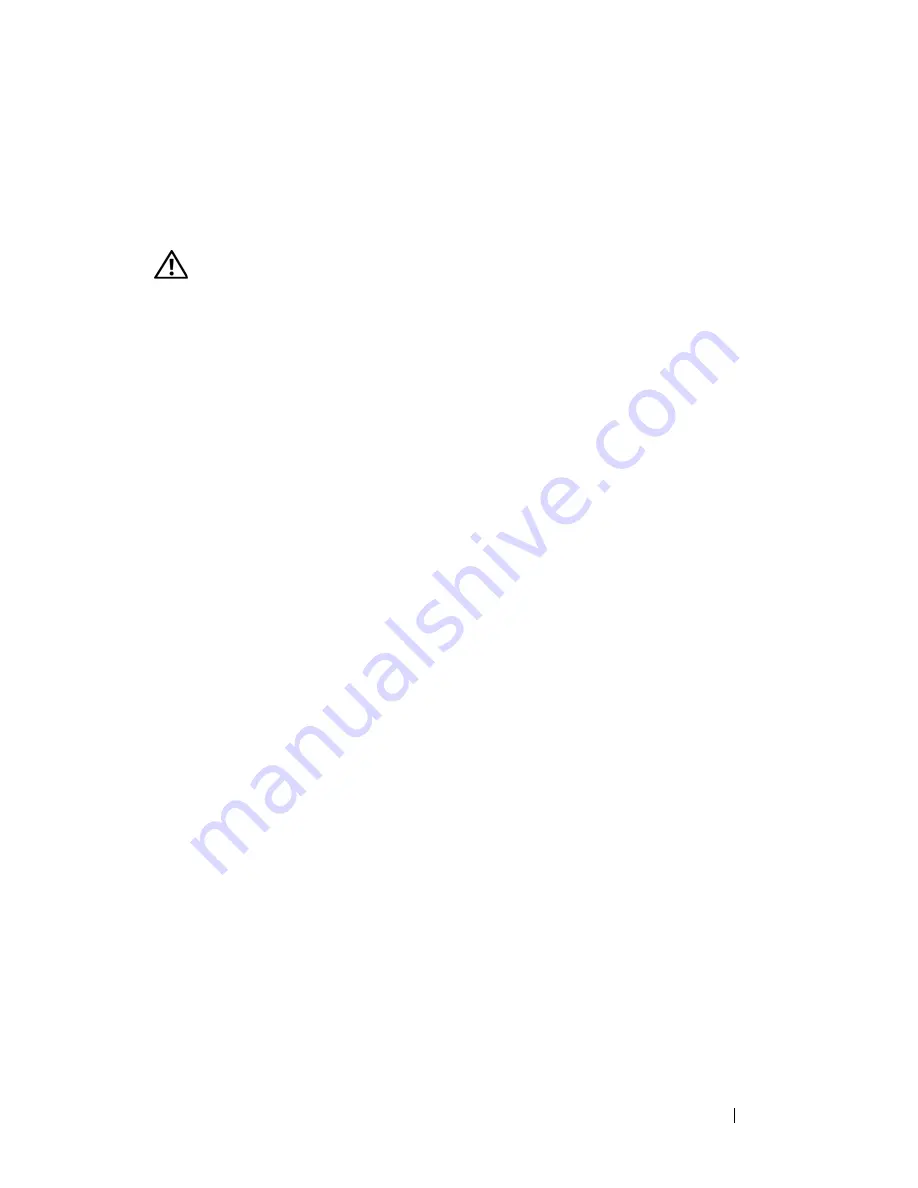
Troubleshooting
123
R
UN
THE
H
ARDWARE
T
ROUBLESHOOTER
—
See "Hardware Troubleshooter" on
page 107.
Power Problems
CAUTION:
Before you begin any of the procedures in this section, follow the
safety instructions in the
Product Information Guide
.
I
F
THE
POWER
LIGHT
IS
GREEN
AND
THE
COMPUTER
IS
NOT
RESPONDING
—
See
"Diagnostic Lights" on page 100.
I
F
THE
POWER
LIGHT
IS
BLINKING
GREEN
—
The computer is in standby mode.
Press a key on the keyboard, move the mouse, or press the power button to resume
normal operation.
I
F
THE
POWER
LIGHT
IS
OFF
—
The computer is either turned off or is not receiving
power.
• Reseat the power cable in the power connector on the back of the computer and the
electrical outlet.
• Bypass power strips, power extension cables, and other power protection devices to
verify that the computer turns on properly.
• Ensure that any power strips being used are plugged into an electrical outlet and are
turned on.
• Ensure that the electrical outlet is working by testing it with another device, such as a
lamp.
• Ensure that the main power cable and front panel cable are securely connected to the
system board (see "System Board Components" on page 148).
I
F
THE
POWER
LIGHT
IS
BLINKING
AMBER
—
The computer is receiving electrical
power, but an internal power problem may exist.
• Ensure that the voltage selection switch is set to match the AC power at your location
(if applicable).
• Ensure that all components and cables are properly installed and securely connected
to the system board (see "System Board Components" on page 148).
I
F
THE
POWER
LIGHT
IS
STEADY
AMBER
—
A device may be malfunctioning or
incorrectly installed.
• Remove and then reinstall all memory modules (see "Memory" on page 157).
• Remove and then reinstall any expansion cards, including graphics cards (see "Cards"
on page 162).
E
LIMINATE
INTERFERENCE
—
Some possible causes of interference are:
Содержание Precision NT499
Страница 13: ...Contents 13 ...
Страница 14: ...14 Contents ...
Страница 38: ...38 About Your Computer ...
Страница 42: ...42 Advanced Features ...
Страница 70: ...70 Setting Up Your Computer ...
Страница 98: ...98 Clearing Passwords and CMOS Settings ...
Страница 112: ...112 Troubleshooting Tools ...
Страница 130: ...130 Troubleshooting ...
Страница 221: ...Adding and Replacing Parts 221 1 power cable 2 floppy drive cable 3 floppy drive connector FLOPPY 1 2 3 ...
Страница 270: ...270 Getting Help ...
Страница 290: ...290 Glossary ...















































