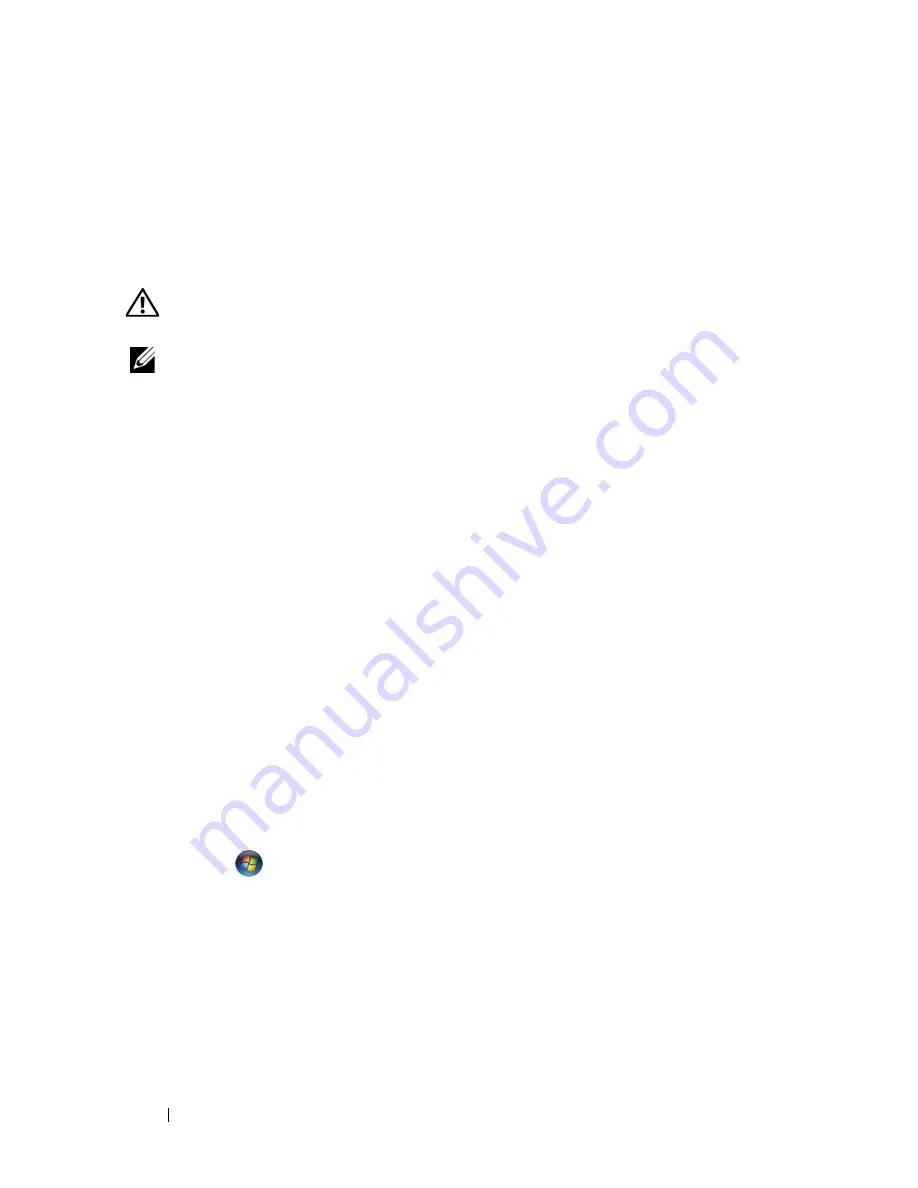
124
Troubleshooting
• Power, keyboard, and mouse extension cables
• Too many devices connected to the same power strip
• Multiple power strips connected to the same electrical outlet
Printer Problems
CAUTION:
Before you begin any of the procedures in this section, follow the
safety instructions in the
Product Information Guide
.
NOTE:
If you need technical assistance for your printer, contact the printer’s
manufacturer.
C
HECK
THE
PRINTER
DOCUMENTATION
—
See the printer documentation for setup
and troubleshooting information.
E
NSURE
THAT
THE
PRINTER
IS
TURNED
ON
C
HECK
THE
PRINTER
CABLE
CONNECTIONS
—
• See the printer documentation for cable connection information.
• Ensure that the printer cables are securely connected to the printer and the computer.
T
EST
THE
ELECTRICAL
OUTLET
—
Ensure that the electrical outlet is working by
testing it with another device, such as a lamp.
V
ERIFY
THAT
THE
PRINTER
IS
RECOGNIZED
BY
W
INDOWS
—
Windows XP:
1
Click
Start
→
Control Panel
→
Printers and Other Hardware
→
View installed
printers or fax printers
.
2
If the printer is listed, right-click the printer icon.
3
Click
Properties
→
Ports
. For a parallel printer, ensure that the
Print to the following
port(s):
setting is
LPT1 (Printer Port)
. For a USB printer, ensure that the
Print to the
following port(s):
setting is
USB
.
Windows Vista
:
1
Click
Start
→
Control Panel
→
Hardware and Sound
→
Printer
.
2
If the printer is listed, right-click the printer icon.
3
Click
Properties,
and then click
Ports
.
4
Adjust the settings, as needed.
R
EINSTALL
THE
PRINTER
DRIVER
—
See the printer documentation for information
on reinstalling the printer driver.
Содержание Precision NT499
Страница 13: ...Contents 13 ...
Страница 14: ...14 Contents ...
Страница 38: ...38 About Your Computer ...
Страница 42: ...42 Advanced Features ...
Страница 70: ...70 Setting Up Your Computer ...
Страница 98: ...98 Clearing Passwords and CMOS Settings ...
Страница 112: ...112 Troubleshooting Tools ...
Страница 130: ...130 Troubleshooting ...
Страница 221: ...Adding and Replacing Parts 221 1 power cable 2 floppy drive cable 3 floppy drive connector FLOPPY 1 2 3 ...
Страница 270: ...270 Getting Help ...
Страница 290: ...290 Glossary ...






























