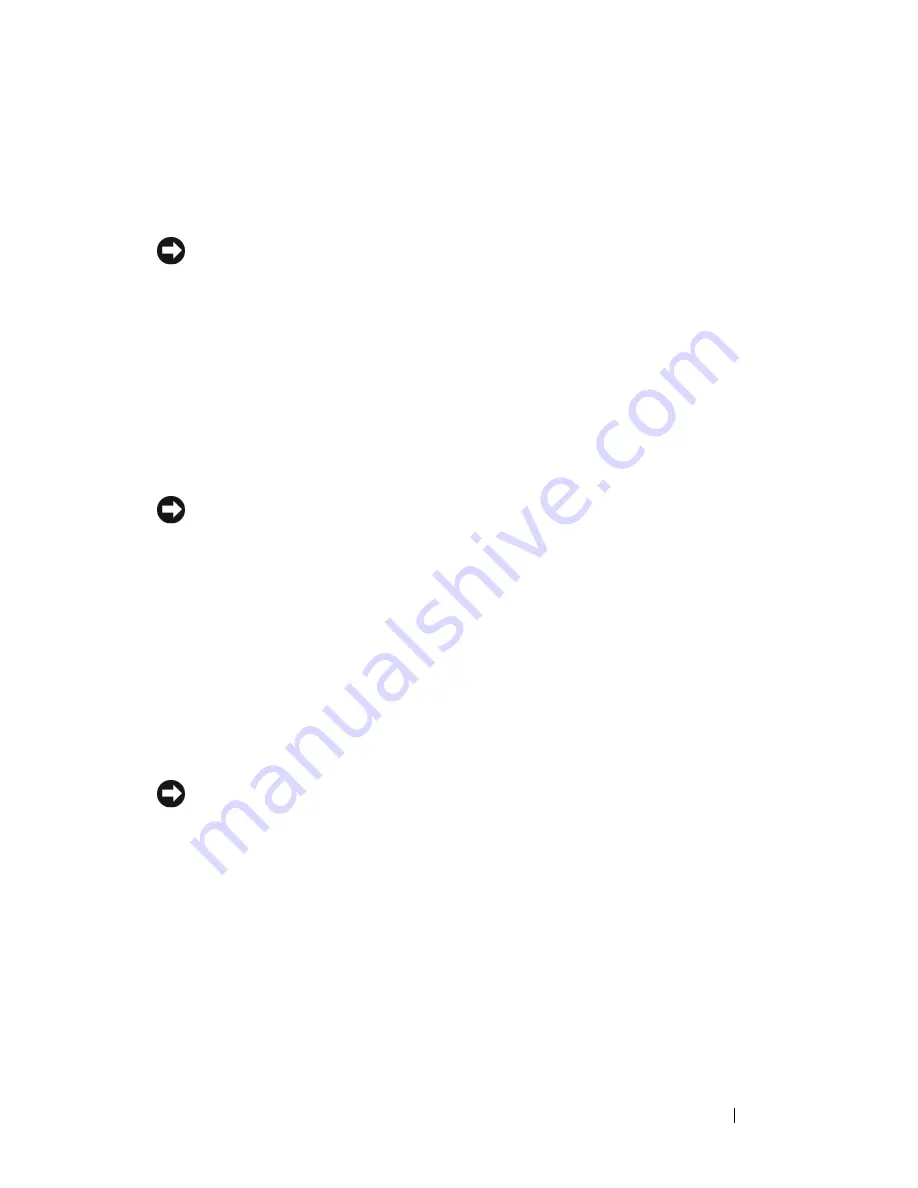
Adding and Replacing Parts
247
NOTICE:
To avoid damage, ensure that the processor aligns properly with the
socket, and do not use excessive force when you install the processor.
7
Set the processor lightly in the socket and ensure that the processor is
positioned correctly.
8
When the processor is fully seated in the socket, close the processor cover.
Ensure that the tab on the processor cover is positioned underneath the
center cover latch on the socket.
9
Pivot the socket release lever back toward the socket and snap it into place
to secure the processor.
NOTICE:
If you are
not
installing a processor upgrade kit from Dell, reuse the
original heat-sink assembly when you replace the processor.
If you installed a processor replacement kit from Dell, return the original
heat-sink assembly and processor to Dell in the same package in which
your replacement kit was sent.
10
Install the heat-sink assembly:
a
Place the heat-sink assembly back onto the heat-sink assembly
bracket.
b
Rotate the heat-sink assembly down towards the computer base and
tighten the two capture screws.
NOTICE:
Ensure that the heat-sink assembly is correctly seated and secure.
7
front alignment notch
8
socket and processor pin-1
indicator
9
rear alignment notch
Содержание Precision NT499
Страница 13: ...Contents 13 ...
Страница 14: ...14 Contents ...
Страница 38: ...38 About Your Computer ...
Страница 42: ...42 Advanced Features ...
Страница 70: ...70 Setting Up Your Computer ...
Страница 98: ...98 Clearing Passwords and CMOS Settings ...
Страница 112: ...112 Troubleshooting Tools ...
Страница 130: ...130 Troubleshooting ...
Страница 221: ...Adding and Replacing Parts 221 1 power cable 2 floppy drive cable 3 floppy drive connector FLOPPY 1 2 3 ...
Страница 270: ...270 Getting Help ...
Страница 290: ...290 Glossary ...
















































