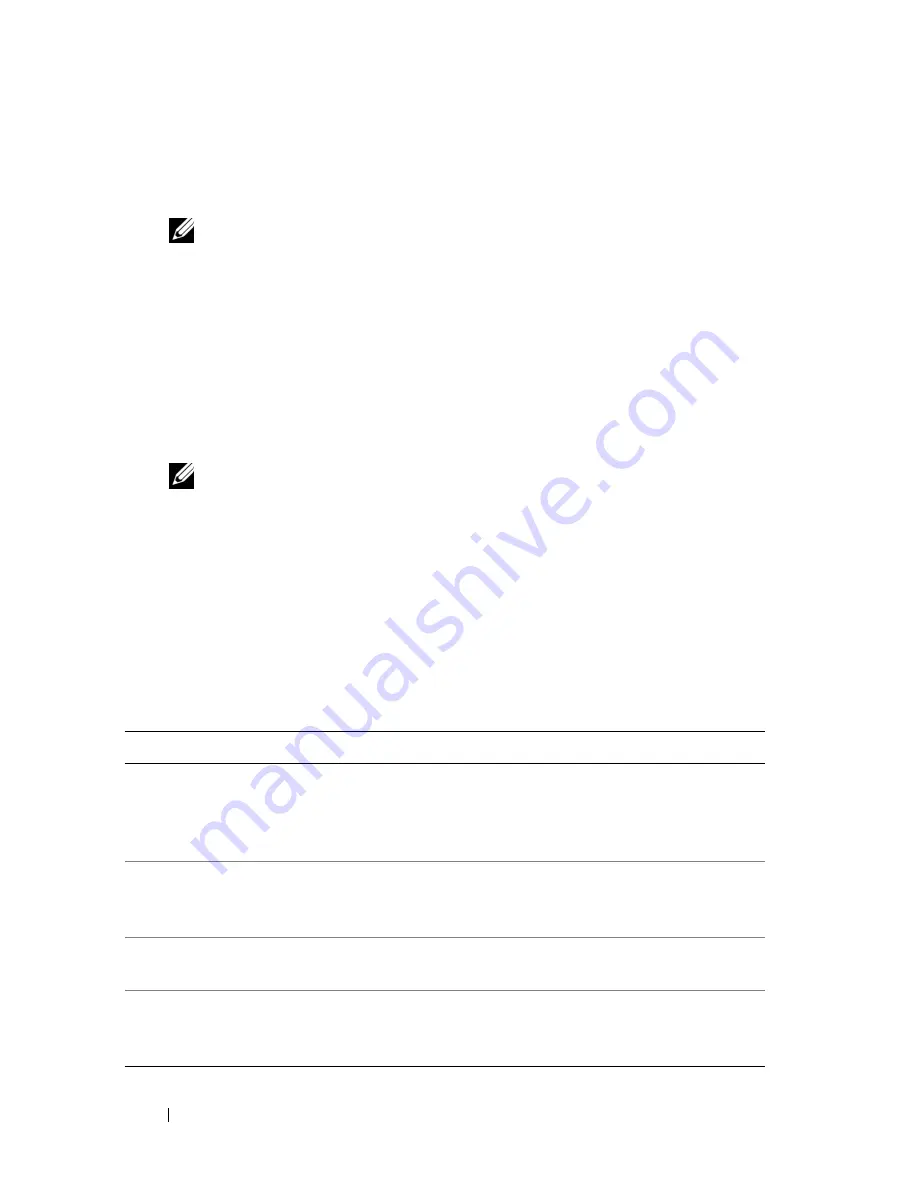
110
Troubleshooting Tools
6
At the
Boot Device Menu
, use the up- and down-arrow keys or press the
appropriate number on the keyboard to highlight
Onboard or USB
CD-ROM
, and then press <Enter>.
NOTE:
The Quickboot feature changes the boot sequence for the current
boot only. Upon restart, the computer boots according to the boot sequence
specified in System Setup.
7
Press <1> to select the Dell Diagnostics.
8
At the
Dell Diagnostics Menu
press <1> to select the Dell Diagnostics
for ResourceCD (graphical user interface).
9
At the Dell Diagnostics
Main Menu
, left-click with the mouse, or press
<Tab> and then <Enter>, to select the test you want to run (see "Dell
Diagnostics Main Menu" on page 110).
NOTE:
Write down any error codes and problem descriptions exactly as they
appear and follow the instructions on the screen.
10
After all tests have completed, close the test window to return to the
Dell Diagnostics
Main
Menu
.
11
Remove the
Drivers and Utilities
disc, then close the
Main Menu
window
to exit the Dell Diagnostics and restart the computer.
Dell Diagnostics Main Menu
The following tests can be run from the Dell Diagnostics
Main Menu
:
Option
Function
Express Test
Performs a quick test of system devices. The test typically
takes 10 to 20 minutes and requires no interaction on your
part. Run
Express Test
first to increase the possibility of
tracing the problem quickly.
Extended Test
Performs a thorough check of system devices. The test
typically takes an hour or more and peridocially requires
your input to answer specific questions.
Custom Test
Tests a specific device in the system and can be used to
customize the tests you want to run.
Symptom Tree
Lists a number of common symptoms and allows you to
select a test based on the symptom of the problem you are
having.
Содержание Precision NT499
Страница 13: ...Contents 13 ...
Страница 14: ...14 Contents ...
Страница 38: ...38 About Your Computer ...
Страница 42: ...42 Advanced Features ...
Страница 70: ...70 Setting Up Your Computer ...
Страница 98: ...98 Clearing Passwords and CMOS Settings ...
Страница 112: ...112 Troubleshooting Tools ...
Страница 130: ...130 Troubleshooting ...
Страница 221: ...Adding and Replacing Parts 221 1 power cable 2 floppy drive cable 3 floppy drive connector FLOPPY 1 2 3 ...
Страница 270: ...270 Getting Help ...
Страница 290: ...290 Glossary ...






























