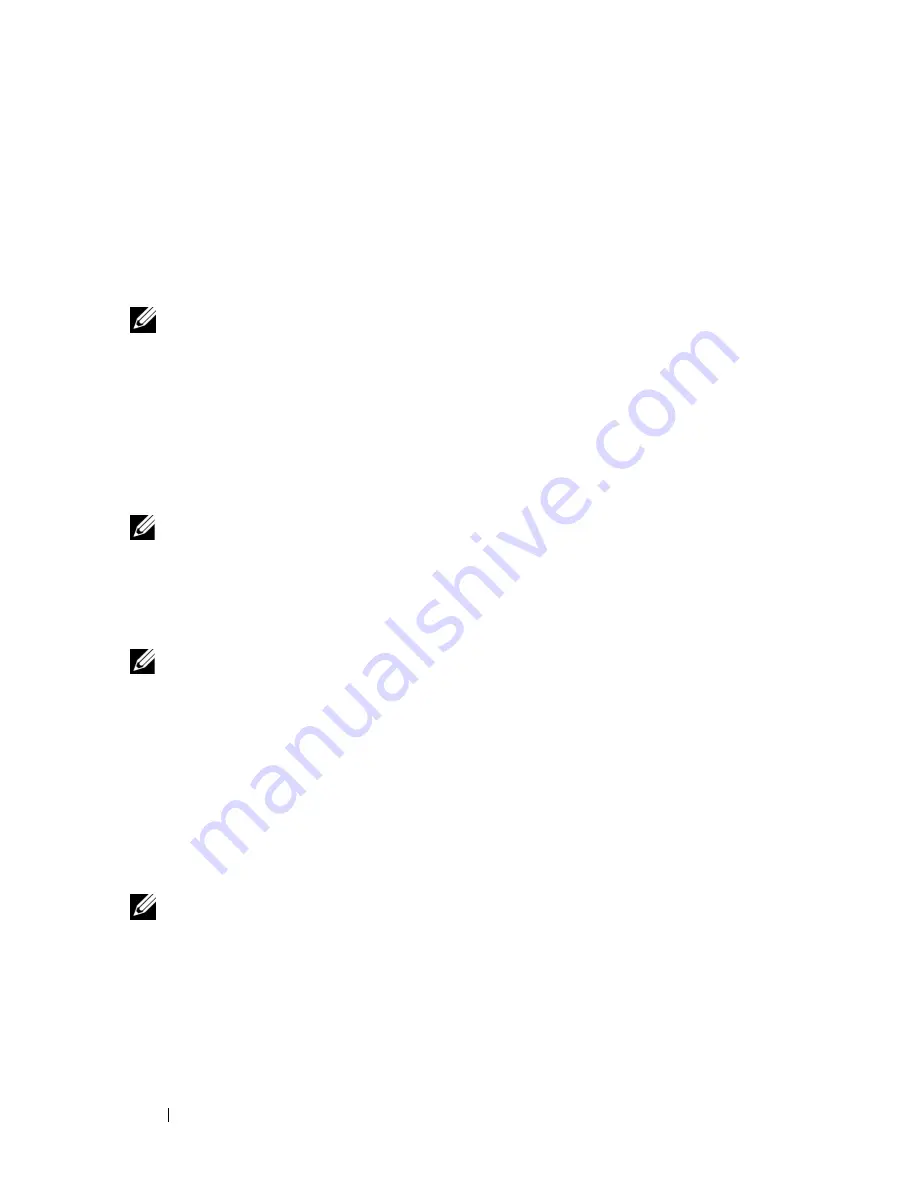
56
About RAID Configurations
Migrating to a RAID Level 0 Configuration
1
Set your computer to RAID-enabled mode (see "Setting Your Computer to
RAID-Enabled Mode" on page 48).
2
Click the
Start
button and point to
All Programs
→
Intel(R) Matrix
Storage Manager
→
Intel Matrix Storage Console
to launch the Intel
Storage Utility.
NOTE:
If you do not see an
Actions
menu option, you have not yet set your
computer to RAID-enabled mode
.
3
On the
Actions
menu, select
Create RAID Volume From Existing Hard
Drive
to
launch the Migration Wizard.
4
Click
Next
on the Migration Wizard screen.
5
Enter a RAID volume name or accept the default.
6
From the drop-down box, select
RAID 0
as the RAID level
.
NOTE:
Select the strip size closest to the size of the average file you want to store
on the RAID volume. If you do not know the average file size, choose 128 KB as your
strip size.
7
Select the appropriate strip size from the drop-down box, and then click
Next
.
NOTE:
Select the hard drive that you want to use as your source hard drive (it
should be the hard drive containing the data or operating system files that you want
to keep on the RAID volume).
8
On the
Select Source Hard Drive
screen, double-click the hard drive from
which you want to migrate, and click
Next
.
9
On the
Select Member Hard Drive
screen, double-click the hard drive(s)
to select the member drive(s) to span the stripe array, and click
Next
.
10
On the
Specify Volume Size
screen, select the
Volume Size
you want, and
click
Next
.
NOTE:
In step 11, all data contained on the member drive will be removed.
11
Click
Finish
to start migrating, or click
Back
to make changes. You can use
your computer normally during the migration process.
Содержание Precision NT499
Страница 13: ...Contents 13 ...
Страница 14: ...14 Contents ...
Страница 38: ...38 About Your Computer ...
Страница 42: ...42 Advanced Features ...
Страница 70: ...70 Setting Up Your Computer ...
Страница 98: ...98 Clearing Passwords and CMOS Settings ...
Страница 112: ...112 Troubleshooting Tools ...
Страница 130: ...130 Troubleshooting ...
Страница 221: ...Adding and Replacing Parts 221 1 power cable 2 floppy drive cable 3 floppy drive connector FLOPPY 1 2 3 ...
Страница 270: ...270 Getting Help ...
Страница 290: ...290 Glossary ...
















































