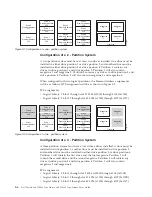become illuminated. The error code remains on the Operator Control Panel until
a push button is pressed, which causes the Operator Control Panel to return to
the Home Screen.
v
Numeric error codes are only used for unrecoverable, fatal errors, otherwise text
status messages are displayed.
Power-ON Display
When the library powers ON or resets, it goes through several internally controlled
processes that allow it to get initialized and running. These processes are called
Power-On-Self-Test (POST). During the POST the Operator Control Panel displays
information that may be meaningless until POST is complete. When the POST is
finished, the library displays the Startup screen, then the Home screen.
The Startup screen is the first screen that appears after powering ON the library. It
contains the following information:
v
Firmware Rev: the current level of library firmware
v
Drives: the total number of drives that the library can support
v
Magazines: the total number of magazines in the library
v
I/O Station: the current status of the I/O Station
While the library is going through its power up cycle you can monitor the state of
the library via the OCP; however, you may not be able to make any configuration
changes until the unit has completed its initialization routine. Attempts to make
changes will be ignored.
Note about the Front Panel LEDs
All LEDs are updated during power ON and reset sequences. Upon power ON or
software reset, the library illuminates all LEDs as soon as POST allows. When
initialization starts, all LEDs are extinguished and the Ready/Activity LED flashes
at a rate of approximately one second per cycle. When the mechanical initialization
is complete, the Ready/Activity LED will stop flashing and be constantly
illuminated.
If a library failure occurs, the Ready/Activity LED will turn OFF and the Error
LED illuminates. The Operator Control Panel will also display an appropriate error
code to help identify the failure.
Firmw
a
re Rev:
120
R
Drive:
1
M
aga
zines:
2
I/O St
a
tion:
empty
Accessor
Drive
1 2
Idle R
a
ndom
Idle R
a
nd
St
a
rt
u
p
TL4
000
a77ug1
8
7
Figure 2-1. Power-ON screens
2-2
Dell PowerVault TL2000 Tape Library and TL4000 Tape Library User's Guide
Содержание PowerVault TL2000
Страница 1: ...Dell PowerVault TL2000 Tape Library and TL4000 Tape Library User s Guide ...
Страница 2: ......
Страница 3: ...Dell PowerVault TL2000 Tape Library and TL4000 Tape Library User s Guide ...
Страница 6: ...iv Dell PowerVault TL2000 Tape Library and TL4000 Tape Library User s Guide ...
Страница 11: ...A 4 Configuration of a four partition system A 6 A 5 Examples of SCSI element addressing A 6 Figures ix ...
Страница 12: ...x Dell PowerVault TL2000 Tape Library and TL4000 Tape Library User s Guide ...
Страница 14: ...xii Dell PowerVault TL2000 Tape Library and TL4000 Tape Library User s Guide ...
Страница 20: ...xviii Dell PowerVault TL2000 Tape Library and TL4000 Tape Library User s Guide ...
Страница 22: ...xx Dell PowerVault TL2000 Tape Library and TL4000 Tape Library User s Guide ...
Страница 36: ...1 14 Dell PowerVault TL2000 Tape Library and TL4000 Tape Library User s Guide ...
Страница 56: ...3 12 Dell PowerVault TL2000 Tape Library and TL4000 Tape Library User s Guide ...
Страница 196: ...8 14 Dell PowerVault TL2000 Tape Library and TL4000 Tape Library User s Guide ...
Страница 228: ...10 28 Dell PowerVault TL2000 Tape Library and TL4000 Tape Library User s Guide ...
Страница 236: ...A 8 Dell PowerVault TL2000 Tape Library and TL4000 Tape Library User s Guide ...
Страница 242: ...B 6 Dell PowerVault TL2000 Tape Library and TL4000 Tape Library User s Guide ...
Страница 260: ...D 4 Dell PowerVault TL2000 Tape Library and TL4000 Tape Library User s Guide ...
Страница 264: ...F 2 Dell PowerVault TL2000 Tape Library and TL4000 Tape Library User s Guide ...
Страница 268: ...H 2 Dell PowerVault TL2000 Tape Library and TL4000 Tape Library User s Guide ...
Страница 280: ...X 4 Dell PowerVault TL2000 Tape Library and TL4000 Tape Library User s Guide ...
Страница 281: ......
Страница 282: ... Printed in USA ...