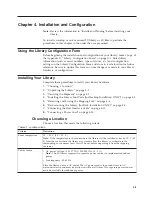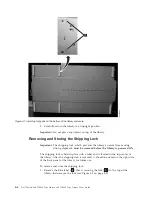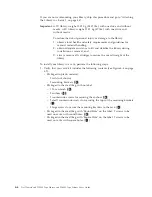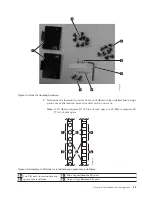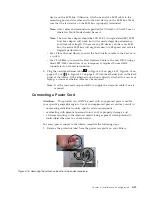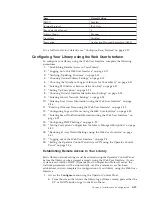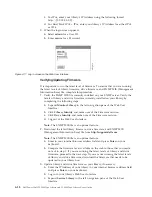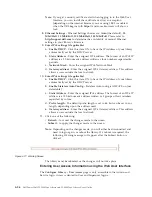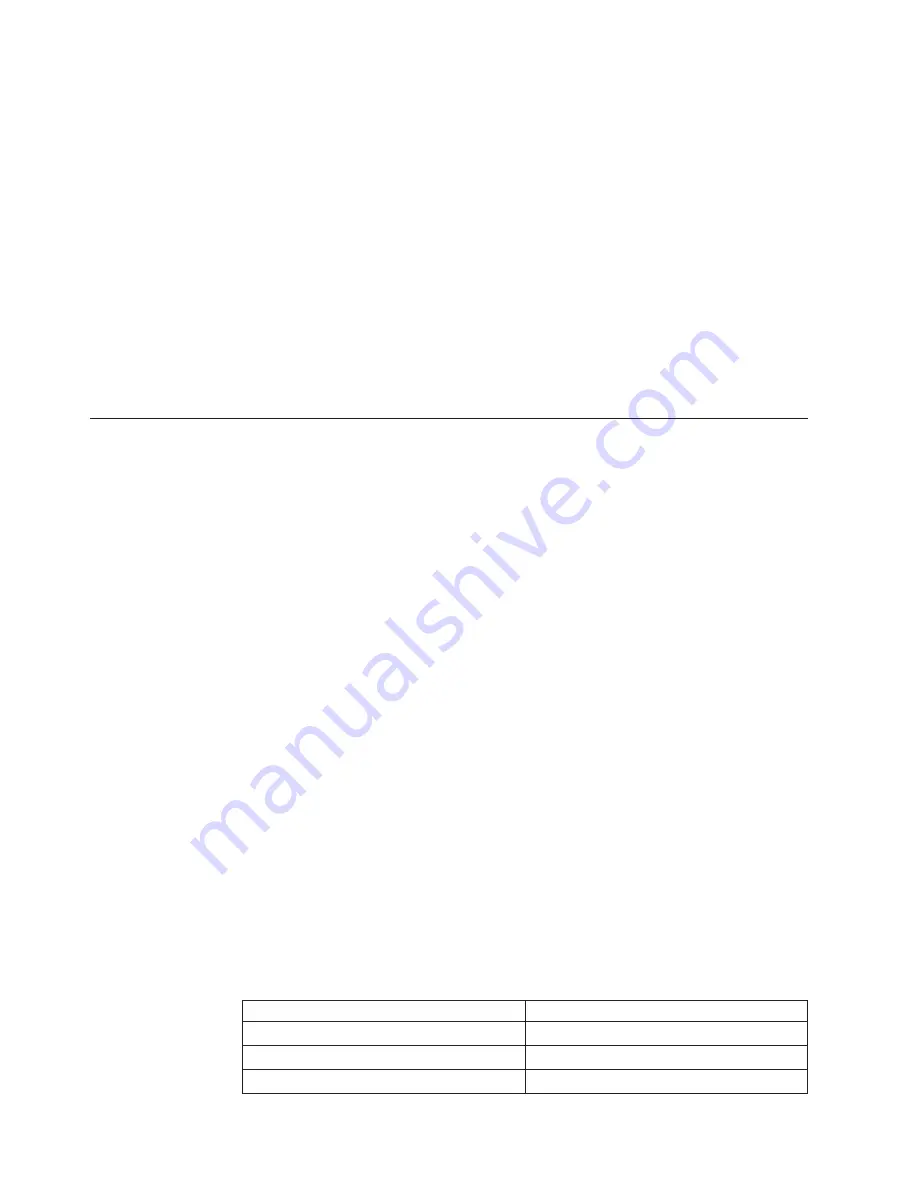
2.
Plug one end of the power cord (
6
in “Connecting the Host Interface Cable”
on page 4-11) into each power supply connector on the back panel of the
library.
3.
Plug the other end of each power cord into the nearest properly grounded
power outlet. Use separate power sources for each power supply for redundant
power.
Attention:
To disconnect all power from the library, remove the power cord
from each outlet. The power button removes power from portions of the library
and the drives, but the power supplies still have AC power at their inputs.
4.
Remove the protective plastic on the exterior surfaces of the library.
5.
Turn ON the library using the power button. Check the Operator Control Panel
display to make sure the library is receiving power. If it is not, check the power
connections and your power source. During the Power-On Self Test (POST), all
four LEDs are illuminated briefly, followed by a flashing Ready LED. When the
initialization sequence is complete, the Home screen (see “Power-ON Display”
on page 2-2) will be displayed.
Configuring Your Library
Note:
Review the information in "Installation Planning" before configuring your
library.
The library can be configured using the Operator Control Panel and/or the Web
User Interface. The recommended method for configuring your library is using the
Web User Interface.
For complete detailed configuration information on all of the functions available on
your library using both the Operator Control Panel and the Web User Interface, see
Chapter 5, “Operations,” on page 5-1. For default library settings, see “Configure:
Save/Restore” on page 5-27
Choosing Your Configuration Method
If you choose to use the factory defaults for your library configuration, go to
“Using Factory Defaults as Your Configuration.”
If you choose to use the Web User Interface for configuring your library, go to
“Configuring Your Library using the Web User Interface” on page 4-15.
If you choose to use the Operator Control Panel for configuring your library, go to
“Configuring Your Library using the Operator Control Panel” on page 4-31.
Write down all library configuration settings on the Appendix G, “Library
Configuration Form,” on page G-1 for future reference.
Using Factory Defaults as Your Configuration
The table below shows the main default library settings. If you wish to use the
defaults, no other changes need to be made before using your library
Item
Default Setting
Logical Libraries
1
Active Slots
Maximum
I/O Slots
Enabled
4-14
Dell PowerVault TL2000 Tape Library and TL4000 Tape Library User's Guide
Содержание PowerVault TL2000
Страница 1: ...Dell PowerVault TL2000 Tape Library and TL4000 Tape Library User s Guide ...
Страница 2: ......
Страница 3: ...Dell PowerVault TL2000 Tape Library and TL4000 Tape Library User s Guide ...
Страница 6: ...iv Dell PowerVault TL2000 Tape Library and TL4000 Tape Library User s Guide ...
Страница 11: ...A 4 Configuration of a four partition system A 6 A 5 Examples of SCSI element addressing A 6 Figures ix ...
Страница 12: ...x Dell PowerVault TL2000 Tape Library and TL4000 Tape Library User s Guide ...
Страница 14: ...xii Dell PowerVault TL2000 Tape Library and TL4000 Tape Library User s Guide ...
Страница 20: ...xviii Dell PowerVault TL2000 Tape Library and TL4000 Tape Library User s Guide ...
Страница 22: ...xx Dell PowerVault TL2000 Tape Library and TL4000 Tape Library User s Guide ...
Страница 36: ...1 14 Dell PowerVault TL2000 Tape Library and TL4000 Tape Library User s Guide ...
Страница 56: ...3 12 Dell PowerVault TL2000 Tape Library and TL4000 Tape Library User s Guide ...
Страница 196: ...8 14 Dell PowerVault TL2000 Tape Library and TL4000 Tape Library User s Guide ...
Страница 228: ...10 28 Dell PowerVault TL2000 Tape Library and TL4000 Tape Library User s Guide ...
Страница 236: ...A 8 Dell PowerVault TL2000 Tape Library and TL4000 Tape Library User s Guide ...
Страница 242: ...B 6 Dell PowerVault TL2000 Tape Library and TL4000 Tape Library User s Guide ...
Страница 260: ...D 4 Dell PowerVault TL2000 Tape Library and TL4000 Tape Library User s Guide ...
Страница 264: ...F 2 Dell PowerVault TL2000 Tape Library and TL4000 Tape Library User s Guide ...
Страница 268: ...H 2 Dell PowerVault TL2000 Tape Library and TL4000 Tape Library User s Guide ...
Страница 280: ...X 4 Dell PowerVault TL2000 Tape Library and TL4000 Tape Library User s Guide ...
Страница 281: ......
Страница 282: ... Printed in USA ...