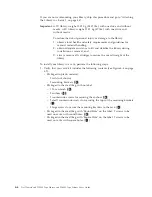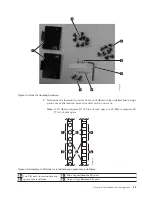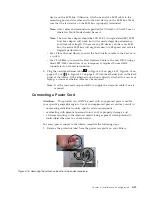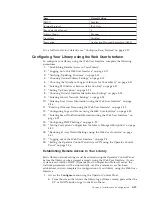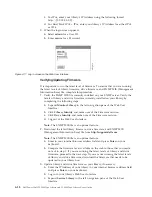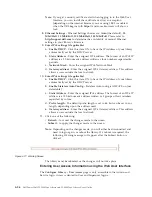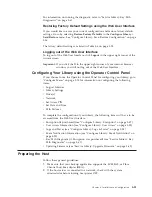d.
Click
Upgrade Firmware
.
e.
Browse to the new firmware level on your host, then click
Update
. Do this
for both library and drive firmware, if necessary.
4.
Install the MIB file on your SNMP server. Refer to your server application
documentation for instructions.
Choosing General Library Settings
If your library contains only one drive or logical library, both general and specific
settings will be combined into one table (see Figure 4-18 on page 4-20).
1.
Expand
Configure Library
in the left navigation pane of the Web User
Interface.
2.
Click
General
and enter the following:
v
Library Name
- Enter a name for your library.
v
Library Mode
(select one of the following per logical library):
–
Random
: In random mode, the library allows the server's (host's)
application software to select any data cartridge in any order.
–
Sequential
: In sequential mode, the library's firmware predefines the
selection of the cartridges. After initialization, the firmware causes the
library to select the first available cartridge found (counting from the I/O
Station through the last slot in your library) for loading into the drive.
Important:
If a Logical Library in Sequential Mode contains more than
one drive, only the first drive in the Logical Library will be
utilized.
-
Autoload
: Sequential mode with autoload mode ON loads the first
available cartridge (slot with the lowest numerical value that contains a
cartridge) automatically if the library powers ON with an empty drive.
-
Loop
: Sequential mode with loop mode ON loads the cartridge in the
lowest numerical slot after the cartridge in the highest numerical slot
has been filled and sent back to its home slot. This allows endless
backup operations without user interaction.
v
Active Slots
- Select the number of active slots you would like to assign in
your library. This item will affect the number of
Res.
(Reserved)
Slots
in
your library. For more information refer to “Configuring I/O Stations and
Reserving Slots” on page 5-65.
Note:
Slots can be reserved so that they are invisible to the host. It may be
necessary to reserve slots in order to match the number of available
slots to the ISV software licensing. Slots will be reserved starting with
the highest element address. If your library does not have a dedicated
cleaning cartridge slot, and you desire to enable Auto Clean, you must
designate a reserved slot which can be used to hold the cleaning
cartridge.
v
I/O Station Enabled
- If checked, the I/O Station is enabled. If not, the first 3
slots (in a 4U library or the 1st slot in a 2U library) are configured as storage.
See “Configure Library: General” on page 5-44.
v
Auto Clean Enabled
- Automatically cleans drive when drive requests
cleaning
and
cleaning cartridge is present in a reserved slot or a dedicated
cleaning slot. All cleaning cartridges must have
CLN
as part of the bar code.
The Universal Cleaning Cartridge has the bar code label CLNUxxLx.
v
Bar Code Label Length Reported to Host
- Choose between 6 and 8. With 6,
the first six characters of the cartridge VOLSER (Volume Serial Numbers)
Chapter 4. Installation and Configuration
4-19
Содержание PowerVault TL2000
Страница 1: ...Dell PowerVault TL2000 Tape Library and TL4000 Tape Library User s Guide ...
Страница 2: ......
Страница 3: ...Dell PowerVault TL2000 Tape Library and TL4000 Tape Library User s Guide ...
Страница 6: ...iv Dell PowerVault TL2000 Tape Library and TL4000 Tape Library User s Guide ...
Страница 11: ...A 4 Configuration of a four partition system A 6 A 5 Examples of SCSI element addressing A 6 Figures ix ...
Страница 12: ...x Dell PowerVault TL2000 Tape Library and TL4000 Tape Library User s Guide ...
Страница 14: ...xii Dell PowerVault TL2000 Tape Library and TL4000 Tape Library User s Guide ...
Страница 20: ...xviii Dell PowerVault TL2000 Tape Library and TL4000 Tape Library User s Guide ...
Страница 22: ...xx Dell PowerVault TL2000 Tape Library and TL4000 Tape Library User s Guide ...
Страница 36: ...1 14 Dell PowerVault TL2000 Tape Library and TL4000 Tape Library User s Guide ...
Страница 56: ...3 12 Dell PowerVault TL2000 Tape Library and TL4000 Tape Library User s Guide ...
Страница 196: ...8 14 Dell PowerVault TL2000 Tape Library and TL4000 Tape Library User s Guide ...
Страница 228: ...10 28 Dell PowerVault TL2000 Tape Library and TL4000 Tape Library User s Guide ...
Страница 236: ...A 8 Dell PowerVault TL2000 Tape Library and TL4000 Tape Library User s Guide ...
Страница 242: ...B 6 Dell PowerVault TL2000 Tape Library and TL4000 Tape Library User s Guide ...
Страница 260: ...D 4 Dell PowerVault TL2000 Tape Library and TL4000 Tape Library User s Guide ...
Страница 264: ...F 2 Dell PowerVault TL2000 Tape Library and TL4000 Tape Library User s Guide ...
Страница 268: ...H 2 Dell PowerVault TL2000 Tape Library and TL4000 Tape Library User s Guide ...
Страница 280: ...X 4 Dell PowerVault TL2000 Tape Library and TL4000 Tape Library User s Guide ...
Страница 281: ......
Страница 282: ... Printed in USA ...