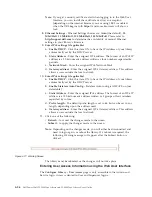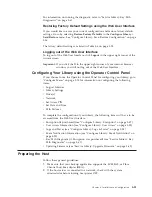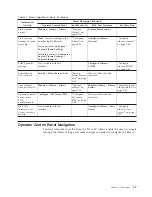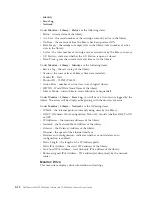5.
Put magazines back into the library. The library will automatically start up and
perform an inventory check.
Inserting the Cleaning Cartridge
Important:
Cleaning cartridges placed in the library must be labeled with the
correct bar code labels. For additional information, see Chapter 6,
“Using Ultrium Media,” on page 6-1.
Note:
Earlier versions of the 4U library contained a
Dedicated Cleaning Slot
(
DCS
). This DCS can be retained and is supported by future library
firmware updates. However, library firmware later than 3.90 will allow
removal of the DCS, thus enabling this slot to be used as a storage slot.
Once the DCS is removed, the Auto Clean cleaning cartridge slot must be
configured as described below. If the DCS has been removed, it can only be
reinstated by restoring factory default settings. To remove the DCS, perform
the following procedure using the Operator Control Panel (OCP):
OCP->Configure->Library Settings->General->Remove
DCS->No/Yes->Save
.
The following criteria must be followed for
Auto Clean
to function:
1.
A storage slot must be reserved (Res or RSVD).
v
Reserving a slot is accomplished by reducing the
Active Slot
count in any
particular logical library. A reserved slot (or slots) is always the last slot in
the last magazine of any particular logical library. A cleaning cartridge that is
in a reserved slot is available to any logical library drive even if the reserved
slot is not in that particular logical library. If the library contains multiple
logical libraries, typically, the last logical library is chosen to be the reserved
slot containing the cleaning cartridge. As with a library with a single logical
library, this slot is the last physical slot in the library (top right magazine,
uppermost rear slot).
2.
The
Auto Clean
function must be
Enabled
.
v
Operator Control Panel:
Configure->Library Settings->Auto Clean: Enabled
v
Web User Interface:
Configure Library->General->Auto Clean
Enabled->check box
Note:
Enabling Auto Clean without first reserving a slot for the cleaning
cartridge will result in the library System Status screen (web UI)
reporting the following attention conditions:
v
Media Attention
v
Chk Media/Rsvd Slot
3.
To install a cleaning cartridge in the 2U or 4U library:
a.
Properly label the cleaning cartridge (CLNxxxLx). Refer to Chapter 6,
“Using Ultrium Media,” on page 6-1.
b.
Place the cleaning cartridge in the library using the same procedure
described in “Populating the Library with Data Cartridges” on page 4-36.
Ensure the cleaning cartridge is placed in a reserved slot or the DCS (if one
exists, 4U only).
c.
If the cleaning cartridge is not in a reserved slot, use the Operator Control
Panel:
Control
→
Move Cartridge
or the Web User Interface:
Manage
Library
→
Move Media
to move the cleaning cartridge into the reserved slot
or the DCS (if one exists, 4U only).
Chapter 4. Installation and Configuration
4-37
Содержание PowerVault TL2000
Страница 1: ...Dell PowerVault TL2000 Tape Library and TL4000 Tape Library User s Guide ...
Страница 2: ......
Страница 3: ...Dell PowerVault TL2000 Tape Library and TL4000 Tape Library User s Guide ...
Страница 6: ...iv Dell PowerVault TL2000 Tape Library and TL4000 Tape Library User s Guide ...
Страница 11: ...A 4 Configuration of a four partition system A 6 A 5 Examples of SCSI element addressing A 6 Figures ix ...
Страница 12: ...x Dell PowerVault TL2000 Tape Library and TL4000 Tape Library User s Guide ...
Страница 14: ...xii Dell PowerVault TL2000 Tape Library and TL4000 Tape Library User s Guide ...
Страница 20: ...xviii Dell PowerVault TL2000 Tape Library and TL4000 Tape Library User s Guide ...
Страница 22: ...xx Dell PowerVault TL2000 Tape Library and TL4000 Tape Library User s Guide ...
Страница 36: ...1 14 Dell PowerVault TL2000 Tape Library and TL4000 Tape Library User s Guide ...
Страница 56: ...3 12 Dell PowerVault TL2000 Tape Library and TL4000 Tape Library User s Guide ...
Страница 196: ...8 14 Dell PowerVault TL2000 Tape Library and TL4000 Tape Library User s Guide ...
Страница 228: ...10 28 Dell PowerVault TL2000 Tape Library and TL4000 Tape Library User s Guide ...
Страница 236: ...A 8 Dell PowerVault TL2000 Tape Library and TL4000 Tape Library User s Guide ...
Страница 242: ...B 6 Dell PowerVault TL2000 Tape Library and TL4000 Tape Library User s Guide ...
Страница 260: ...D 4 Dell PowerVault TL2000 Tape Library and TL4000 Tape Library User s Guide ...
Страница 264: ...F 2 Dell PowerVault TL2000 Tape Library and TL4000 Tape Library User s Guide ...
Страница 268: ...H 2 Dell PowerVault TL2000 Tape Library and TL4000 Tape Library User s Guide ...
Страница 280: ...X 4 Dell PowerVault TL2000 Tape Library and TL4000 Tape Library User s Guide ...
Страница 281: ......
Страница 282: ... Printed in USA ...