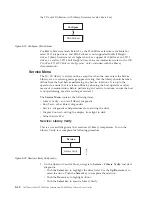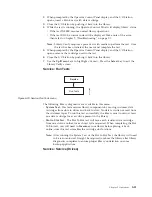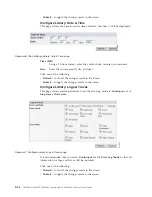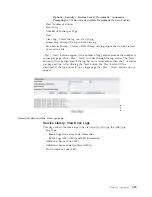Configure Library Menu
The
Configure Library
menu contains the following submenu items:
v
“Configure Library: General”
v
“Configure Library: Logical Libraries” on page 5-45
v
“Configure Library: Path Failover” on page 5-46
v
“Configure Library: Encryption” on page 5-47
v
“Configure Library: Drives” on page 5-49
v
“Configure Library: Network” on page 5-50
v
“Configure Library: User Access” on page 5-52
v
“Configure Library: Date & Time” on page 5-54
v
“Configure Library: Logs & Traces” on page 5-54
v
“Configure Library: Email Notification” on page 5-55
v
“Configure Library: SNMP” on page 5-56
v
“Configure Library: Save/Restore Configuration” on page 5-56
Configure Library: General
This page allows you to make changes to general library configuration elements.
As changes are made, they will only be applied after the
Apply Selections
or the
Submit
button is selected. After making the selection, a warning page will inform
you of the impact of the proposed change. In some cases a pop-up screen will ask
for confirmation. Many changes will also require a library reboot.
Table 5-10. Configure Library: General page elements
Menu Item
Description
2U
4U
Library Name
Enter the name of the library.
X
X
I/O Station
Enabled
The I/O Station defaults to
I/O Station Enabled
. Choosing
Disabled
(no
checkmark) adds one more storage slot to the 2U library, and 3 more
storage slots to the 4U library. When the I/O Station is disabled,
removing or adding media to the library must be performed by releasing
the left and/or right magazine(s).
X
X
Auto Clean
Enabled
Auto Clean defaults to
Disabled
. For Auto Clean to function, a cleaning
cartridge (CLNxxxLx) must be resident in a reserved library slot and
Auto Clean must be enabled (turned on).
Note:
If Auto Clean is enabled, and a cleaning cartridge is not resident in
a reserved slot, the Auto Clean Status field in the web System Status
screen will post a "Chk Media/Rsvd Slot" message.
X
X
Bar Code Label
Length Reported
To Host
The default bar code label length is
8
, but can be set to 6. The bar code
label length is a "reported" length. This setting will cause the host
computer to only see the first 6 characters of the label or all 8 characters.
This setting does not affect the bar code label that is shown on any of the
library user interfaces (always shows all 8 characters).
X
X
Table 5-11. Configure Library: Specific page elements
Menu Item
Description
2U
4U
Library Mode
Choices are Random and Sequential. If you choose Sequential, you may
also activate Autoload and/or Loop. If there is more than one logical
library, there is a Library Mode entry for each logical library.
Important:
If a Logical Library in Sequential Mode contains more than
one drive, only the first drive in the Logical Library will be utilized.
X
X
5-44
Dell PowerVault TL2000 Tape Library and TL4000 Tape Library User's Guide
Содержание PowerVault TL2000
Страница 1: ...Dell PowerVault TL2000 Tape Library and TL4000 Tape Library User s Guide ...
Страница 2: ......
Страница 3: ...Dell PowerVault TL2000 Tape Library and TL4000 Tape Library User s Guide ...
Страница 6: ...iv Dell PowerVault TL2000 Tape Library and TL4000 Tape Library User s Guide ...
Страница 11: ...A 4 Configuration of a four partition system A 6 A 5 Examples of SCSI element addressing A 6 Figures ix ...
Страница 12: ...x Dell PowerVault TL2000 Tape Library and TL4000 Tape Library User s Guide ...
Страница 14: ...xii Dell PowerVault TL2000 Tape Library and TL4000 Tape Library User s Guide ...
Страница 20: ...xviii Dell PowerVault TL2000 Tape Library and TL4000 Tape Library User s Guide ...
Страница 22: ...xx Dell PowerVault TL2000 Tape Library and TL4000 Tape Library User s Guide ...
Страница 36: ...1 14 Dell PowerVault TL2000 Tape Library and TL4000 Tape Library User s Guide ...
Страница 56: ...3 12 Dell PowerVault TL2000 Tape Library and TL4000 Tape Library User s Guide ...
Страница 196: ...8 14 Dell PowerVault TL2000 Tape Library and TL4000 Tape Library User s Guide ...
Страница 228: ...10 28 Dell PowerVault TL2000 Tape Library and TL4000 Tape Library User s Guide ...
Страница 236: ...A 8 Dell PowerVault TL2000 Tape Library and TL4000 Tape Library User s Guide ...
Страница 242: ...B 6 Dell PowerVault TL2000 Tape Library and TL4000 Tape Library User s Guide ...
Страница 260: ...D 4 Dell PowerVault TL2000 Tape Library and TL4000 Tape Library User s Guide ...
Страница 264: ...F 2 Dell PowerVault TL2000 Tape Library and TL4000 Tape Library User s Guide ...
Страница 268: ...H 2 Dell PowerVault TL2000 Tape Library and TL4000 Tape Library User s Guide ...
Страница 280: ...X 4 Dell PowerVault TL2000 Tape Library and TL4000 Tape Library User s Guide ...
Страница 281: ......
Страница 282: ... Printed in USA ...