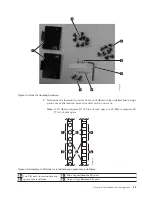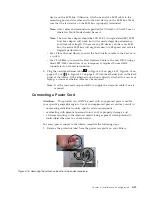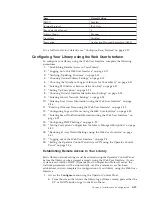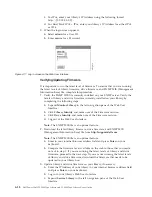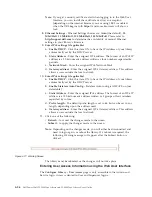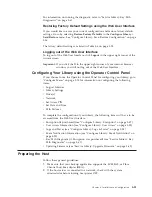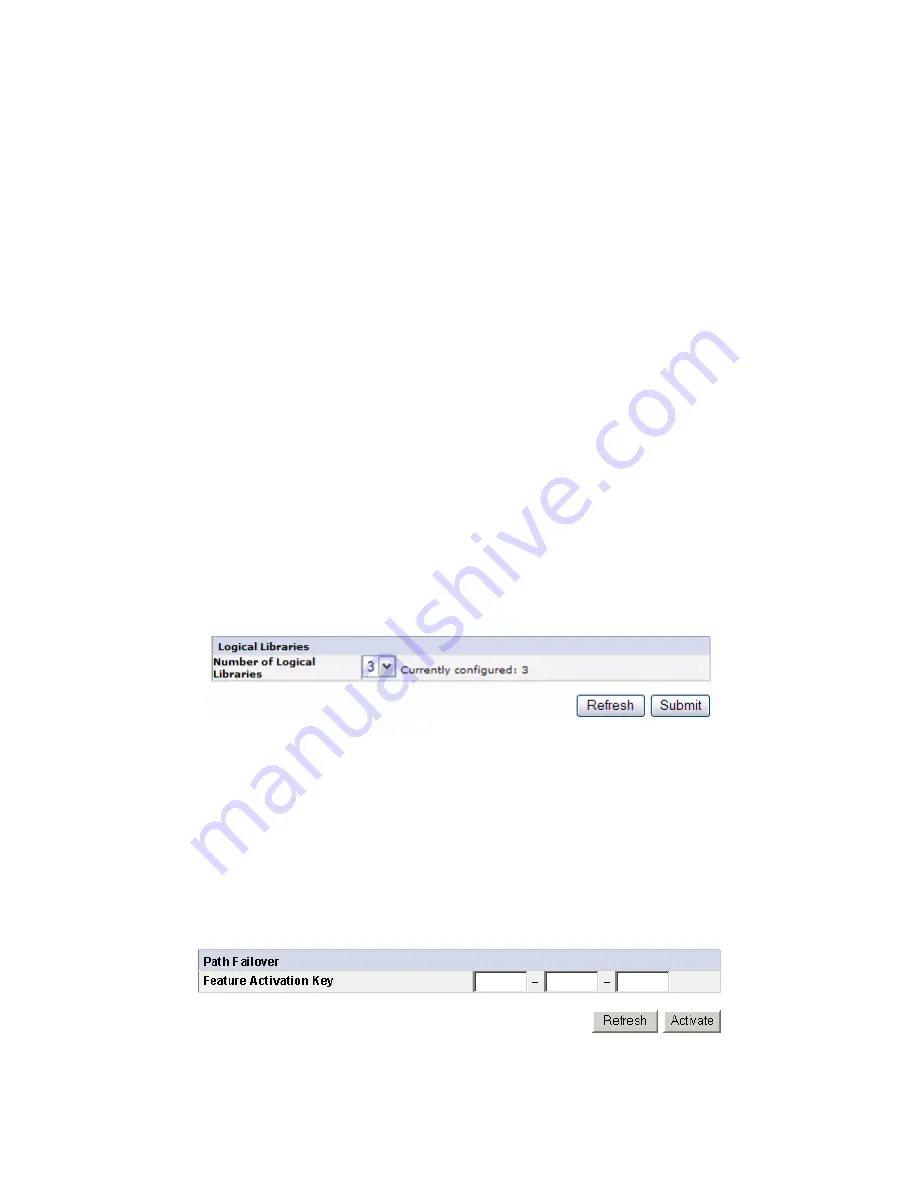
Choosing the Number of Logical Libraries for Your Library
Note:
Review the information in “Determining the Number of Logical Libraries”
on page 3-1 before completing the procedure in this section.
If you have a 2U or 4U library with only one drive, or do not wish to partition
your library, proceed to the next section, “Entering Path Failover Feature
Activation Key.”
One cartridge magazine cannot be assigned to two logical libraries. If you partition
a multi-drive library, each of the magazines must be assigned to a logical library
on a magazine boundary. The entire magazine must be part of one logical library
only.
Note:
If you have a 2U library with two drives, you have the capability to have
two logical libraries.
In a fully populated 4U library with four half height drives and four logical
libraries, resource assignments will be as follows:
v
Logical Library 1 will contain Drive 1 and the lower left cartridge magazine.
v
Logical Library 2 will contain Drive 2 and the upper left cartridge magazine.
v
Logical Library 3 will contain Drive 3 and the lower right cartridge magazine.
v
Logical Library 4 will contain Drive 4 and the upper right cartridge magazine.
The I/O Station and slots reserved for cleaning cartridges, if any, are shared among
all logical libraries.
1.
Click
Configure Library
→
Logical Libraries
in the left navigation pane.
2.
Select the number of logical libraries you would like to create in your library.
3.
Click
Submit
to create the logical libraries.
Entering Path Failover Feature Activation Key
For more information, refer to the
Dell PowerVault TL4000 Failover Configuration
Guide
, included with the library documentation.
1.
Click
Configure Library
→
Path Failover
in the left navigation pane.
2.
Enter the Control Path Failover 12-digit feature key in the spaces provided.
a77ug09
8
Figure 4-20. The 4U library Configure Library: Logical Libraries page
a77ug1
17
Figure 4-21. The Configure Library: Path Failover Feature Activation screen
Chapter 4. Installation and Configuration
4-21
Содержание PowerVault TL2000
Страница 1: ...Dell PowerVault TL2000 Tape Library and TL4000 Tape Library User s Guide ...
Страница 2: ......
Страница 3: ...Dell PowerVault TL2000 Tape Library and TL4000 Tape Library User s Guide ...
Страница 6: ...iv Dell PowerVault TL2000 Tape Library and TL4000 Tape Library User s Guide ...
Страница 11: ...A 4 Configuration of a four partition system A 6 A 5 Examples of SCSI element addressing A 6 Figures ix ...
Страница 12: ...x Dell PowerVault TL2000 Tape Library and TL4000 Tape Library User s Guide ...
Страница 14: ...xii Dell PowerVault TL2000 Tape Library and TL4000 Tape Library User s Guide ...
Страница 20: ...xviii Dell PowerVault TL2000 Tape Library and TL4000 Tape Library User s Guide ...
Страница 22: ...xx Dell PowerVault TL2000 Tape Library and TL4000 Tape Library User s Guide ...
Страница 36: ...1 14 Dell PowerVault TL2000 Tape Library and TL4000 Tape Library User s Guide ...
Страница 56: ...3 12 Dell PowerVault TL2000 Tape Library and TL4000 Tape Library User s Guide ...
Страница 196: ...8 14 Dell PowerVault TL2000 Tape Library and TL4000 Tape Library User s Guide ...
Страница 228: ...10 28 Dell PowerVault TL2000 Tape Library and TL4000 Tape Library User s Guide ...
Страница 236: ...A 8 Dell PowerVault TL2000 Tape Library and TL4000 Tape Library User s Guide ...
Страница 242: ...B 6 Dell PowerVault TL2000 Tape Library and TL4000 Tape Library User s Guide ...
Страница 260: ...D 4 Dell PowerVault TL2000 Tape Library and TL4000 Tape Library User s Guide ...
Страница 264: ...F 2 Dell PowerVault TL2000 Tape Library and TL4000 Tape Library User s Guide ...
Страница 268: ...H 2 Dell PowerVault TL2000 Tape Library and TL4000 Tape Library User s Guide ...
Страница 280: ...X 4 Dell PowerVault TL2000 Tape Library and TL4000 Tape Library User s Guide ...
Страница 281: ......
Страница 282: ... Printed in USA ...