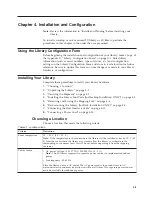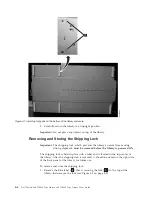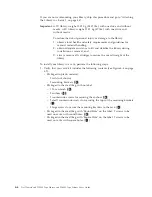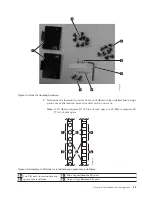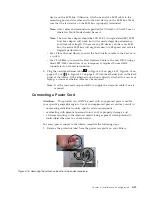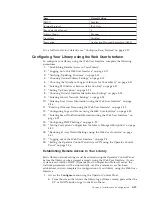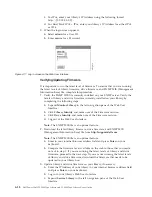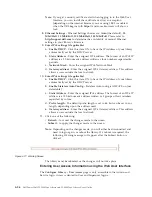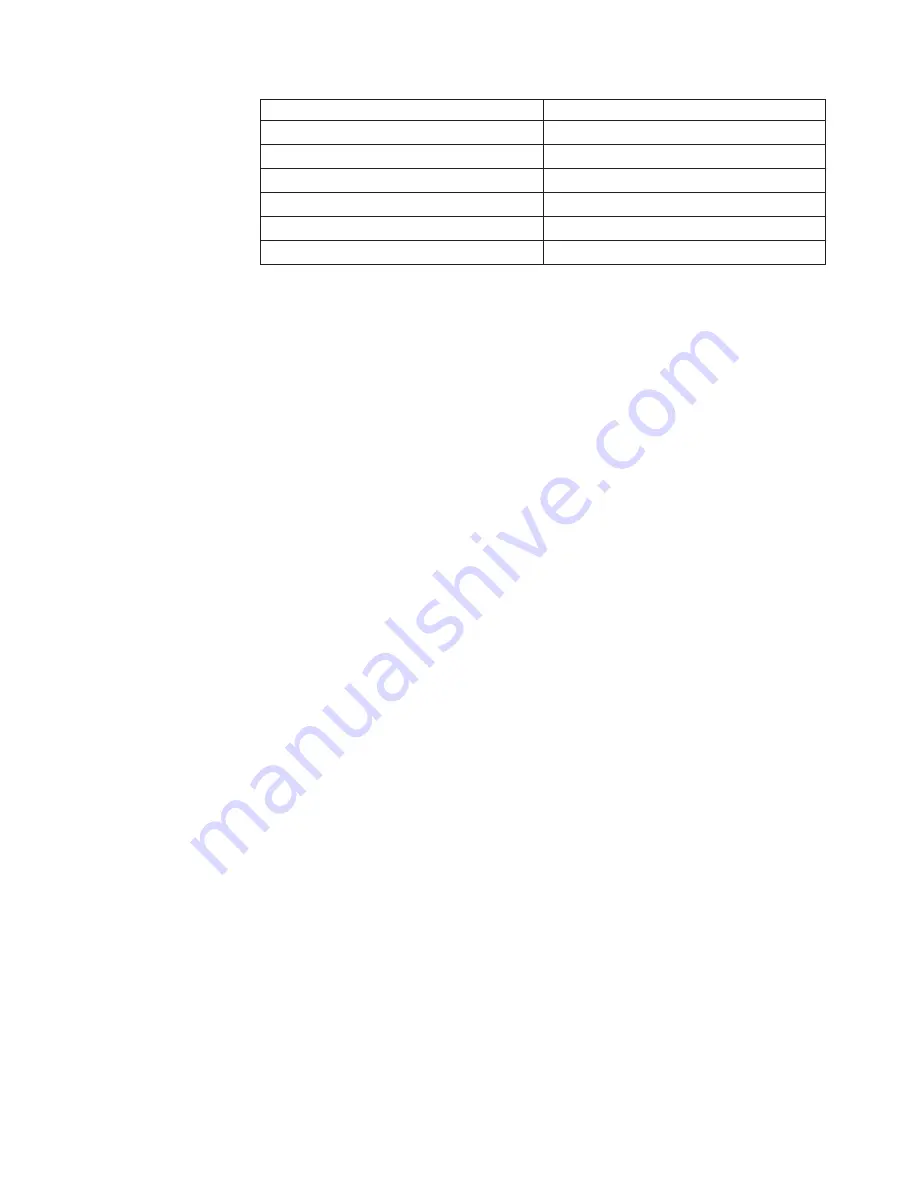
Item
Default Setting
DHCP
Enabled
Internet Protocol
IPv4 Only
Bar Code Label Length
8
Library Mode
Random
AutoClean
Disabled
Encryption
Application Managed Encryption (AME)
For a full list of factory defaults, see “Configure: Save/Restore” on page 5-27.
Configuring Your Library using the Web User Interface
To configure your library using the Web User Interface, complete the following
procedures:
1.
“Establishing Remote Access to Your Library”
2.
“Logging on to the Web User Interface” on page 4-17
3.
“Verifying/Updating Firmware” on page 4-18
4.
“Choosing General Library Settings” on page 4-19
5.
“Choosing the Number of Logical Libraries for Your Library” on page 4-21
6.
“Entering Path Failover Feature Activation Key” on page 4-21
7.
“Setting Up Encryption” on page 4-22
8.
“Choosing Drive(s) Interface Identification/Settings” on page 4-24
9.
“Entering Library Network Settings” on page 4-24
10.
“Entering User Access Information using the Web User Interface” on page
4-26
11.
“Entering Date and Time using the Web User Interface” on page 4-28
12.
“Configuring Logs and Traces using the Web User Interface” on page 4-28
13.
“Entering Email Notification Information using the Web User Interface” on
page 4-29
14.
“Configuring SNMP Settings” on page 4-29
15.
“Testing Encryption Configuration for Library Managed Encryption” on page
4-30
16.
“Restoring Factory Default Settings using the Web User Interface” on page
4-31
17.
“Logging out of the Web User Interface” on page 2-8
18.
“Setting the Operator Control Panel Access PIN using the Operator Control
Panel” on page 5-26
Establishing Remote Access to Your Library
Static library network settings must be entered using the Operator Control Panel
before the library can be accessed remotely using the Web User Interface. If your
system is serviced by DHCP (Dynamic Host Configuration Protocol) server, the
network parameters will be automatically set. Once remote access has been
established, you can complete the configuration of your library using the Web User
Interface.
1.
Access the
Configure
menu using the Operator Control Panel.
a.
From the screen that shows the library logo (Home screen), press either the
UP or DOWN button to get to the Main Menu.
Chapter 4. Installation and Configuration
4-15
Содержание PowerVault TL2000
Страница 1: ...Dell PowerVault TL2000 Tape Library and TL4000 Tape Library User s Guide ...
Страница 2: ......
Страница 3: ...Dell PowerVault TL2000 Tape Library and TL4000 Tape Library User s Guide ...
Страница 6: ...iv Dell PowerVault TL2000 Tape Library and TL4000 Tape Library User s Guide ...
Страница 11: ...A 4 Configuration of a four partition system A 6 A 5 Examples of SCSI element addressing A 6 Figures ix ...
Страница 12: ...x Dell PowerVault TL2000 Tape Library and TL4000 Tape Library User s Guide ...
Страница 14: ...xii Dell PowerVault TL2000 Tape Library and TL4000 Tape Library User s Guide ...
Страница 20: ...xviii Dell PowerVault TL2000 Tape Library and TL4000 Tape Library User s Guide ...
Страница 22: ...xx Dell PowerVault TL2000 Tape Library and TL4000 Tape Library User s Guide ...
Страница 36: ...1 14 Dell PowerVault TL2000 Tape Library and TL4000 Tape Library User s Guide ...
Страница 56: ...3 12 Dell PowerVault TL2000 Tape Library and TL4000 Tape Library User s Guide ...
Страница 196: ...8 14 Dell PowerVault TL2000 Tape Library and TL4000 Tape Library User s Guide ...
Страница 228: ...10 28 Dell PowerVault TL2000 Tape Library and TL4000 Tape Library User s Guide ...
Страница 236: ...A 8 Dell PowerVault TL2000 Tape Library and TL4000 Tape Library User s Guide ...
Страница 242: ...B 6 Dell PowerVault TL2000 Tape Library and TL4000 Tape Library User s Guide ...
Страница 260: ...D 4 Dell PowerVault TL2000 Tape Library and TL4000 Tape Library User s Guide ...
Страница 264: ...F 2 Dell PowerVault TL2000 Tape Library and TL4000 Tape Library User s Guide ...
Страница 268: ...H 2 Dell PowerVault TL2000 Tape Library and TL4000 Tape Library User s Guide ...
Страница 280: ...X 4 Dell PowerVault TL2000 Tape Library and TL4000 Tape Library User s Guide ...
Страница 281: ......
Страница 282: ... Printed in USA ...