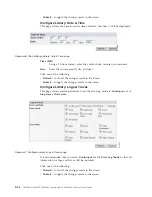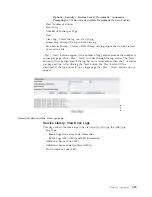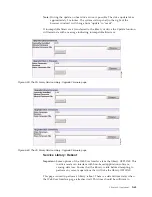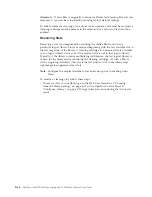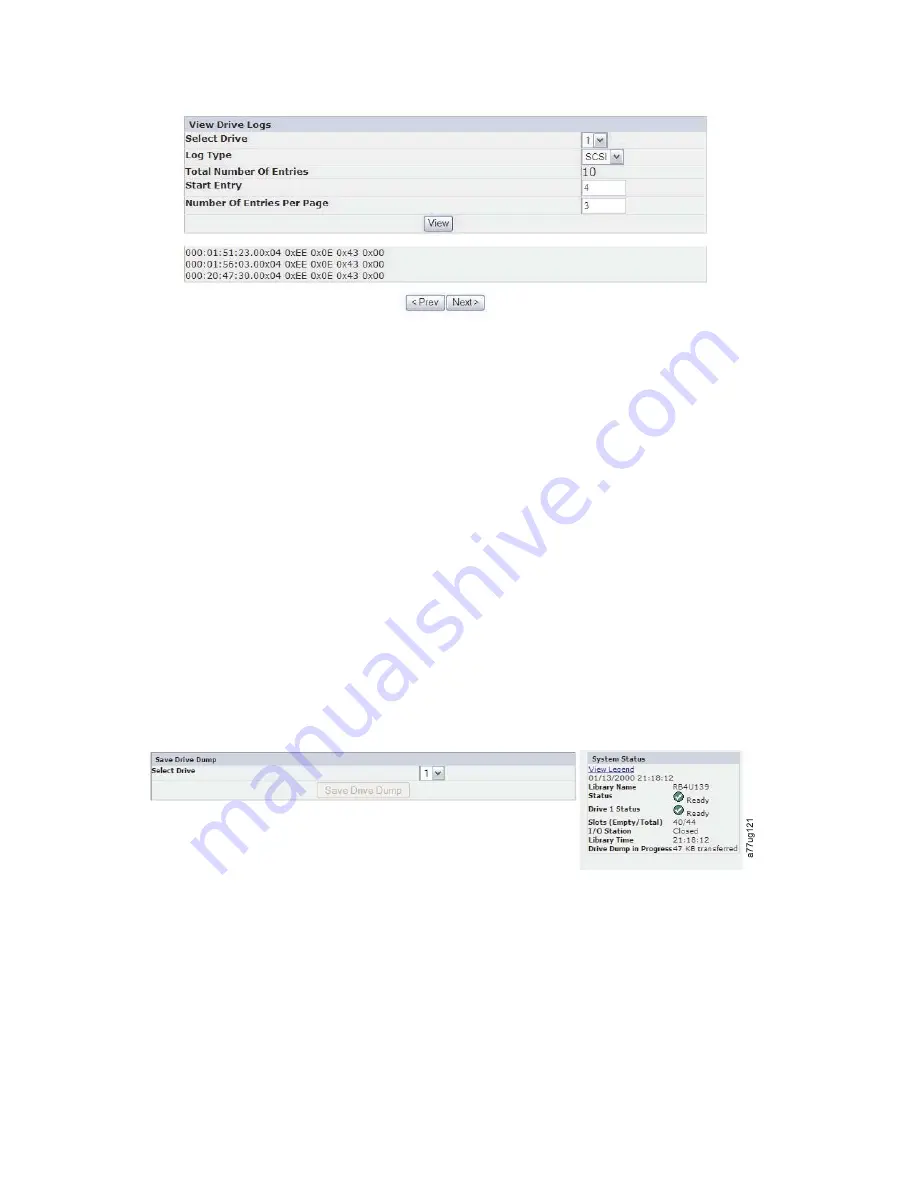
Service Library: Save Drive Dump
This menu item allows a drive dump to be saved to the host computer. Select the
drive. Then click
Save Drive Dump
. Once the
Save Drive Dump
button is clicked,
the user will have the option of saving the drive dump to their hard drive. The
progress status for the drive dump is shown on the System Status screen to the
right of the main Web User Interface screen.
Note:
Ensure that all the pop-up facilities on the web browser are set to enable
pop-up boxes to appear. For example on the Microsoft Internet Explorer,
under
Tools
, ensure that the Pop-up Blocker is turned OFF and
Internet
Options -> Security -> Custom Level -> Downloads -> Automatic
Prompting
for file
Downloads and File Downloads
are both Enabled.
Once saved on the hard drive, it can be e-mailed to Tech Support for analysis, if
needed.
Note:
The dump may take as long as 20 minutes to complete. The
System Status
portion of the screen shows "Drive Dump in Progress" with the number of
KBs transferred.
Service Library: Perform Diagnostics
Note:
When running the "System Test", the library must contain at least the same
number of data cartridges as there are drives in that library. For example, if
your library has 4 drives installed, you must have 4 or more data cartridges
in the library prior to the start of the test. If there are fewer data cartridges
than drives in the library, an error message "Slot Empty" will occur, and the
test will not complete successfully. The media type must be compatible with
the drive type. Otherwise, an error message "Incompatible Media" will occur
and the test will fail.
a77ug09
6
Figure 5-55. Service Library: View Drive Logs screen
Figure 5-56. Service: Save Drive Dump
5-60
Dell PowerVault TL2000 Tape Library and TL4000 Tape Library User's Guide
Содержание PowerVault TL2000
Страница 1: ...Dell PowerVault TL2000 Tape Library and TL4000 Tape Library User s Guide ...
Страница 2: ......
Страница 3: ...Dell PowerVault TL2000 Tape Library and TL4000 Tape Library User s Guide ...
Страница 6: ...iv Dell PowerVault TL2000 Tape Library and TL4000 Tape Library User s Guide ...
Страница 11: ...A 4 Configuration of a four partition system A 6 A 5 Examples of SCSI element addressing A 6 Figures ix ...
Страница 12: ...x Dell PowerVault TL2000 Tape Library and TL4000 Tape Library User s Guide ...
Страница 14: ...xii Dell PowerVault TL2000 Tape Library and TL4000 Tape Library User s Guide ...
Страница 20: ...xviii Dell PowerVault TL2000 Tape Library and TL4000 Tape Library User s Guide ...
Страница 22: ...xx Dell PowerVault TL2000 Tape Library and TL4000 Tape Library User s Guide ...
Страница 36: ...1 14 Dell PowerVault TL2000 Tape Library and TL4000 Tape Library User s Guide ...
Страница 56: ...3 12 Dell PowerVault TL2000 Tape Library and TL4000 Tape Library User s Guide ...
Страница 196: ...8 14 Dell PowerVault TL2000 Tape Library and TL4000 Tape Library User s Guide ...
Страница 228: ...10 28 Dell PowerVault TL2000 Tape Library and TL4000 Tape Library User s Guide ...
Страница 236: ...A 8 Dell PowerVault TL2000 Tape Library and TL4000 Tape Library User s Guide ...
Страница 242: ...B 6 Dell PowerVault TL2000 Tape Library and TL4000 Tape Library User s Guide ...
Страница 260: ...D 4 Dell PowerVault TL2000 Tape Library and TL4000 Tape Library User s Guide ...
Страница 264: ...F 2 Dell PowerVault TL2000 Tape Library and TL4000 Tape Library User s Guide ...
Страница 268: ...H 2 Dell PowerVault TL2000 Tape Library and TL4000 Tape Library User s Guide ...
Страница 280: ...X 4 Dell PowerVault TL2000 Tape Library and TL4000 Tape Library User s Guide ...
Страница 281: ......
Страница 282: ... Printed in USA ...