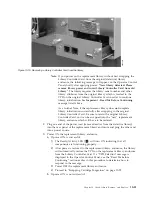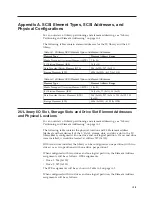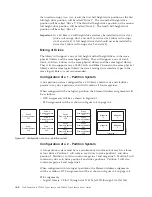1)
The replacement library enclosure will power up with the
Ready/Activity LED (
1
in Figure 10-20 on page 10-22) ON.
2)
Power OFF the replacement library enclosure.
3)
Unplug the power cord from the power source then from the library.
4)
Proceed to “Swapping Library Controller Cards.”
b.
If power ON is not successful, contact Technical Support for further
instructions.
Swapping Library Controller Cards
IMPORTANT - READ ME BEFORE CONTINUING
The Library Enclosure contains a copy of the vital product data (VPD) for your library. The VPD contains your
current library configuration. A primary copy of this VPD is contained within the Library Controller Card. A backup
copy of this VPD is maintained on the accessor in the enclosure (or chassis). When the Library Enclosure is
replaced, the new enclosure electronics should contain zeros (0's) in key VPD locations. Upon detection of these
zeros, the library will automatically write VPD data to the replacement library enclosure from the primary copy of
the VPD contained in the Library Controller Card. In rare occurrences, the replacement library enclosure may
contain valid (non-zero) VPD data left over from having been installed previously in another library. If this occurs,
the library firmware, which is expecting to see zeros in the VPD area, will instead detect valid VPD data, and will
not know which copy of the VPD is the correct one. It will detect this VPD mismatch and display a message
entitled “VPD Selection” on the Operator Control Panel. The library will need your input to determine which copy
of VPD to write to the replacement library enclosure. If you are replacing both the Library enclosure and the
Library Controller Card, transfer VPD after installing one part before installing the other.
If the message “VPD Selection” is displayed at the Operator Control Panel, carefully highlight the “VPD from
Controller” option before selecting OK. This will copy VPD from the controller to the replacement library enclosure.
1.
Swap the Library Controller Card in the defective library with the Library
Controller Card in the replacement library enclosure.
a.
Remove the Library Controller Card (see Figure 10-19 on page 10-21) in the
defective library and in the replacement library enclosure. To remove a
Library Controller Card:
1)
Loosen the two blue captive thumbscrews on the Library Controller
Card.
2)
Grasp the thumbscrews and pull the card out of the library.
b.
Install the Library Controller Card from the defective library in the
replacement library enclosure. Install the Library Controller Card from the
replacement library enclosure in the defective library to return to Dell. To
install a Library Controller Card:
1)
Grasp the Library Controller Card faceplate and align the Library
Controller Card with the groove in the enclosure rails.
2)
Push the Library Controller Card forward until it is properly seated.
Note:
You will hear a snap when the Library Controller Card is fully
engaged and installed properly.
3)
Tighten the thumbscrews.
10-20
Dell PowerVault TL2000 Tape Library and TL4000 Tape Library User's Guide
Содержание PowerVault TL2000
Страница 1: ...Dell PowerVault TL2000 Tape Library and TL4000 Tape Library User s Guide ...
Страница 2: ......
Страница 3: ...Dell PowerVault TL2000 Tape Library and TL4000 Tape Library User s Guide ...
Страница 6: ...iv Dell PowerVault TL2000 Tape Library and TL4000 Tape Library User s Guide ...
Страница 11: ...A 4 Configuration of a four partition system A 6 A 5 Examples of SCSI element addressing A 6 Figures ix ...
Страница 12: ...x Dell PowerVault TL2000 Tape Library and TL4000 Tape Library User s Guide ...
Страница 14: ...xii Dell PowerVault TL2000 Tape Library and TL4000 Tape Library User s Guide ...
Страница 20: ...xviii Dell PowerVault TL2000 Tape Library and TL4000 Tape Library User s Guide ...
Страница 22: ...xx Dell PowerVault TL2000 Tape Library and TL4000 Tape Library User s Guide ...
Страница 36: ...1 14 Dell PowerVault TL2000 Tape Library and TL4000 Tape Library User s Guide ...
Страница 56: ...3 12 Dell PowerVault TL2000 Tape Library and TL4000 Tape Library User s Guide ...
Страница 196: ...8 14 Dell PowerVault TL2000 Tape Library and TL4000 Tape Library User s Guide ...
Страница 228: ...10 28 Dell PowerVault TL2000 Tape Library and TL4000 Tape Library User s Guide ...
Страница 236: ...A 8 Dell PowerVault TL2000 Tape Library and TL4000 Tape Library User s Guide ...
Страница 242: ...B 6 Dell PowerVault TL2000 Tape Library and TL4000 Tape Library User s Guide ...
Страница 260: ...D 4 Dell PowerVault TL2000 Tape Library and TL4000 Tape Library User s Guide ...
Страница 264: ...F 2 Dell PowerVault TL2000 Tape Library and TL4000 Tape Library User s Guide ...
Страница 268: ...H 2 Dell PowerVault TL2000 Tape Library and TL4000 Tape Library User s Guide ...
Страница 280: ...X 4 Dell PowerVault TL2000 Tape Library and TL4000 Tape Library User s Guide ...
Страница 281: ......
Страница 282: ... Printed in USA ...