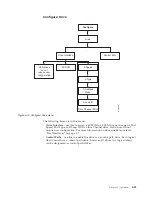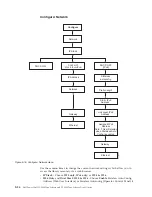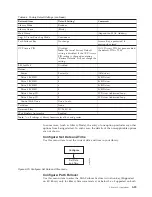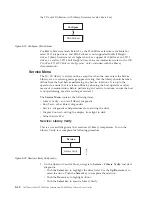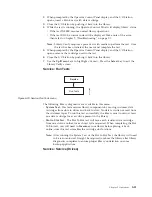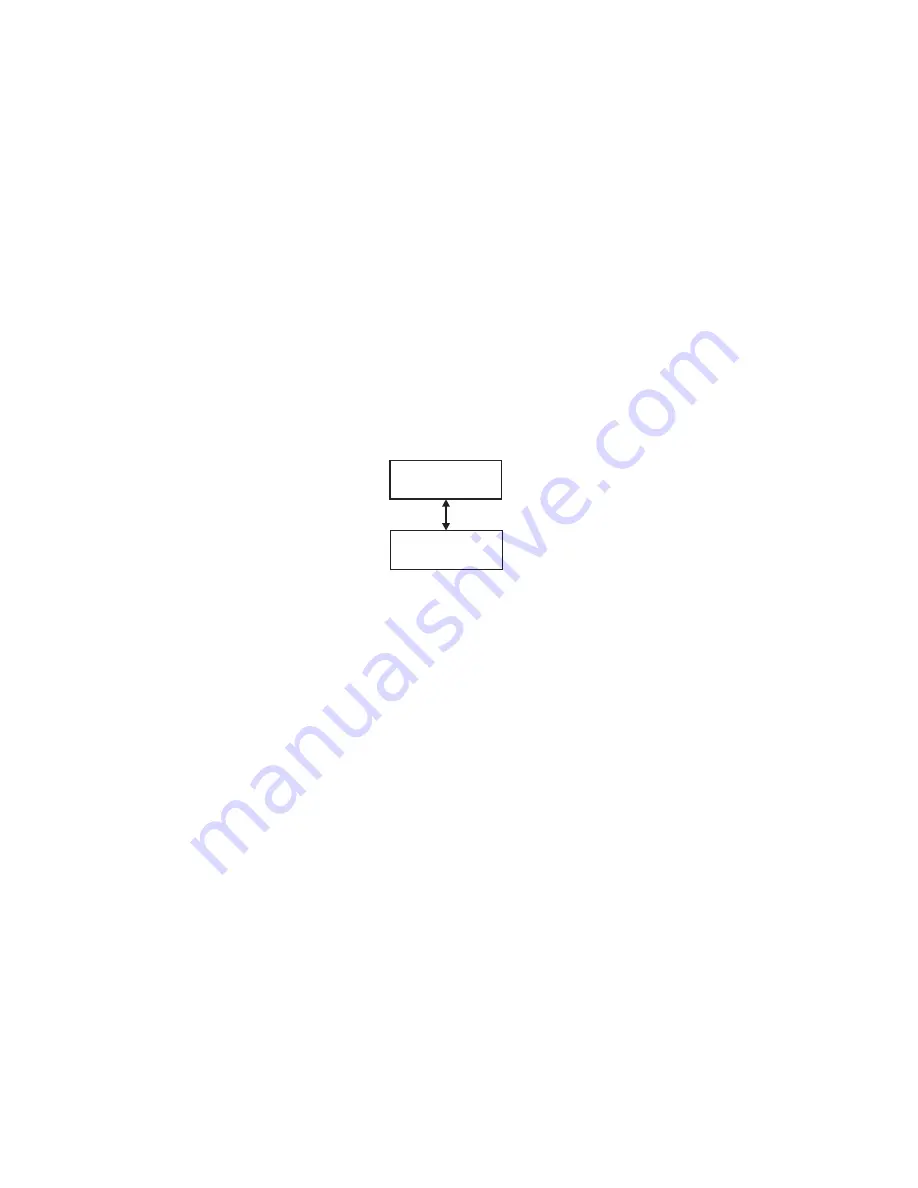
2.
When prompted by the Operator Control Panel display and the I/O Station
opens, insert a blank or scratch data cartridge.
3.
Close the I/O Station by pushing it back into the library.
4.
While the test is running, the Operator Control Panel will display library status.
v
If the test PASSES, resume normal library operations.
v
If the test FAILS, an error code will be displayed. Make note of the error,
then refer to Chapter 7, “Troubleshooting,” on page 7-1.
Note:
Library Verify requires a piece of scratch media to perform the test. Once
the test has been initiated, the user must complete the test.
5.
When prompted by the Operator Control Panel display and the I/O Station
opens, remove the cartridge used in the test.
6.
Close the I/O Station by pushing it back into the library.
7.
Use the
Up/Down
keys to highlight <Cancel>. Press the
Select
key to exit the
Library Verify screen.
Service: Run Tests
The following library diagnostics are available in this menu:
v
System Test
- this test exercises library components by moving customer data
cartridges from slots to drives and back to slots. No data is written or read from
the customer tapes. To run this test successfully, the library must contain at least
one data cartridge for every drive present in the library.
v
Slot to Slot Test
- The Slot To Slot test will move each resident data cartridge
from one slot to another, for each test cycle requested. When completing the Slot
To Slot test, you will need to
Inventory
your library before placing it back
online, since this test scrambles the cartridge slot locations.
Note:
After running the System Test or the Slot to Slot Test, the library will need
to be re-inventoried. It might be required to reboot the library after library
diagnostics completes to ensure proper library re-detection on some
backup applications.
Service: Service (Drives)
Service
Run Tests
a77ug048
Figure 5-23. Service: Run Tests menu
Chapter 5. Operations
5-31
Содержание PowerVault TL2000
Страница 1: ...Dell PowerVault TL2000 Tape Library and TL4000 Tape Library User s Guide ...
Страница 2: ......
Страница 3: ...Dell PowerVault TL2000 Tape Library and TL4000 Tape Library User s Guide ...
Страница 6: ...iv Dell PowerVault TL2000 Tape Library and TL4000 Tape Library User s Guide ...
Страница 11: ...A 4 Configuration of a four partition system A 6 A 5 Examples of SCSI element addressing A 6 Figures ix ...
Страница 12: ...x Dell PowerVault TL2000 Tape Library and TL4000 Tape Library User s Guide ...
Страница 14: ...xii Dell PowerVault TL2000 Tape Library and TL4000 Tape Library User s Guide ...
Страница 20: ...xviii Dell PowerVault TL2000 Tape Library and TL4000 Tape Library User s Guide ...
Страница 22: ...xx Dell PowerVault TL2000 Tape Library and TL4000 Tape Library User s Guide ...
Страница 36: ...1 14 Dell PowerVault TL2000 Tape Library and TL4000 Tape Library User s Guide ...
Страница 56: ...3 12 Dell PowerVault TL2000 Tape Library and TL4000 Tape Library User s Guide ...
Страница 196: ...8 14 Dell PowerVault TL2000 Tape Library and TL4000 Tape Library User s Guide ...
Страница 228: ...10 28 Dell PowerVault TL2000 Tape Library and TL4000 Tape Library User s Guide ...
Страница 236: ...A 8 Dell PowerVault TL2000 Tape Library and TL4000 Tape Library User s Guide ...
Страница 242: ...B 6 Dell PowerVault TL2000 Tape Library and TL4000 Tape Library User s Guide ...
Страница 260: ...D 4 Dell PowerVault TL2000 Tape Library and TL4000 Tape Library User s Guide ...
Страница 264: ...F 2 Dell PowerVault TL2000 Tape Library and TL4000 Tape Library User s Guide ...
Страница 268: ...H 2 Dell PowerVault TL2000 Tape Library and TL4000 Tape Library User s Guide ...
Страница 280: ...X 4 Dell PowerVault TL2000 Tape Library and TL4000 Tape Library User s Guide ...
Страница 281: ......
Страница 282: ... Printed in USA ...