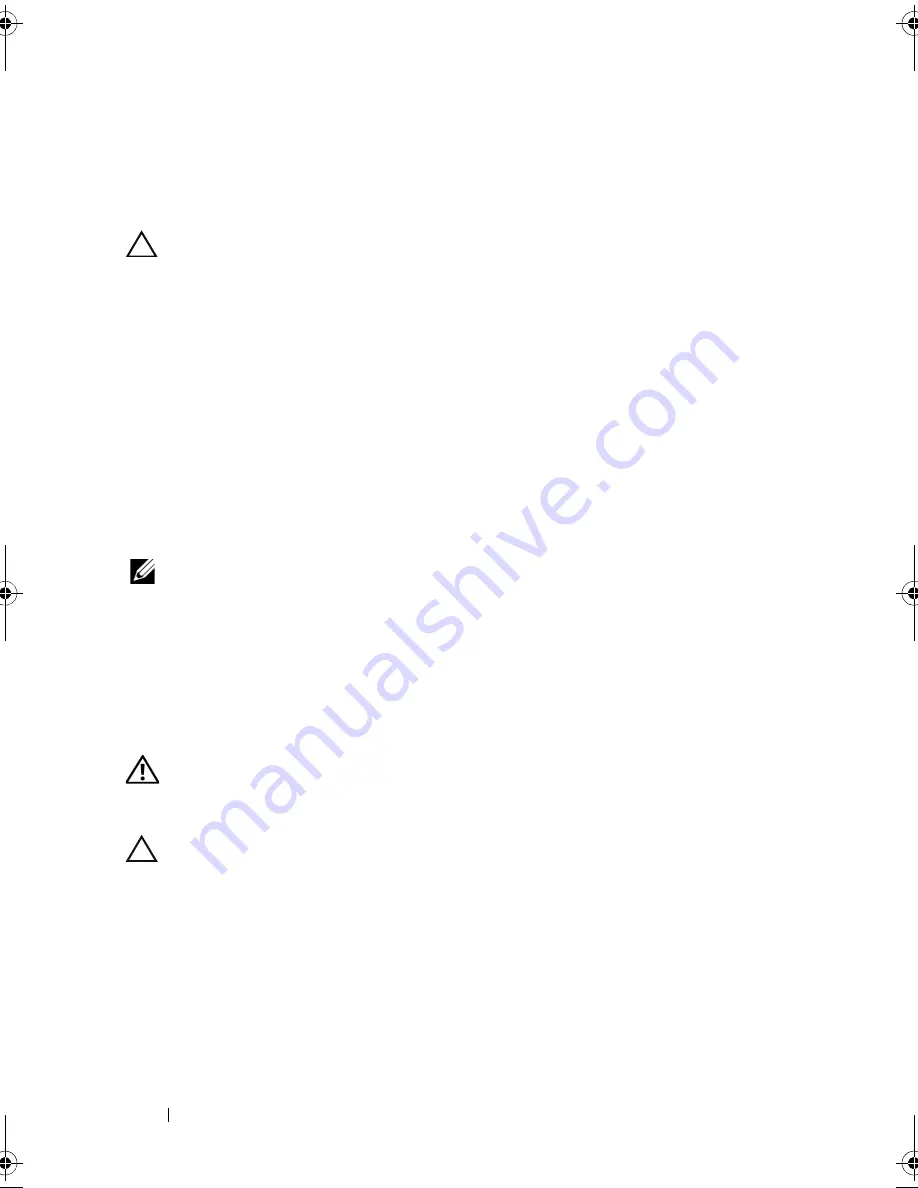
112
Installing System Components
Processor
Removing a Processor
CAUTION:
Many repairs may only be done by a certified service technician.
You should only perform troubleshooting and simple repairs as authorized in
your product documentation, or as directed by the online or telephone service
and support team. Damage due to servicing that is not authorized by Dell is not
covered by your warranty. Read and follow the safety instructions that came
with the product.
1
Prior to upgrading your system, download the latest system BIOS version
from
support.dell.com
and follow the instructions included in the
compressed download file to install the update on your system.
2
Turn off the system, including any attached peripherals, and disconnect
the system from the electrical outlet. When disconnected from AC power,
press and hold the power button for 3 seconds to fully drain the system of
stored power prior to removing the cover.
NOTE:
It is recommended that you always use a static mat and static strap while
working on components in the interior of the system.
3
Open the system. See "Opening the System" on page 79.
4
Remove the expansion card stabilizer. See "Removing the Expansion Card
Stabilizer" on page 81.
5
Remove the cooling shroud. See "Removing the Cooling Shroud" on
page 82.
WARNING:
The heat sink and processor are hot to touch for some time after
the system has been powered down. Allow the heat sink and processor to
cool before handling them.
CAUTION:
Never remove the heat sink from a processor unless you intend
to remove the processor. The heat sink is necessary to maintain proper
thermal conditions.
6
Using a #2 Phillips screwdriver, loosen one of the heat-sink retention
screws. See Figure 3-18.
7
Wait for 30 seconds for the heat sink to loosen from the processor.
8
Repeat step 6 and step 7 to loosen the three heat-sink retention screws.
book.book Page 112 Monday, August 9, 2010 3:07 PM
Содержание PowerVault NX200
Страница 1: ...Dell PowerVault NX200 Systems Hardware Owner s Manual ...
Страница 10: ...10 Contents ...
Страница 74: ...72 Using the System Setup Program and UEFI Boot Manager ...
Страница 130: ...128 Installing System Components ...
Страница 148: ...146 Troubleshooting Your System ...
Страница 160: ...158 Getting Help ...
Страница 166: ...164 Index ...















































