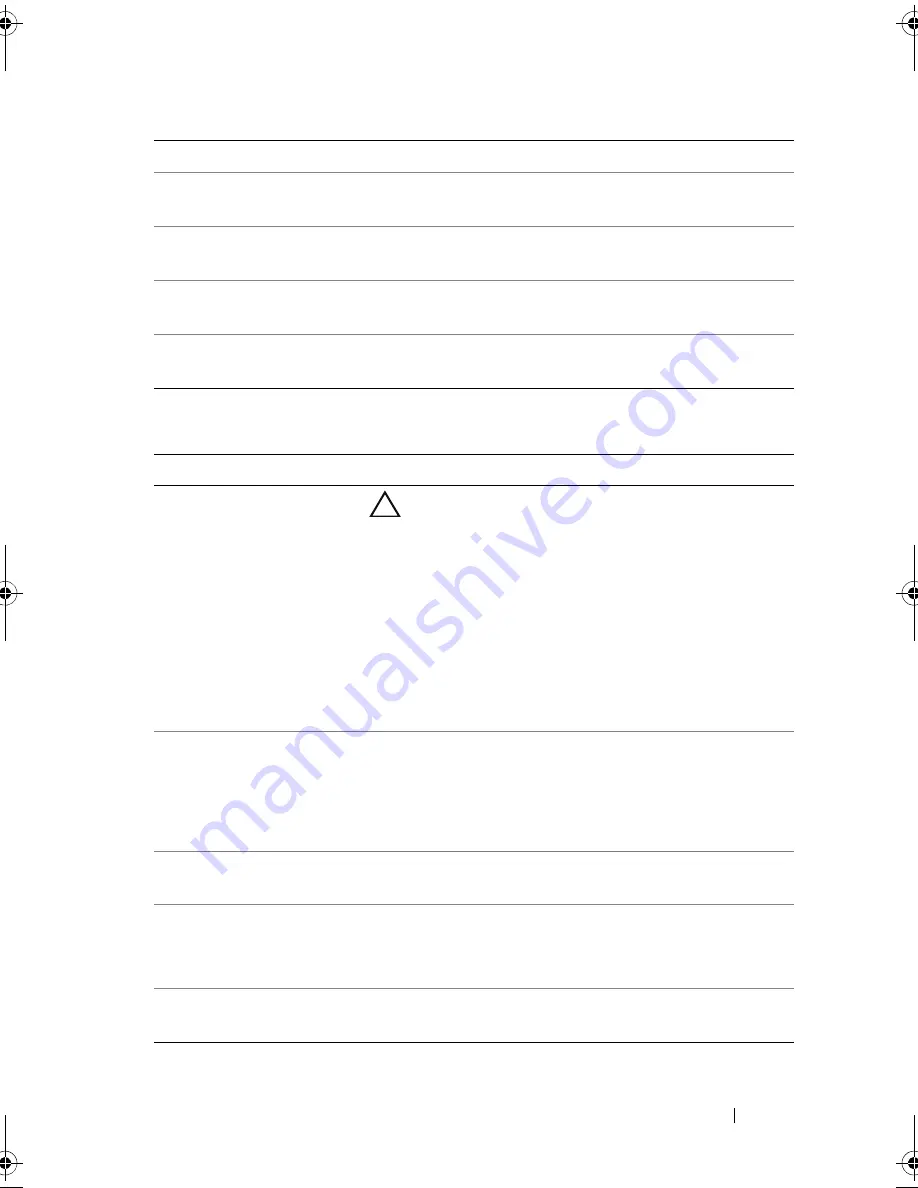
Using the System Setup Program and UEFI Boot Manager
57
Boot Settings Screen
Port B
(
Off
default)
Auto
enables BIOS support for the device attached to
SATA port B.
Off
disables BIOS support for the device.
Port C
(
Off
default)
Auto
enables BIOS support for the device attached to
SATA port C.
Off
disables BIOS support for the device.
Port D
(
Off
default)
Auto
enables BIOS support for the device attached to
SATA port D.
Off
disables BIOS support for the device.
Port E
(
Auto
default)
Auto
enables BIOS support for the device attached to
SATA port E.
Off
disables BIOS support for the device.
Option
Description
Boot Mode
(
BIOS
default)
CAUTION:
Switching the boot mode could prevent
the system from booting if the operating system was
not installed in the same boot mode.
If the system operating system supports Unified
Extensible Firmware Interface, you can set this option
to
UEFI
. Setting this field to
BIOS
allows compatibility
with non-UEFI operating systems.
NOTE:
Setting this field to UEFI disables the Boot
Sequence, Hard-Disk Drive Sequence, and USB Flash
Drive Emulation Type fields.
Boot Sequence
If
Boot Mode
is set to
BIOS
, this field provides the
location of the operating system files for startup. If
Boot
Mode
is set to
UEFI
, you can access the UEFI boot
manager utility by rebooting the system and pressing
<F11> when prompted to do so.
Hard-Disk Drive Sequence The sequence of hard drives. Use the up and down arrow
keys to choose the hard disk.
USB Flash Drive
Emulation Type
Determines the emulation type for a USB flash drive.
Auto
automatically chooses the appropriate emulation
type for the device.
Boot Sequence Retry
(
Disabled
default)
If this field is
Enabled
and the system fails to boot,
the system reattempts to boot after 30 seconds.
Option
Description
book.book Page 57 Monday, August 9, 2010 3:07 PM
Содержание PowerVault NX200
Страница 1: ...Dell PowerVault NX200 Systems Hardware Owner s Manual ...
Страница 10: ...10 Contents ...
Страница 74: ...72 Using the System Setup Program and UEFI Boot Manager ...
Страница 130: ...128 Installing System Components ...
Страница 148: ...146 Troubleshooting Your System ...
Страница 160: ...158 Getting Help ...
Страница 166: ...164 Index ...
















































