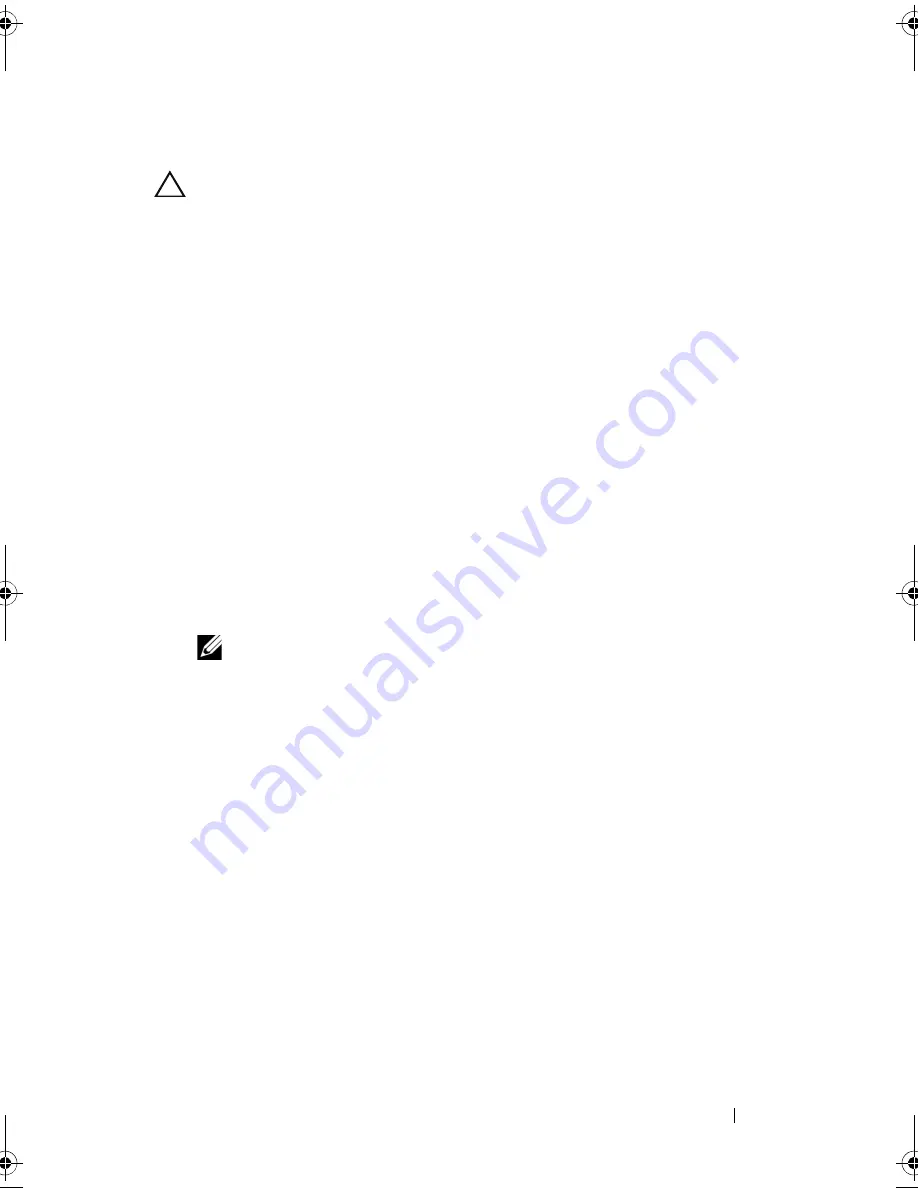
Installing System Components
107
Removing an Expansion Card
CAUTION:
Many repairs may only be done by a certified service technician.
You should only perform troubleshooting and simple repairs as authorized in
your product documentation, or as directed by the online or telephone service and
support team. Damage due to servicing that is not authorized by Dell is not
covered by your warranty. Read and follow the safety instructions that came
with the product.
1
Turn off the system, including any attached peripherals, and disconnect
the system from the electrical outlet and peripherals.
2
Open the system. See "Opening the System" on page 79.
3
Remove the expansion card stabilizer. See "Removing the Expansion
Card Stabilizer" on page 81.
4
Disconnect any cables connected to the expansion card.
5
Open the expansion card latch adjacent to the slot. See Figure 3-15.
6
Grasp the expansion card by its top corners, and carefully pull the card
from the expansion-card connector.
7
If you are removing the card permanently, install a filler bracket in the
empty card slot.
NOTE:
Filler brackets must be installed over empty expansion card slots to
maintain FCC certification of the system. The brackets also keep dust and
dirt out of the system and aid in proper cooling and airflow inside the system.
8
Close the expansion card latch adjacent to the slot. See Figure 3-15.
9
Replace the expansion card stabilizer. See "Installing the Expansion Card
Stabilizer" on page 81.
10
Close the system. See "Closing the System" on page 80.
11
Place the system upright on a flat surface.
12
Reattach any peripherals and connect the system to an electrical outlet.
13
Turn on the system and attached peripherals.
14
Remove the card’s device driver from the operating system.
book.book Page 107 Monday, August 9, 2010 3:07 PM
Содержание PowerVault NX200
Страница 1: ...Dell PowerVault NX200 Systems Hardware Owner s Manual ...
Страница 10: ...10 Contents ...
Страница 74: ...72 Using the System Setup Program and UEFI Boot Manager ...
Страница 130: ...128 Installing System Components ...
Страница 148: ...146 Troubleshooting Your System ...
Страница 160: ...158 Getting Help ...
Страница 166: ...164 Index ...






























