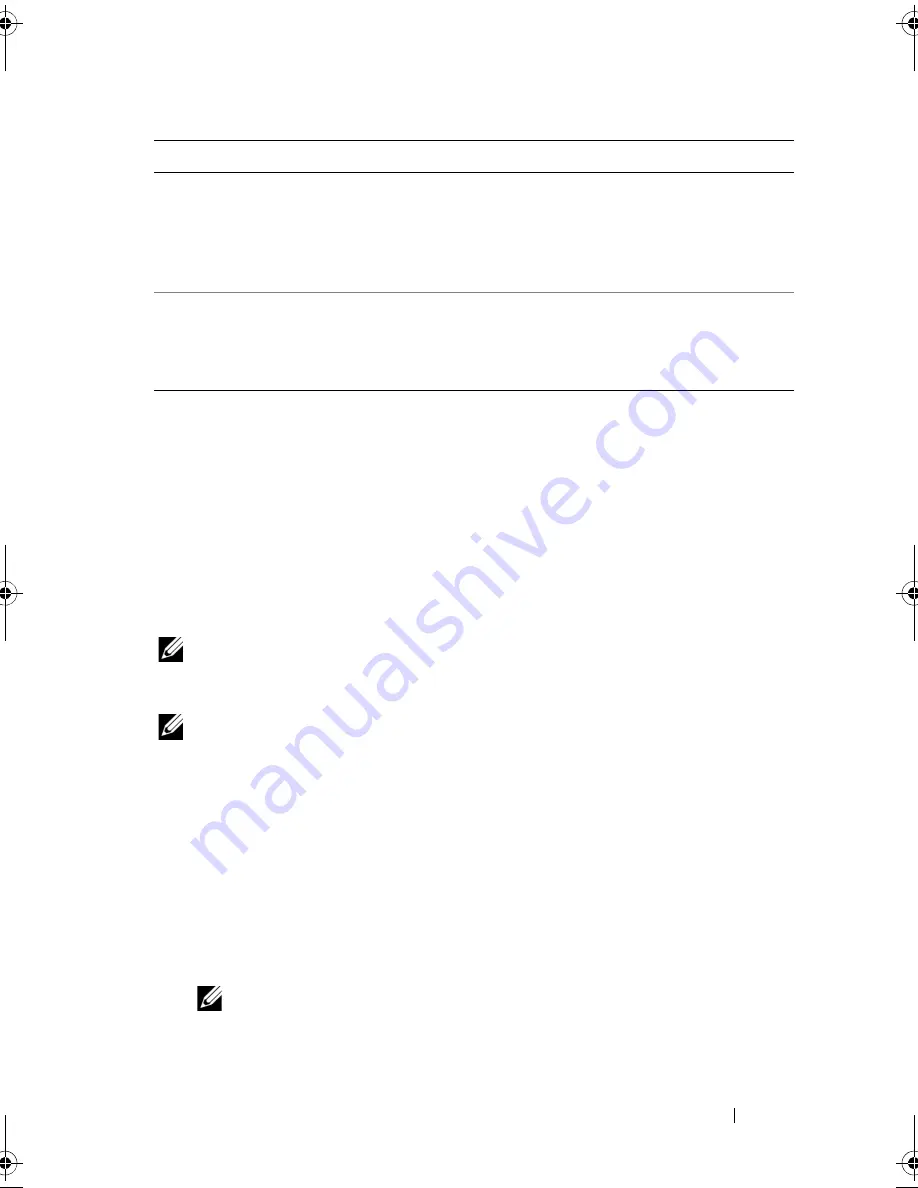
Using the System Setup Program and UEFI Boot Manager
63
Exit Screen
Press <Esc> to exit the System Setup program; the
Exit
screen displays:
•
Save Changes and Exit
•
Discard Changes and Exit
•
Return to Setup
Entering the UEFI Boot Manager
NOTE:
Operating systems must be 64-bit UEFI-compatible (for example, Microsoft
Windows Server
2008 x64 version) to be installed from the UEFI boot mode. DOS and
32-bit operating systems can only be installed from the BIOS boot mode.
NOTE:
The Boot Mode must be set to UEFI in the System Setup program to
access the UEFI Boot Manager.
The UEFI Boot Manager enables you to:
• Add, delete, and arrange boot options
• Access the System Setup program and BIOS-level boot options
without rebooting
1
Turn on or restart your system.
2
Press <F11> after you see the following message:
<F11> = UEFI Boot Manager
NOTE:
The system will not respond until the USB keyboard is active.
If your operating system begins to load before you press <F11>, allow the
system to finish booting, and then restart your system and try again.
AC Power Recovery
(
Last
default)
Determines how the system reacts when power is
restored. If set to
Last
, the system returns to the last
power state.
On
turns on the system after power is
restored.
Off
allows the system to remain off after
power is restored.
AC Power Recovery Delay
(
Immediate
default)
Determines when the system restarts after power is
restored. Options are
Immediate
,
Random
(a random
value of 30 to 240 seconds), or a user-defined value
of 30 to 240 seconds.
Option
Description
book.book Page 63 Monday, August 9, 2010 3:07 PM
Содержание PowerVault NX200
Страница 1: ...Dell PowerVault NX200 Systems Hardware Owner s Manual ...
Страница 10: ...10 Contents ...
Страница 74: ...72 Using the System Setup Program and UEFI Boot Manager ...
Страница 130: ...128 Installing System Components ...
Страница 148: ...146 Troubleshooting Your System ...
Страница 160: ...158 Getting Help ...
Страница 166: ...164 Index ...






























