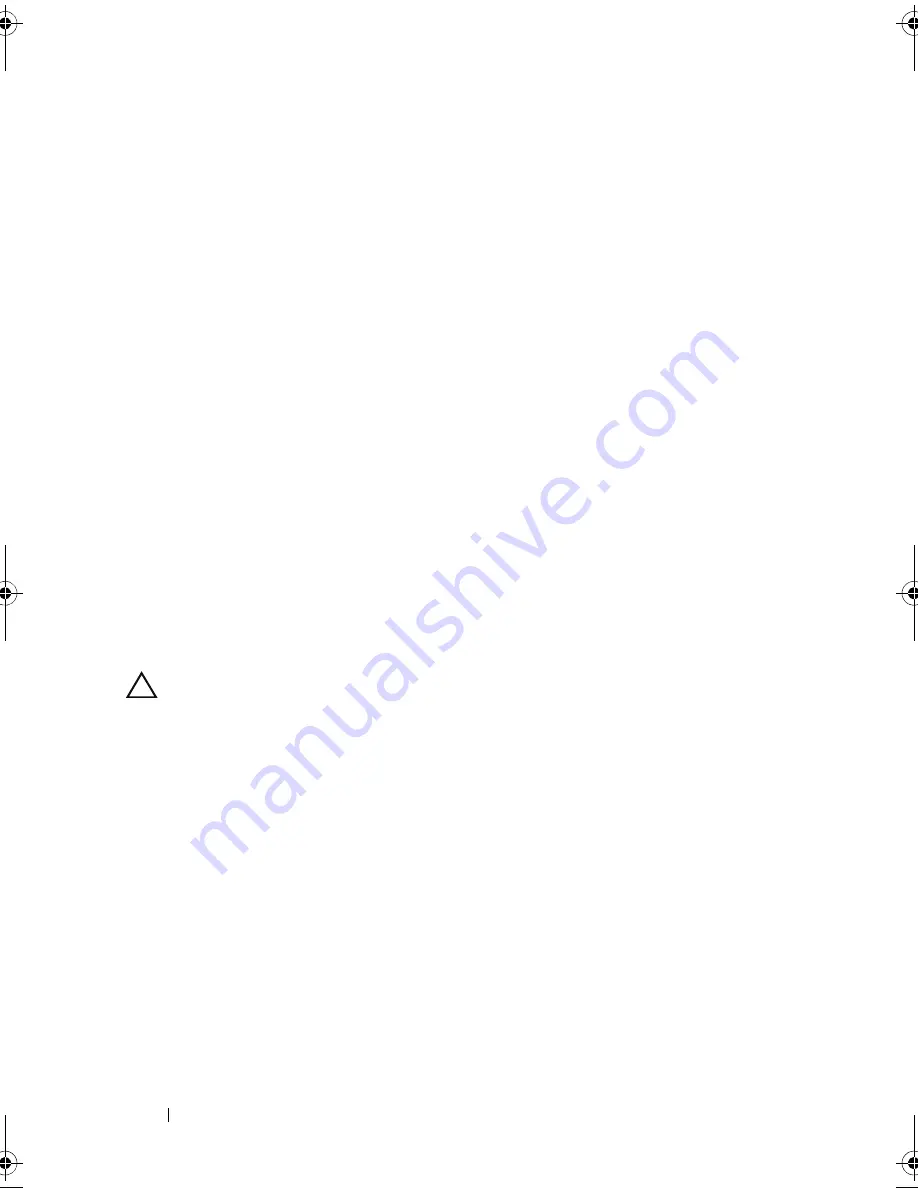
110
Installing System Components
3
Pull back slightly on the retention standoff tab at the front edge of the card
and gently lift the card off the retention standoff. See Figure 3-16.
As the holder releases from the standoff, the connector under the card
disengages from the system board connector.
4
Angle the card so that the notch on the card slips through the clip
on the system board.
5
Close the system. See "Closing the System" on page 80.
6
Place the system upright on a flat surface.
7
Reattach any peripherals and connect the system to an electrical outlet.
8
Turn on the system and attached peripherals.
Internal USB Memory Keys
The USB memory key installed inside your system can be used as a boot
device, security key, or mass storage device. The USB connector must be
enabled by the
Internal USB Port
option in the
Integrated Devices
screen of
the System Setup program.
To boot from a USB memory key, configure the USB memory key with a boot
image and then specify the USB memory key in the boot sequence in the
System Setup program.
CAUTION:
Many repairs may only be done by a certified service technician.
You should only perform troubleshooting and simple repairs as authorized in
your product documentation, or as directed by the online or telephone service
and support team. Damage due to servicing that is not authorized by Dell is not
covered by your warranty. Read and follow the safety instructions that came
with the product.
1
Turn off the system, including any attached peripherals, and disconnect
the system from the electrical outlet.
2
Open the system. See "Opening the System" on page 79.
3
Locate the USB connector on the system board. See Figure 6-1.
4
Insert the USB memory key into the USB connector. See Figure 3-17.
5
Close the system. See "Closing the System" on page 80.
6
Place the system upright on a flat surface.
7
Reattach any peripherals and connect the system to an electrical outlet.
book.book Page 110 Monday, August 9, 2010 3:07 PM
Содержание PowerVault NX200
Страница 1: ...Dell PowerVault NX200 Systems Hardware Owner s Manual ...
Страница 10: ...10 Contents ...
Страница 74: ...72 Using the System Setup Program and UEFI Boot Manager ...
Страница 130: ...128 Installing System Components ...
Страница 148: ...146 Troubleshooting Your System ...
Страница 160: ...158 Getting Help ...
Страница 166: ...164 Index ...






























