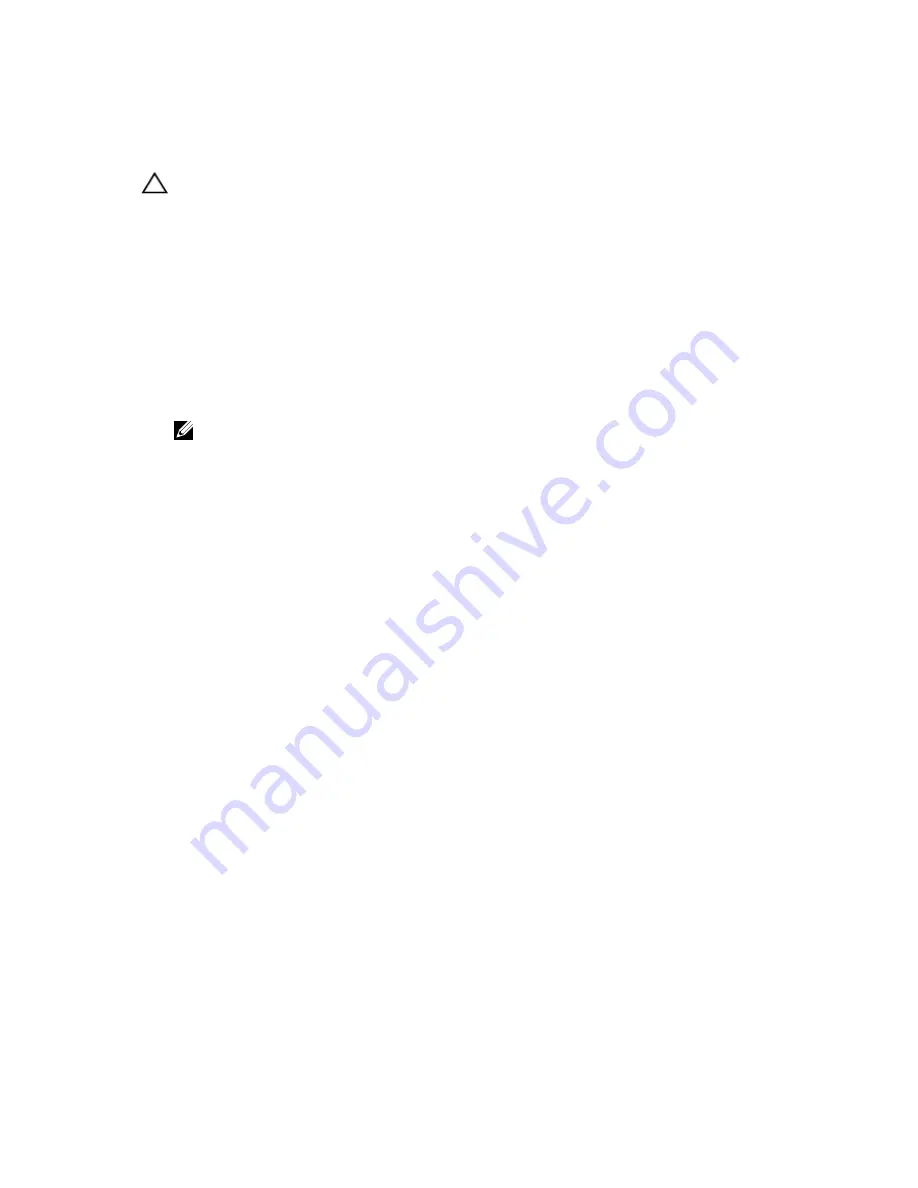
Removing An Expansion Card From The Expansion-Card Riser 2 Or 3
CAUTION: Many repairs may only be done by a certified service technician. You should only perform
troubleshooting and simple repairs as authorized in your product documentation, or as directed by the online or
telephone service and support team. Damage due to servicing that is not authorized by Dell is not covered by your
warranty. Read and follow the safety instructions that came with the product.
1.
Turn off the system, including any attached peripherals, and disconnect the system from the electrical outlet and
peripherals.
2.
Open the system.
3.
Disconnect any cables connected to the expansion card.
4.
Lift the expansion-card latch out of the slot.
5.
Grasp the expansion card by its edges, and remove it from the expansion-card connector.
6.
If you are removing the card permanently, install a metal filler bracket over the empty expansion slot opening and
close the expansion-card latch.
NOTE: You must install a filler bracket over an empty expansion slot to maintain Federal Communications
Commission (FCC) certification of the system. The brackets also keep dust and dirt out of the system and aid in
proper cooling and airflow inside the system.
7.
Close the system.
8.
Reconnect the system to its electrical outlet and turn the system on, including any attached peripherals.
52
Содержание PowerVault DR4100
Страница 1: ...Dell DR4100 Systems Owner s Manual Regulatory Model E14S Series Regulatory Type E14S001 ...
Страница 28: ...28 ...
Страница 82: ...82 ...
Страница 92: ...92 ...
Страница 104: ...104 ...
Страница 120: ...120 ...
















































