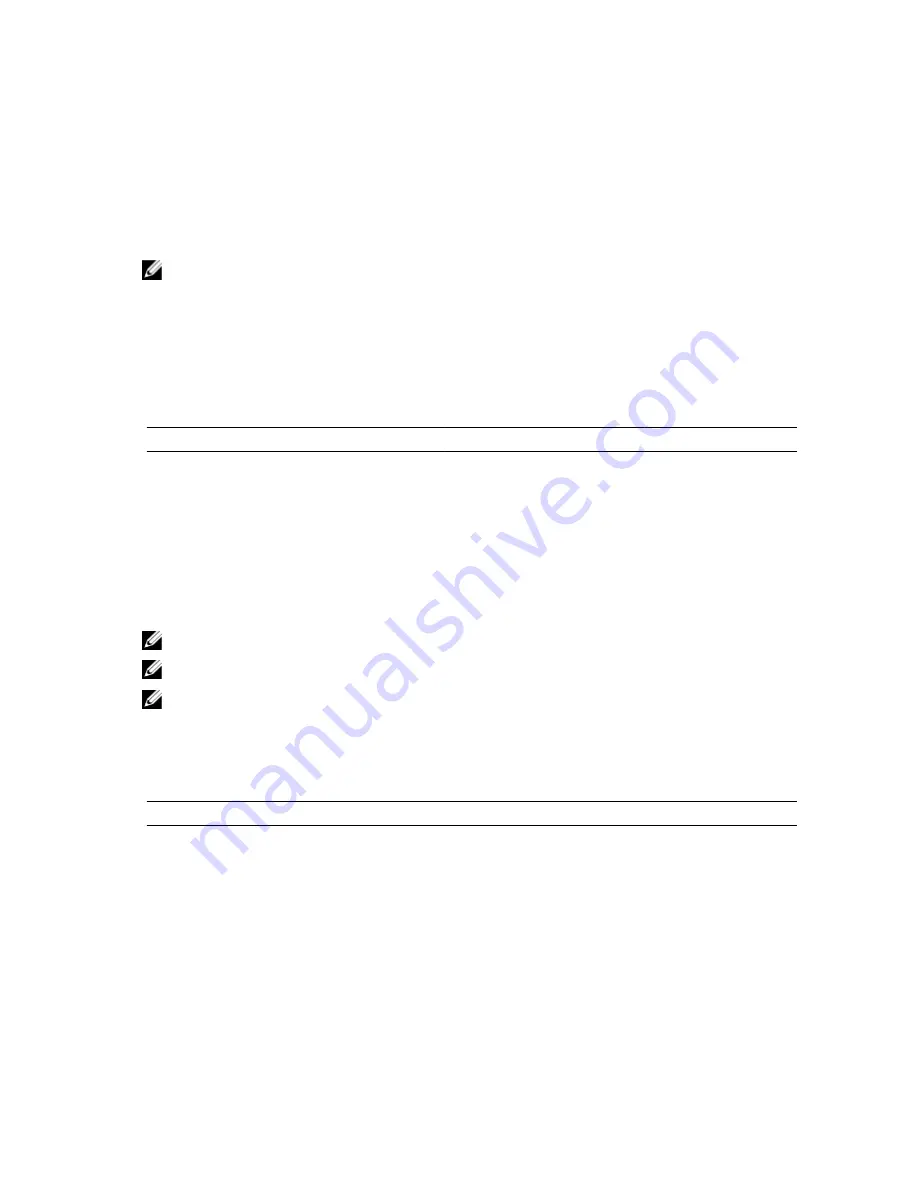
4.
Place all cables to be routed in the cable retention bracket.
5.
Install the cooling shroud.
6.
Close the system.
7.
Reconnect the system to its electrical outlet and turn the system on, including any attached peripherals.
Expansion Cards And Expansion-Card Risers
NOTE: A missing or an unsupported expansion-card riser logs an SEL event. It does not prevent your system from
powering on and no BIOS POST message or F1/F2 pause is displayed.
Expansion Card Installation Guidelines
The DR4100 system supports six expansion cards.
The following PCI Express Generation 3 expansion cards are supported:
Table 2. Supported Expansion Cards
Riser
PCIe Slot
Processor Connection Height
Length
Link Width
Slot Width
1
1
Processor 2
Low Profile
Half Length
x8
x16
1
2
Processor 2
Low Profile
Half Length
x8
x16
1
3
Processor 2
Low Profile
Half Length
x8
x16
2
4
Processor 2
Standard Height
Full Length
x16
x16
2
5
Processor 1
Standard Height
Full Length
x8
x16
3 (alternate)
6
Processor 1
Standard Height
Full Length
x16
x16
NOTE: To use PCIe slots 1 through 4 on the riser, both the processors must be installed.
NOTE: DR4100 does not support riser 3 (default).
NOTE: The expansion-card slots are not hot-swappable.
The following table provides guidelines for installing expansion cards to ensure proper cooling and mechanical fit. The
expansion cards with the highest priority must be installed first using the slot priority indicated. All other expansion
cards must be installed in card priority and slot priority order.
Table 3. Expansion Card Installation Order
Card Priority
Card Type
Slot Priority
Max Allowed
4
RAID H710P
Not Supported
1
RAID H810
6, 4, 5
1
7
FC4/8 HBA
4, 6, 5
2, 3, 1
1
8
1 Gb NICs
2, 3, 1
1
9
Non-RAID
4, 6, 5
2, 3, 1
1
10
8 Gb NVRAM
4
1
51
Содержание PowerVault DR4100
Страница 1: ...Dell DR4100 Systems Owner s Manual Regulatory Model E14S Series Regulatory Type E14S001 ...
Страница 28: ...28 ...
Страница 82: ...82 ...
Страница 92: ...92 ...
Страница 104: ...104 ...
Страница 120: ...120 ...
















































