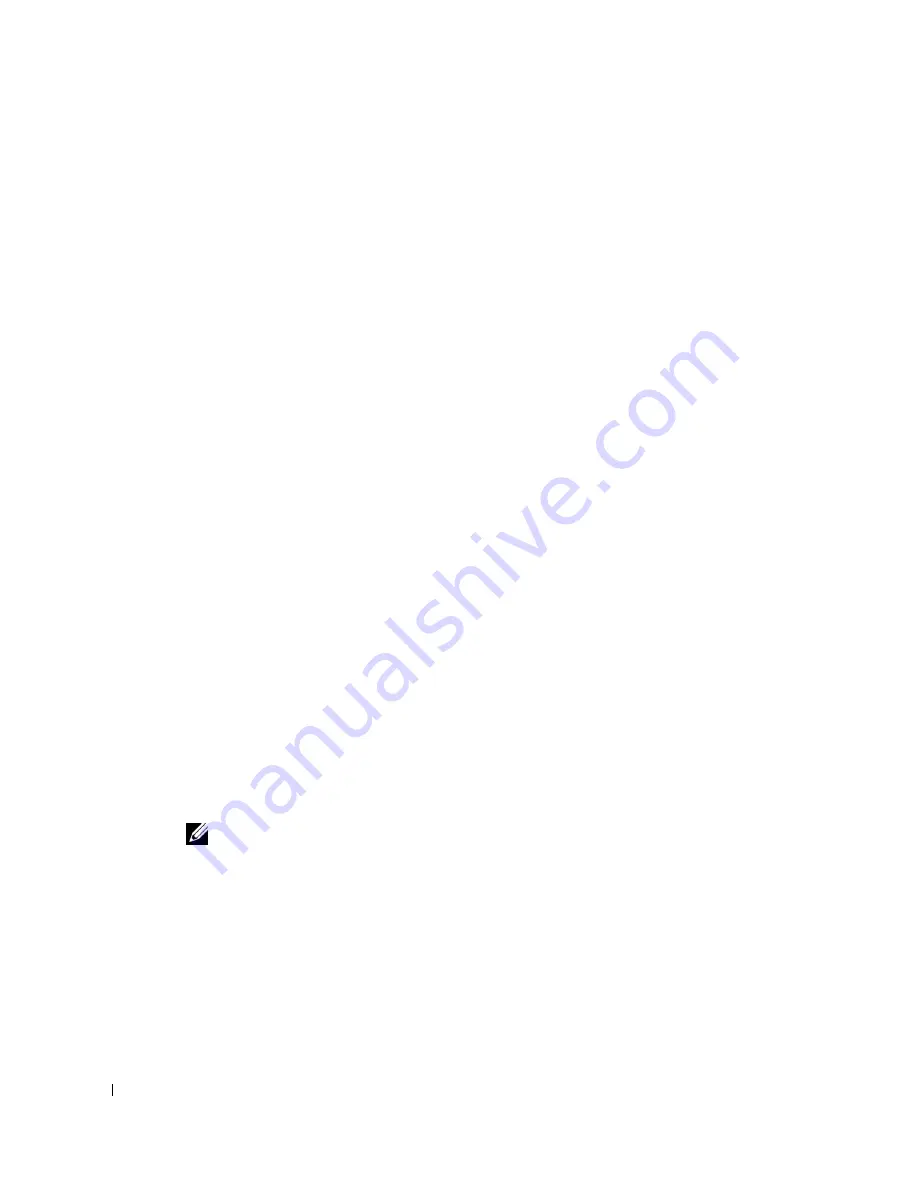
1-12
Introduction
w
w
w
.d
e
ll
.co
m
|
s
u
p
p
o
rt
.d
e
ll.c
o
m
When you insert the configuration diskette into a NAS appliance diskette drive, Kick-Start
looks for configuration files on the Kick-Start diskette. If a configuration file is found, a
20-second countdown timer begins. If the keyboard or mouse are inactive during the
20-second interval, Kick-Start applies the configuration settings found in that file.
Kick-Start looks for the configuration files on the diskette. If found, it selects and applies a
configuration to the NAS appliance, AND then marks the file as having been
applied
.
Configuration files for NAS appliances have a
.nas
file extension. For more information
about the multiple configuration feature, see “Notes on NAS Appliance Multiple
Configuration Files.”
The Kick-Start utility skips files marked
Applied
the next time you use the diskette to
configure a system and advances to the next nonapplied file in the list.
To set up one or more NAS appliances, perform the following steps:
1
Turn on your NAS appliance.
2
Insert the configured Kick-Start diskette into the diskette drive of the first NAS
appliance you want to set up.
For the first 30 seconds, the diskette drive light turns on and indicates that the
diskette drive is active while Kick-Start reads and loads a configuration file for the NAS
appliance. When the drive light turns off for more than 30 seconds, Kick-Start has
finished applying the configuration.
The NAS appliance automatically reboots.
3
If you customized the Kick-Start diskette to contain multiple configurations, go to the
next NAS appliance and repeat steps 1 and 2.
Method 2: Configuring a NAS Appliance Locally
This section describes how to enter configuration information locally on a NAS appliance.
You do not need a Kick-Start diskette for this method.
NOTE:
Configuring the NAS appliance locally requires a keyboard and monitor. A mouse is
optional, but it can be used in this procedure for simplicity.
Connect a monitor, keyboard, and mouse to your NAS appliance, and then perform the
following steps:
1
Start your NAS appliance.
The
Kick-Start
window appears, prompting you to either insert a configuration
diskette or click
Enter Configuration Information
to directly configure the server. On
the left side of the screen you may select from the available languages.
Содержание PowerVault 750N
Страница 15: ...www d e l l c o m s u p p o rt d el l co m S E C T I O N 1 I n t r o d u c t i o n ...
Страница 29: ...www d e l l c o m s u p p o rt d el l co m S E C T I O N 2 N A S M a n a g e r ...
Страница 67: ...www d e l l c o m s u p p o rt d el l co m S E C T I O N 4 S y s t e m M a n a g e m e n t ...
Страница 73: ...w w w d e l l c o m s u p p o r t d e l l c o m SE CT ION 5 System Recovery Backup and Restore ...
Страница 87: ...www d e l l c o m s u p p o rt d el l co m S E C T I O N 6 D e l l A c t i v e A r c h i v e ...
Страница 99: ...www d e l l c o m s u p p o rt d el l co m S E C T I O N 7 A d v a n c e d Fe a t u r e s ...
Страница 136: ...7 38 Adv a n c ed Fe a tu r es w w w d e l l c o m s u p p o r t d e l l c o m ...
Страница 137: ...w w w d e l l c o m s u p p o r t d e l l c o m SE CT ION 8 Online Server Diagnostics ...
Страница 143: ...www d e l l c o m s u p p o rt d el l co m S E C T I O N 9 Tr o u b l e s h o o t i n g ...
Страница 152: ...9 10 Trou b lesh oot i ng w w w d e l l c o m s u p p o r t d e l l c o m ...
Страница 156: ...4 Index 4 Index ...






























