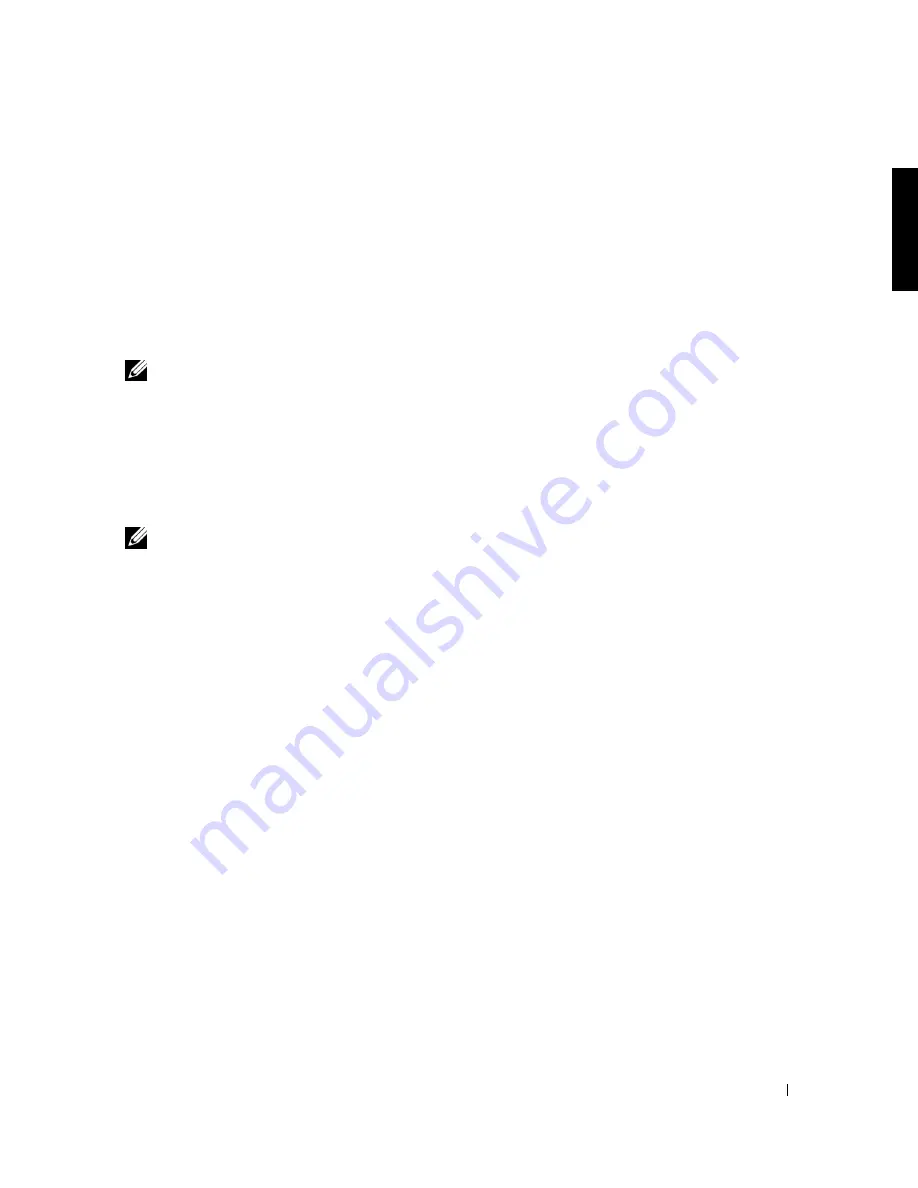
Introduction
1-11
Configuring NAS Appliances Over an IP Network
If you are configuring multiple NAS appliances on the same IP subnet as the system you use
to run Remote Kick-Start, this is probably the fastest configuration method. After starting
the Remote Kick-Start utility and creating configurations, perform the following steps:
1
Select the NAS appliance you want to configure from the
Discovered Dell Systems
List
. If it does not appear, scroll down and click the Integrated
DHCP Server
check
box and wait a few seconds for the system to be assigned a temporary IP address and
discovered by Remote Kick-Start.
NOTE:
You must configure the DHCP scope before using the embedded DHCP server. See
"Using the Integrated DHCP Server" in the Kick-Start online help for more information
about configuring the DHCP scope.
2
Select an existing configuration file from the list.
3
Click a NAS appliance in the
Discovered Dell Systems List
, and click
Apply
. If the
configuration was successful, the status of the NAS appliance in the
Remote
Kick-Start
window changes to
Configured
(a check mark icon).
NOTE:
If more than one Remote Kick-Start utility runs on your network, you can reserve
the right to configure a system by locking it first. To do this, select the system in the
Discovered List
and click
Lock
.
Configuring NAS Appliances Using a Kick-Start Diskette
If the NAS appliance is not on an IP network, you might prefer to create the configuration
on a diskette. If you want to configure several NAS appliances with a single diskette, create
an ordered set of configuration files on the diskette, then you can use that diskette locally at
each system to configure it.
After starting the Remote Kick-Start utility and creating configurations, perform the
following steps on the system where you have been running Remote Kick-Start:
1
Insert your Kick-Start diskette into the diskette drive of the system where you created
your configurations.
2
Select the configurations you created and saved in the
Configurations List
and click
Write Diskette
.
Applying Configuration Information Using a Kick-Start Diskette
After you have created configuration files on a Kick-Start diskette, you can use the diskette
to set up one or more NAS appliances. The Kick-Start utility uses an automatic reading and
loading sequence that is especially useful for setting up headless NAS appliances.
Содержание PowerVault 750N
Страница 15: ...www d e l l c o m s u p p o rt d el l co m S E C T I O N 1 I n t r o d u c t i o n ...
Страница 29: ...www d e l l c o m s u p p o rt d el l co m S E C T I O N 2 N A S M a n a g e r ...
Страница 67: ...www d e l l c o m s u p p o rt d el l co m S E C T I O N 4 S y s t e m M a n a g e m e n t ...
Страница 73: ...w w w d e l l c o m s u p p o r t d e l l c o m SE CT ION 5 System Recovery Backup and Restore ...
Страница 87: ...www d e l l c o m s u p p o rt d el l co m S E C T I O N 6 D e l l A c t i v e A r c h i v e ...
Страница 99: ...www d e l l c o m s u p p o rt d el l co m S E C T I O N 7 A d v a n c e d Fe a t u r e s ...
Страница 136: ...7 38 Adv a n c ed Fe a tu r es w w w d e l l c o m s u p p o r t d e l l c o m ...
Страница 137: ...w w w d e l l c o m s u p p o r t d e l l c o m SE CT ION 8 Online Server Diagnostics ...
Страница 143: ...www d e l l c o m s u p p o rt d el l co m S E C T I O N 9 Tr o u b l e s h o o t i n g ...
Страница 152: ...9 10 Trou b lesh oot i ng w w w d e l l c o m s u p p o r t d e l l c o m ...
Страница 156: ...4 Index 4 Index ...






























