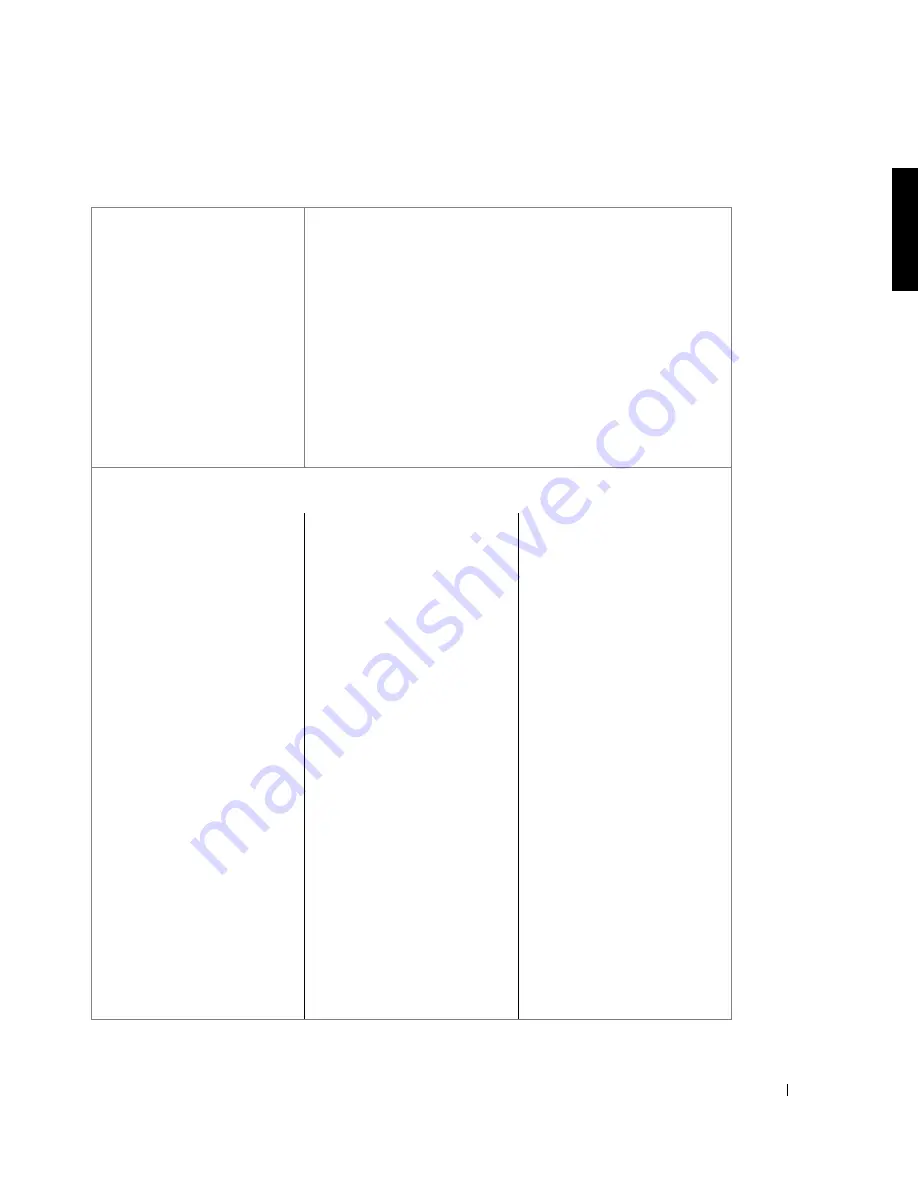
Introduction
1-7
Ta b l e 1 - 1 .
K i c k - S t a r t C o n f i g u r a t i o n O v e r v i e w
Step 1
Step 2
Record the following information:
Use this guide and the
Resource
CD included with your system.
NIC 0: IP Address
NIC 0: Subnet Mask
NIC 0: Gateway
NIC 1: IP Address
NIC 1: Subnet Mask
NIC 1: Gateway
Host Name
DNS Server
Administrator/Root Password
Additional User/Password (if
any)
_ _ _ . _ _ _ . _ _ _ . _ _ _
_ _ _ . _ _ _ . _ _ _ . _ _ _
_ _ _ . _ _ _ . _ _ _ . _ _ _
_ _ _ . _ _ _ . _ _ _ . _ _ _
_ _ _ . _ _ _ . _ _ _ . _ _ _
_ _ _ . _ _ _ . _ _ _ . _ _ _
_____________________
_____________________
_____________________
____________________
Step 3
Perform one of the following methods of configuration:
Appliance does not have a
monitor and keyboard
attached but is connected
to an IP network
Remote IP Network
a
Go to a workstation on your
network, insert the
Resource
CD, and run
Remote Kick-Start.
b
Enter information collected
in step 2 and save the
configuration.
c
Select a NAS appliance,
select the configuration,
and click
Apply
.
d
Start the NAS Manager in a
browser from a remote
workstation using this
address:
https://
myappliance
:1279,
where
myappliance
is your
system name.
Appliance does not have a
monitor and keyboard
attached and is not
connected to an IP network
Remote Diskette
a
Go to a workstation on your
network, insert a diskette,
and then insert the
Resource
CD. Run Remote
Kick-Start to copy
configuration settings to
the diskette.
b
Enter information collected
in step 2 and save the
configuration to the
diskette.
c
Insert the diskette into the
NAS appliance diskette
drive.
d
Start the NAS Manager in a
browser from a remote
workstation using this
address:
https
://
myappliance
:1279
,
where
myappliance
is your
system name.
Appliance has a monitor and
keyboard attached
Local
a
Turn on the NAS appliance.
The Kick-Start utility
appears.
b
Follow the screen
instructions and enter data
you collected in step 2.
When you finish, the
system restarts.
c
Start the NAS Manager in a
browser from a remote
workstation using this
address:
https
://
myappliance
:1279
,
where
myappliance
is your
system name.
Содержание PowerVault 750N
Страница 15: ...www d e l l c o m s u p p o rt d el l co m S E C T I O N 1 I n t r o d u c t i o n ...
Страница 29: ...www d e l l c o m s u p p o rt d el l co m S E C T I O N 2 N A S M a n a g e r ...
Страница 67: ...www d e l l c o m s u p p o rt d el l co m S E C T I O N 4 S y s t e m M a n a g e m e n t ...
Страница 73: ...w w w d e l l c o m s u p p o r t d e l l c o m SE CT ION 5 System Recovery Backup and Restore ...
Страница 87: ...www d e l l c o m s u p p o rt d el l co m S E C T I O N 6 D e l l A c t i v e A r c h i v e ...
Страница 99: ...www d e l l c o m s u p p o rt d el l co m S E C T I O N 7 A d v a n c e d Fe a t u r e s ...
Страница 136: ...7 38 Adv a n c ed Fe a tu r es w w w d e l l c o m s u p p o r t d e l l c o m ...
Страница 137: ...w w w d e l l c o m s u p p o r t d e l l c o m SE CT ION 8 Online Server Diagnostics ...
Страница 143: ...www d e l l c o m s u p p o rt d el l co m S E C T I O N 9 Tr o u b l e s h o o t i n g ...
Страница 152: ...9 10 Trou b lesh oot i ng w w w d e l l c o m s u p p o r t d e l l c o m ...
Страница 156: ...4 Index 4 Index ...






























