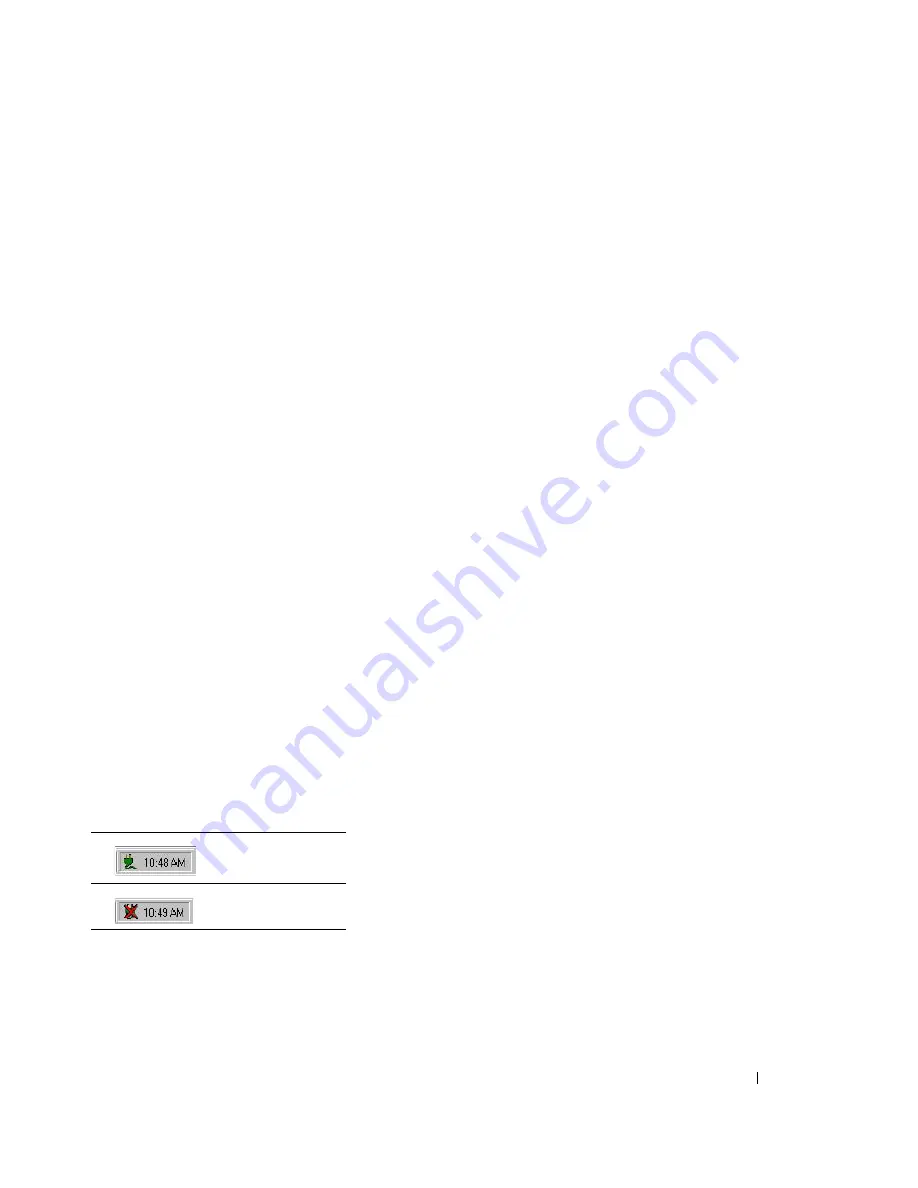
Introduction
7
1
Introduction
Dell™ UPS Management Software supports either an individual computer or network-connected
computers [including both local area networks (LANs) and the Internet].
The software monitors the UPS and safeguards computer systems from uncontrolled shutdowns due to
power failure. With the Dell UPS Management Software, you can monitor and configure the UPS on any
computer within the same LAN. One UPS can provide multiple computers in a network with
simultaneous power management, including system shutdown, saving application data, and shutdown of
the UPS when utility power fails.
Dell UPS Management Software Components
Dell UPS Management Software has three components:
•
The Agent
is the core component of the Dell UPS Management Software and runs in the background
as a system service. It communicates with the UPS, logs events, notifies users of events, arranges
actions according to the user's specifications, and initiates shutdown when necessary. The Agent can be
managed by the Monitor.
•
The Monitor
is the user interface application of the Dell UPS Management Software. Relying on the
Agent, it gathers real-time UPS information, UPS status, and server information, and allows the user to
tailor the UPS working parameters. The Monitor can run on any computer on the LAN or on a
standalone computer.
•
The Tray
Icon is the management tool of the Dell UPS Management Software, and it appears in the
status area of the system task bar. The Tray Icon is available only for the Microsoft
®
Windows
®
platform.
The Tray Icon uses two different icons to display the current Agent status (see Table 1):
Table 1. Tray Icon
Agent is running.
Agent is stopped.
Содержание PowerEdge UPS 500T
Страница 19: ...Installation 19 The Installing window displays see Figure 16 Figure 16 Installing Window ...
Страница 26: ...Installation 26 The uninstalling process begins see Figure 26 Figure 26 Uninstall Progress ...
Страница 90: ...Configuring the Software 90 Figure 97 Search Device Window IPv6 ...
Страница 129: ...Installation on a VMware ESXi Server 129 Figure 125 Searching for Devices ...








































