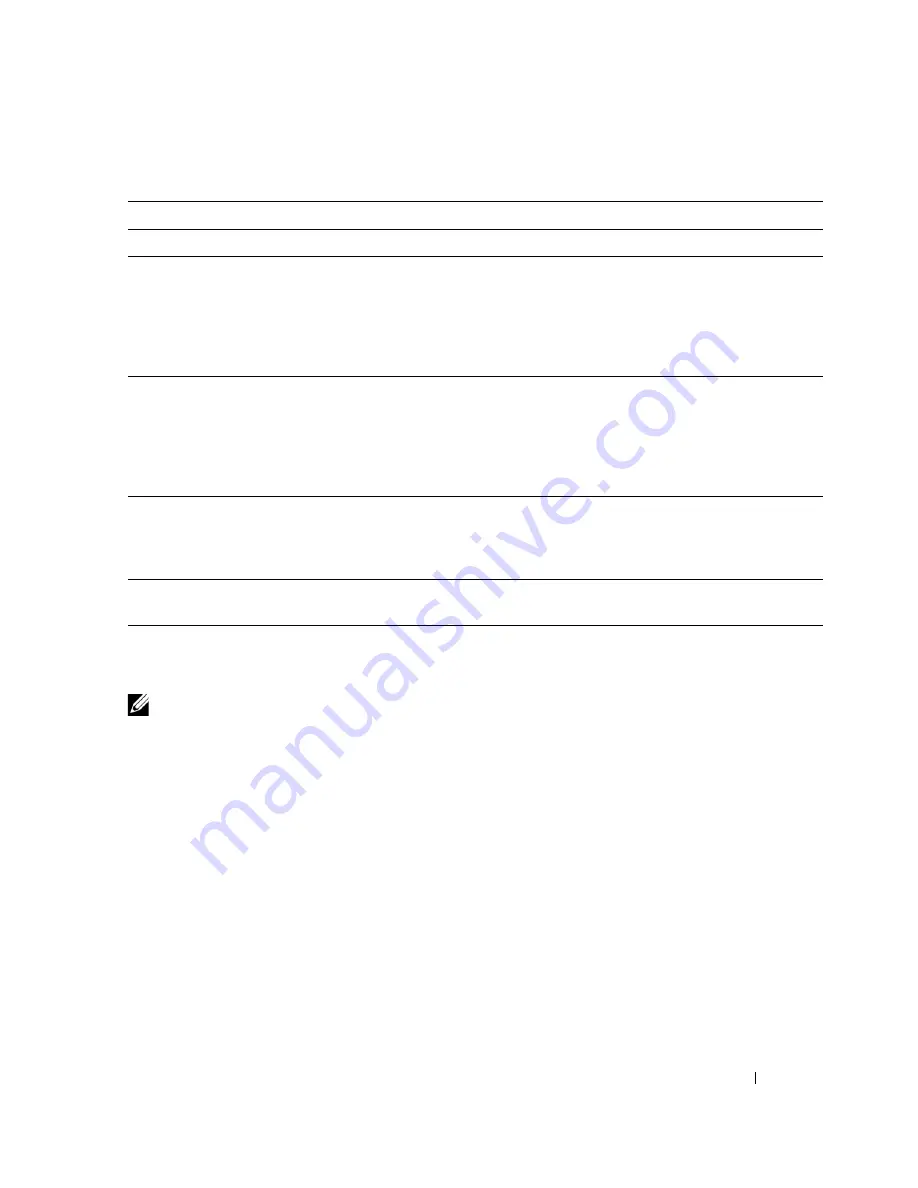
Configuring the Software
57
1
Enter the applicable pager settings:
2
Dell recommends testing the pager function by clicking the
Test
button. The software sends a test
page (000) to the specified recipient.
NOTE:
You can select the event messages from the Pager Setting window or from the Event Action window.
3
Select the Event Code check boxes for the event messages to be sent (see Figure 58). Only these
events can be configured: UPS Input Power Failure, UPS Battery Low, UPS Hardware Failure, and UPS
Output Overload.
If the selected event occurs, the software sends the event code to the pager. The event code displays on
the pager.
Parameter
Description
Modem Port
Select the communication port that is being used by the modem.
Access Number
Some pager services require a delay between dialing the access number and the
message code. The Access Number is the station number that the pager joined
(which can only be an auto station). The waiting time is the delay time between
dialing the paging station number and the pager number; the delay time is set by
the paging station. For example, the Liantong 192 auto station requires a one
second delay.
Pager Number
Some pager services require a delay between dialing the pager number and the
message code. The Pager Number is the number of the pager that accepts the
communication. The wait time is the delay time between dialing the pager
number and the message code (paging message content); the delay time is set by
the paging station. For example, the Liantong 192 auto station requires a one
second delay.
Dialing number to external
line
For an external line, dial a specified number and delay a specified time to access
the external line. If the external line phone number cannot be dialed directly,
add the switch number in the Dialing to external line field. The wait time after
dialing can be set as needed, generally one second.
Dialing number after
message
Some pager services require a specific number to end the message code.
Содержание PowerEdge UPS 500T
Страница 19: ...Installation 19 The Installing window displays see Figure 16 Figure 16 Installing Window ...
Страница 26: ...Installation 26 The uninstalling process begins see Figure 26 Figure 26 Uninstall Progress ...
Страница 90: ...Configuring the Software 90 Figure 97 Search Device Window IPv6 ...
Страница 129: ...Installation on a VMware ESXi Server 129 Figure 125 Searching for Devices ...
















































