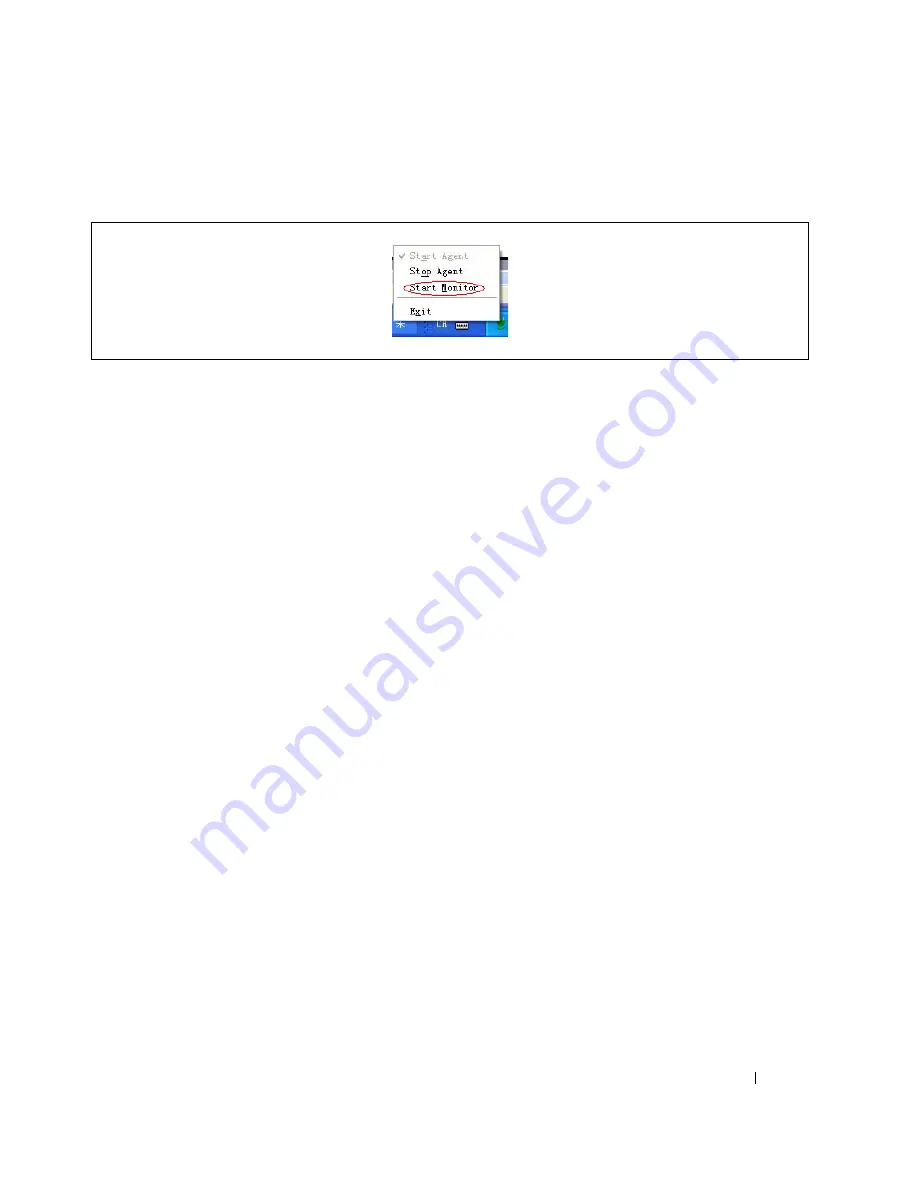
Installation
22
2
Start the Monitor. Right click the Dell UPS Management Software Tray Icon and select Start Monitor
(see Figure 20).
Figure 20. Starting the Monitor
3
For Microsoft Windows Vista, Windows 7, and Windows Server 2008 operating systems, complete
steps 4 and 5.
4
Right click the Dell UPS Management Software Tray Icon and select
Exit
.
5
Restart the computer to restart the Dell UPS Management Software.
If you have administrator privileges, you can restart the Dell UPS Management Software without
restarting the computer:
• To start the Agent, select
Start menu > Control Panel > Administrative tools > Services
, and
find the service UPSMSmonitor. Right click UPSMSmonitor and select Start.
• To start the Tray Icon, select
Start menu > All Programs > Dell UPS Management Software
.
Software Startup in a Linux Operation System
To start the software in a Linux operating system:
1
The Agent starts automatically at system boot. If not already started, from the /opt/UPS directory,
enter the command:
./agent start
2
Start the Monitor. From the /opt/UPS directory, enter the command:
./monitor
Содержание PowerEdge UPS 500T
Страница 19: ...Installation 19 The Installing window displays see Figure 16 Figure 16 Installing Window ...
Страница 26: ...Installation 26 The uninstalling process begins see Figure 26 Figure 26 Uninstall Progress ...
Страница 90: ...Configuring the Software 90 Figure 97 Search Device Window IPv6 ...
Страница 129: ...Installation on a VMware ESXi Server 129 Figure 125 Searching for Devices ...






























