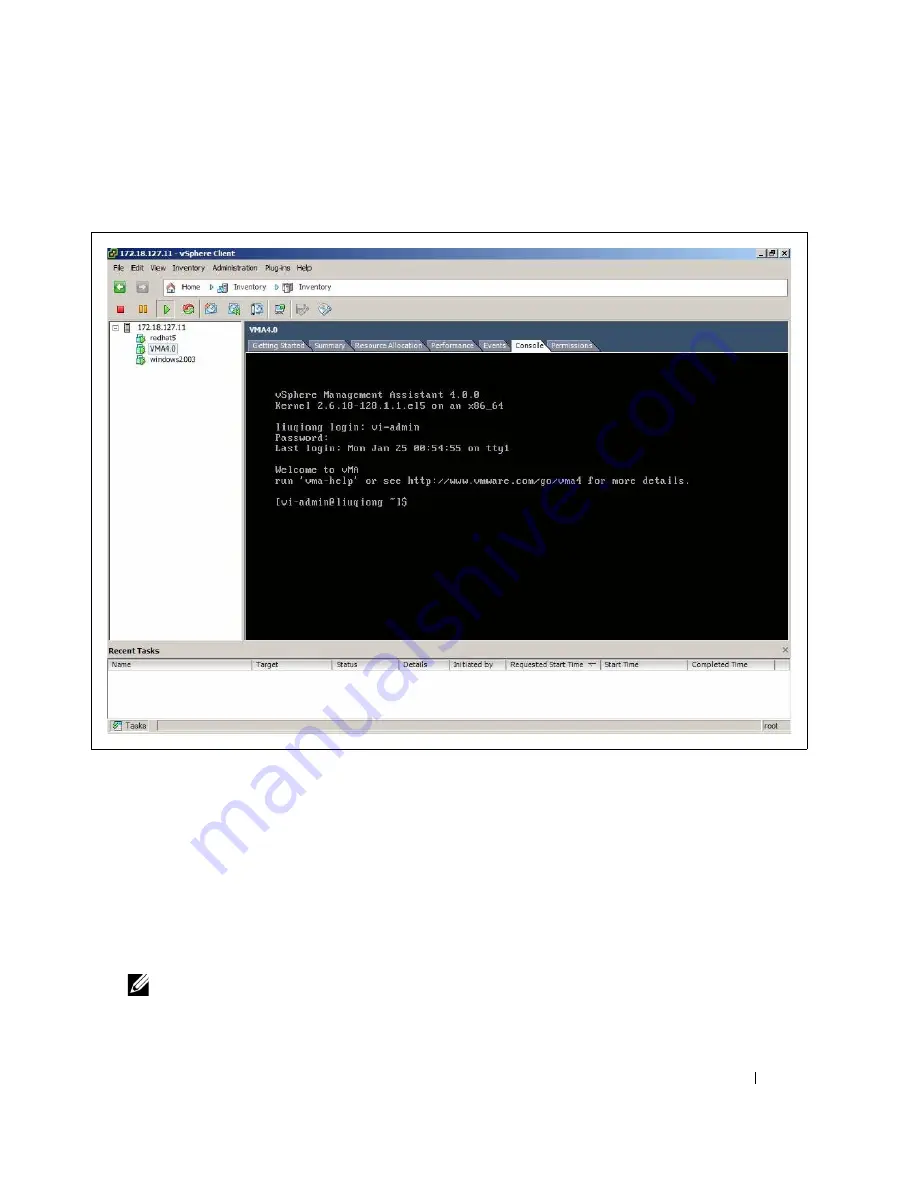
Installation on a VMware ESX Server
109
2
Insert and start the VMware server installation CD.
3
Log in to the guest operating system from the virtual machine console (see Figure 111).
Figure 111. Console Window – Log In
4
Select the template name and then right-click and select
Install/Upgrade VMware Tools
from the
menu (see Figure 109).
5
Mount the CD with the command:
mount /dev/cdrom /mnt
6
Install the package with the command:
cd /mnt/VMware/RPMS
rpm -Uvh VMware-esx-tools-3.5.0-123630.i386.rpm
NOTE:
The package name is likely to be different.
7
Configure the VMware Tools with the command:
vmware-config-tools.pl
Содержание PowerEdge UPS 500T
Страница 19: ...Installation 19 The Installing window displays see Figure 16 Figure 16 Installing Window ...
Страница 26: ...Installation 26 The uninstalling process begins see Figure 26 Figure 26 Uninstall Progress ...
Страница 90: ...Configuring the Software 90 Figure 97 Search Device Window IPv6 ...
Страница 129: ...Installation on a VMware ESXi Server 129 Figure 125 Searching for Devices ...
















































