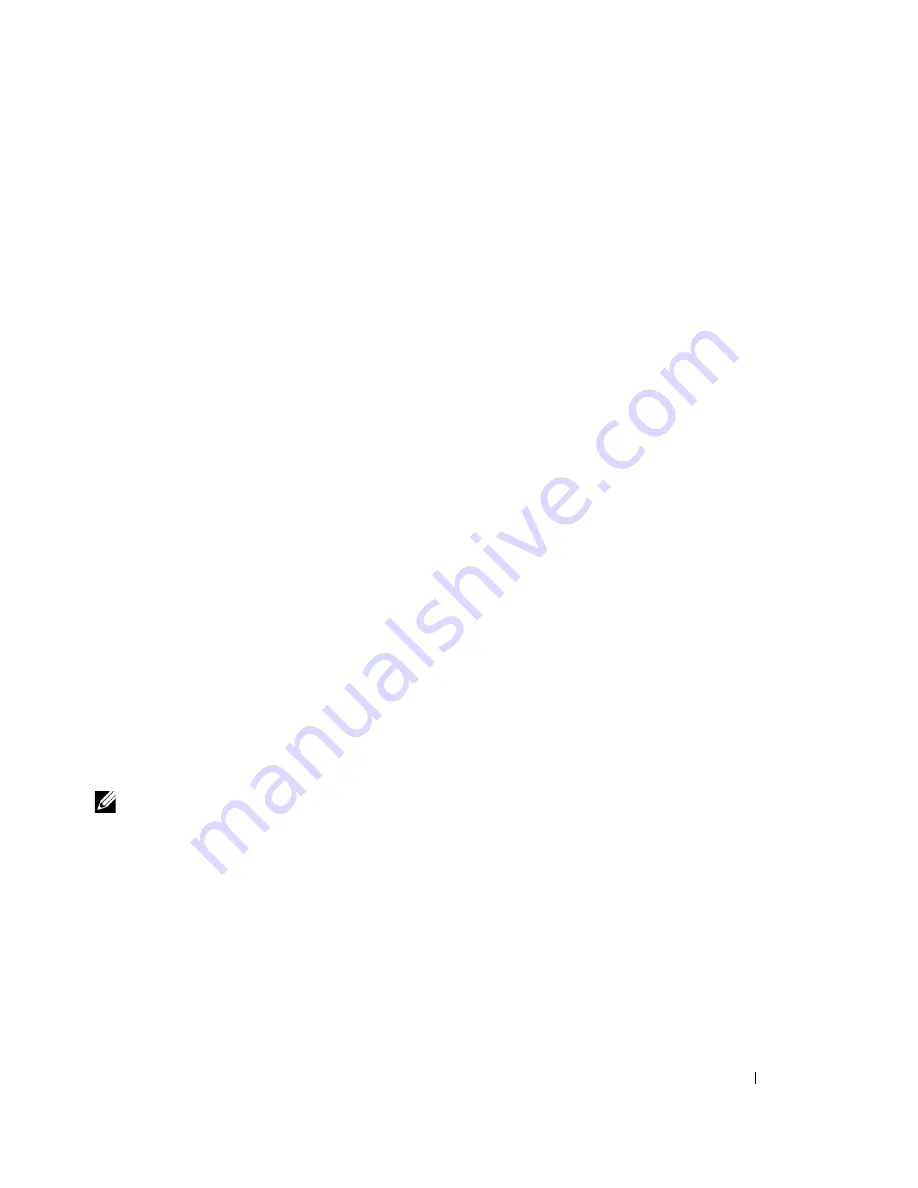
Installation on a VMware ESXi Server
118
Installation and Configuration
This guide provides information about installing and configuring the Dell UPS Management Software
on a VMware ESXi server and installing VMware Tools and vMA 4.x on a guest operating system.
Prerequisites
• VMware ESXi server machine
• VIMA 1.0 or vMA 4.x installed as guest
• VMware Infrastructure client installed on a different machine for VMware ESXi Server configuration
• Secure Copy Protocol (SCP) client like WinSCP to upload packages to the VMware ESXi server
• Dell UPS Management Software installed on the vMA
• VMware ESXi (paid version)
vMA Installation
To install the vMA application:
1
Go to http://www.vmware.com/support/developer/vima/ to download the software from the VMware
Web site.
2
Unzip the vMA virtual application package.
3
Start the VMware Infrastructure client:
a
Select
File > Deploy OVF Template
.
b
Click
Browse
.
c
Select the Open Virtualization Format (OVF) and click
Next
.
vMA Configuration
To configure the vMA software:
NOTE:
The default user name is vi-admin.
1
Enter the following command to add Target Servers to vMA:
sudo vifp addserver <servername>
Example command:
sudo vifp addserver 172.18.127.11
2
Enter the following command to enable seamless authentication for remote CLI and VI Perl Toolkit:
Example command:
sudo vifpinit 172.18.127.11
3
Verify that the target server has been added. Enter the following command to display target servers:
s
udo vifp listservers
Example response: 172.18.127.11 ESXi
Содержание PowerEdge UPS 500T
Страница 19: ...Installation 19 The Installing window displays see Figure 16 Figure 16 Installing Window ...
Страница 26: ...Installation 26 The uninstalling process begins see Figure 26 Figure 26 Uninstall Progress ...
Страница 90: ...Configuring the Software 90 Figure 97 Search Device Window IPv6 ...
Страница 129: ...Installation on a VMware ESXi Server 129 Figure 125 Searching for Devices ...






























