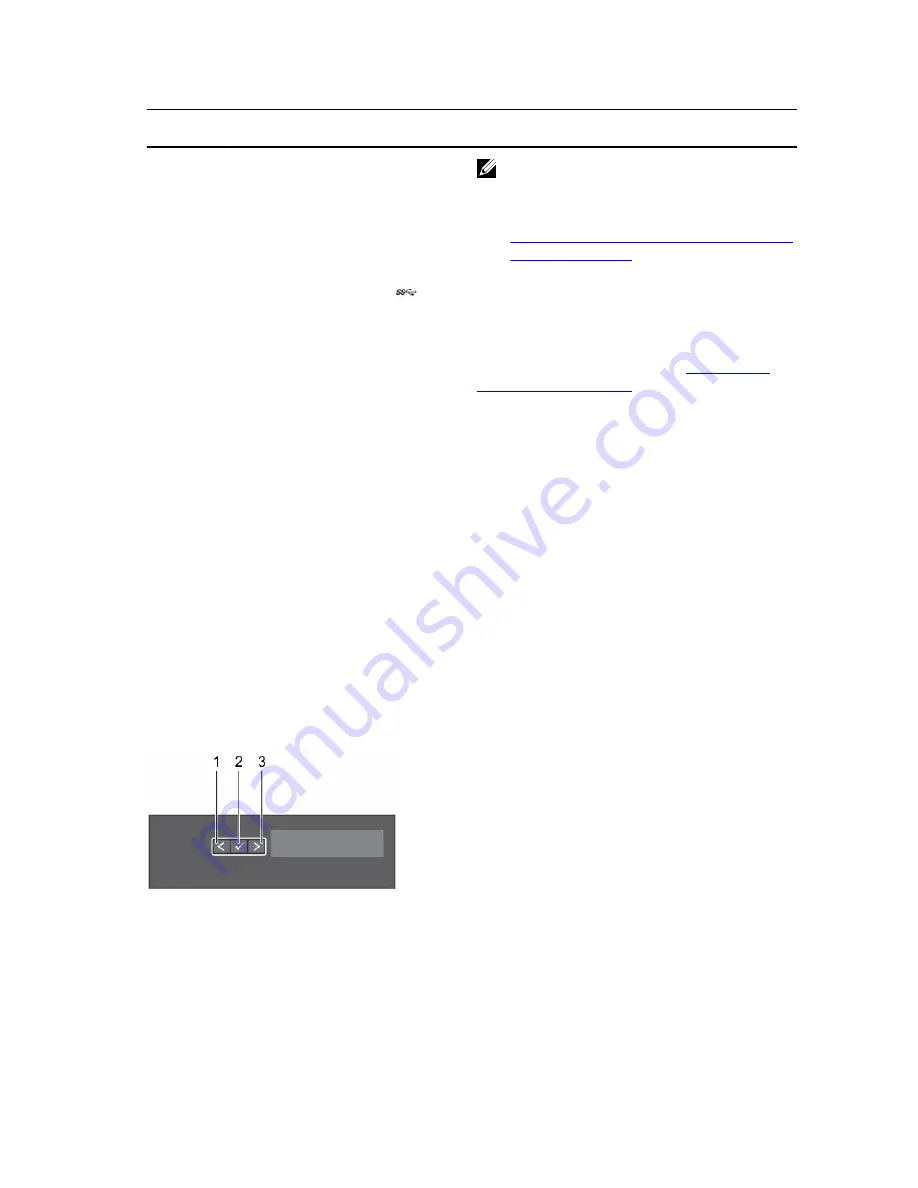
Item
Indicator, button, or
connector
Icon
Description
NOTE: The video connector is available only
in the rack-mode configuration of your
system. For information on converting your
system from tower to the rack mode, see
Preparing a system for conversion from tower
mode to rack mode
.
9
USB connector
Enables you to connect USB devices to the system.
This port is USB 3.0-compliant.
10
Optical drive or tape
drives
Enables you to install an optical drive or tape
drives. For more information about supported
optical drives and tape drives, see
Optical drives
and tape drives (optional)
.
11
Hard drives
Enables you to install up to eight 3.5-inch (2.5 inch
with adapter) hot swappable hard drives or four
3.5-inch (2.5 inch with adapter) hot swappable
hard drives.
LCD panel features
The system's LCD panel provides system information and status and error messages to indicate if the
system is operating correctly or if the system needs attention. For more information about the error
messages, see the
Dell Event and Error Messages Reference Guide
at
Dell.com/openmanagemanuals
>
OpenManage software
.
• The LCD backlight turns blue during normal operating conditions and turns amber to indicate an error
condition.
• The LCD backlight is turned off when the system is in standby mode and can be turned on by pressing
either the Select, Left, or Right button on the LCD panel.
• The LCD backlight remains OFF if LCD messaging is turned off through the iDRAC utility, the LCD
panel, or other tools.
Figure 4. LCD panel Features
1.
Left
2.
Select
3.
Right
17
Содержание poweredge t330
Страница 1: ...Dell PowerEdge T330 Owner s Manual Regulatory Model E35S Series Regulatory Type E35S001 ...
Страница 104: ...Figure 40 Opening and closing the processor shield 1 processor shield 2 tab on the processor shield 3 socket lever 104 ...
Страница 132: ...Figure 56 Removing and installing the screws on the system board 1 screw 8 132 ...
















































