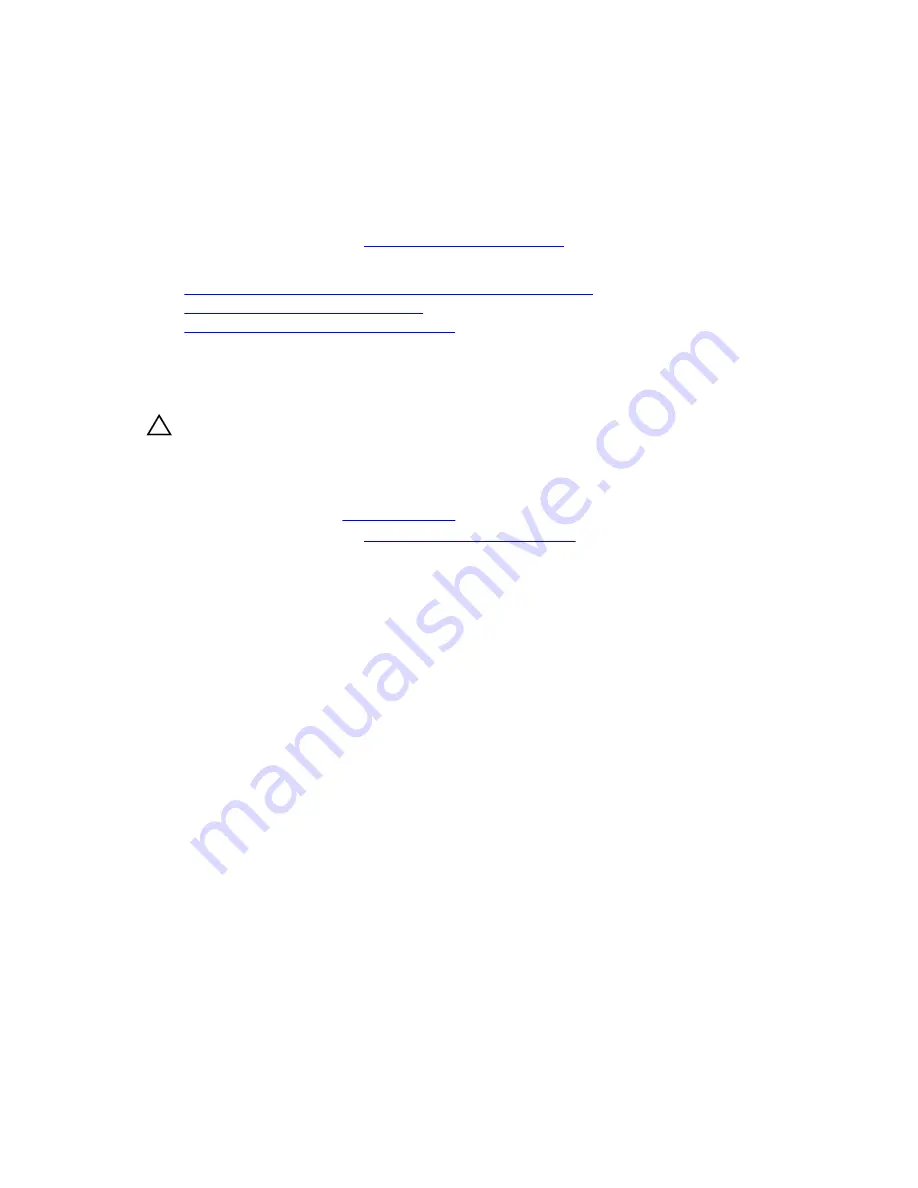
4.
Align and insert the control panel into the control panel slot in the chassis.
5.
Tighten the screw to secure the control panel to the chassis.
6.
Connect the control panel cable and the control panel USB cable to the system board.
Next steps
1.
Install the optical drive and tape drives.
2.
Follow the procedure listed in
After working inside your system
.
Related Tasks
Preparing a system for conversion from tower mode to rack mode
Installing the optical drive or tape drive
Removing the control panel assembly cover
Removing the control panel assembly cover
Prerequisites
CAUTION: Many repairs may only be done by a certified service technician. You should only
perform troubleshooting and simple repairs as authorized in your product documentation, or as
directed by the online or telephone service and support team. Damage due to servicing that is
not authorized by Dell is not covered by your warranty. Read and follow the safety instructions
that came with the product.
1.
Ensure that you follow the
Safety instructions
.
2.
Follow the procedure listed in
Before working inside your system
.
3.
Remove the control panel assembly.
Steps
1.
Unhook the tab adjacent to the power button.
2.
Unhook the tab on the bottom of the control panel assembly cover.
3.
Pull the control panel assembly cover to detach it from the control panel.
123
Содержание poweredge t330
Страница 1: ...Dell PowerEdge T330 Owner s Manual Regulatory Model E35S Series Regulatory Type E35S001 ...
Страница 104: ...Figure 40 Opening and closing the processor shield 1 processor shield 2 tab on the processor shield 3 socket lever 104 ...
Страница 132: ...Figure 56 Removing and installing the screws on the system board 1 screw 8 132 ...
















































