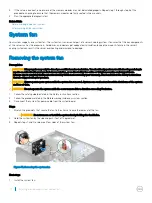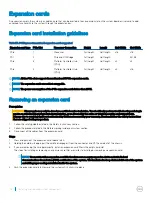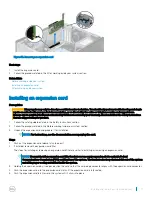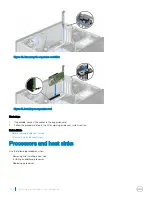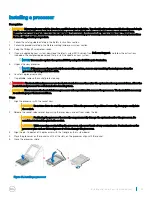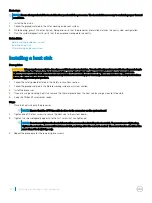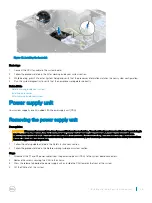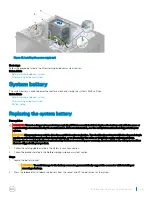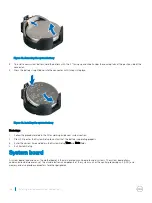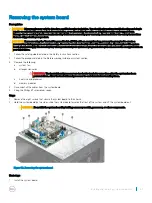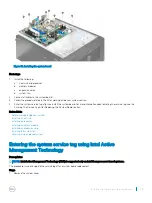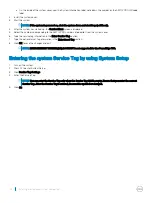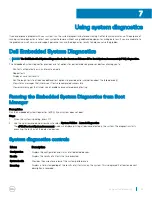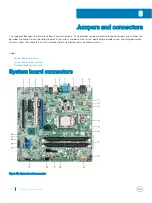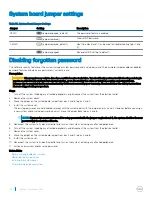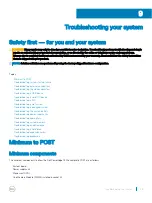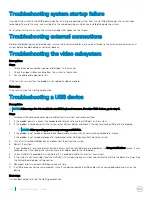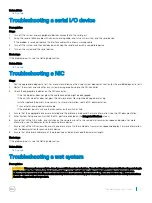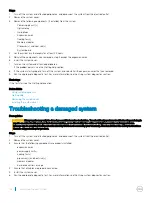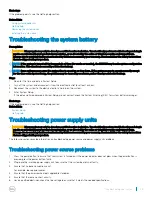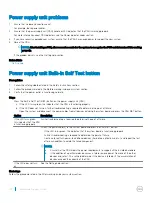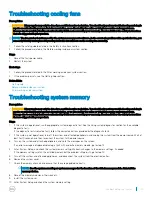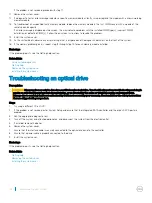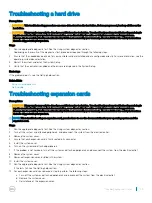2
Connect all the cables to the system board.
3
Follow the procedure listed in the After working inside your system section.
Related links
Before working inside your system
Removing an expansion card
Removing the system fan
Removing a memory module
Removing a heat sink
Removing the processor
Installing the system board
After working inside your system
Installing the system board
Prerequisites
CAUTION:
Many repairs may only be done by a certified service technician. You should only perform troubleshooting and simple
repairs as authorized in your product documentation, or as directed by the online or telephone service and support team.
Damage due to servicing that is not authorized by Dell is not covered by your warranty. Read and follow the safety instructions
that are shipped with your product.
CAUTION:
If you are using the Trusted Program Module (TPM) with an encryption key, you may be prompted to create a
recovery key during program or system setup. Be sure to create and safely store this recovery key. If you replace this system
board, you must supply the recovery key when you restart your system or program before you can access the encrypted data on
your hard drives.
1
Follow the safety guidelines listed in the Safety instructions section.
2
Follow the procedure listed in the Before working inside your system section.
3
Unpack the new system board assembly.
CAUTION:
Do not lift the system board assembly by grasping any components.
4
Keep the Phillips #2 screwdriver ready.
Steps
1
Lower the system board into the chassis.
2
Push the system board towards the back of the chassis until the system board's screw holes align with the screw holes on the
chassis.
3
Secure the system board to the chassis using the eight screws.
NOTE:
Dell recommends that you install screws from diagonally opposite corners.
88
Installing and removing system components