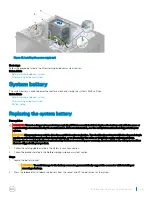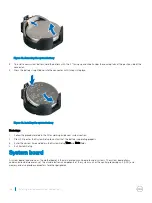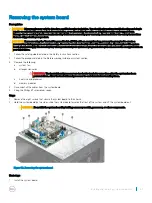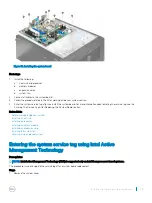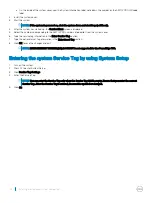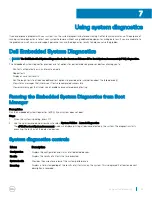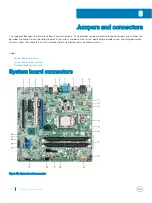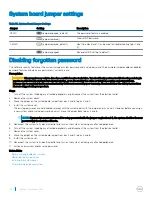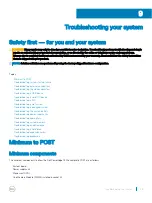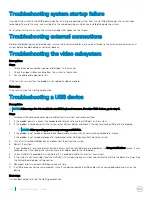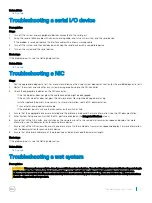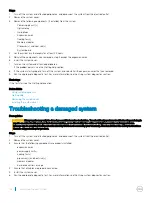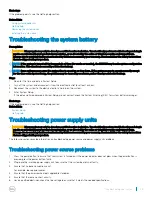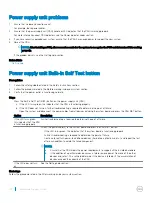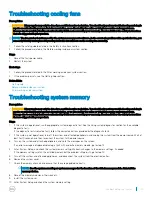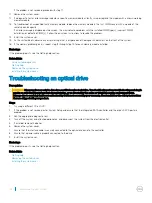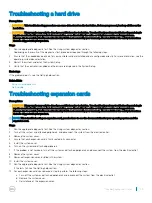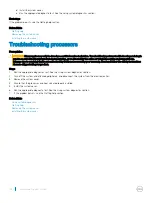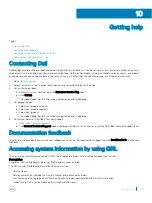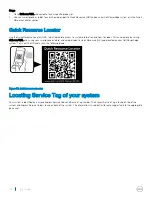Steps
1
Turn off the system and attached peripherals, and disconnect the system from the electrical outlet.
2
Remove the system cover.
3
Remove the following components (if installed) from the system:
•
Power supply unit(s)
•
Optical drive
•
Hard drives
•
Expansion cards
•
Cooling fan(s)
•
Memory modules
•
Processor(s) and heat sink(s)
•
System board
4
Let the system dry thoroughly for at least 24 hours.
5
Reinstall the components you removed in step 3 except the expansion cards.
6
Install the system cover.
7
Turn on the system and attached peripherals.
If the problem persists, see the Getting help section.
8
If the system starts properly, turn off the system, and reinstall all the expansion cards that you removed.
9
Run the appropriate diagnostic test. For more information, see the Using system diagnostics section.
Next steps
If the tests fail, see the Getting help section.
Related links
Using system diagnostics
Getting help
Removing the system cover
Installing the system cover
Troubleshooting a damaged system
Prerequisites
CAUTION:
Many repairs may only be done by a certified service technician. You should only perform troubleshooting and simple
repairs as authorized in your product documentation, or as directed by the online or telephone service and support team.
Damage due to servicing that is not authorized by Dell is not covered by your warranty. Read and follow the safety instructions
that are shipped with your product.
Steps
1
Turn off the system and attached peripherals, and disconnect the system from the electrical outlet.
2
Remove the system cover.
3
Ensure that the following components are properly installed:
•
expansion cards
•
power supply unit(s)
•
cooling fan(s)
•
processor(s) and heat sink(s)
•
memory modules
•
hard-drive carriers or cage
4
Ensure that all cables are properly connected.
5
Install the system cover.
6
Run the appropriate diagnostic test. For more information, see the Using system diagnostics section.
98
Troubleshooting your system