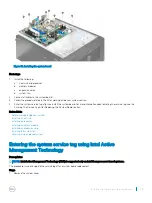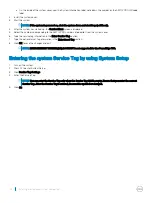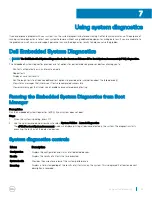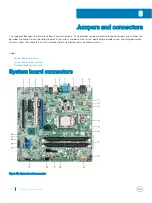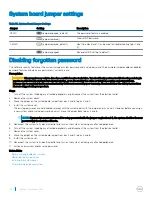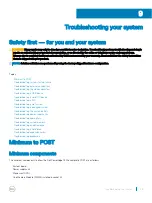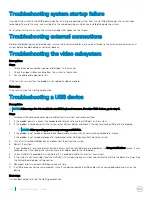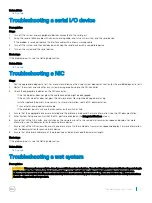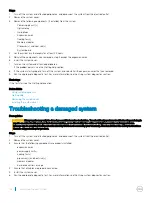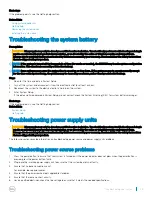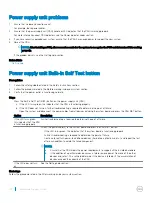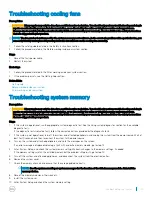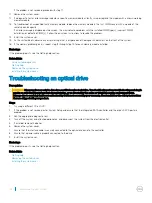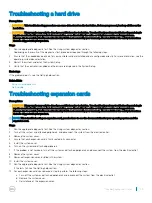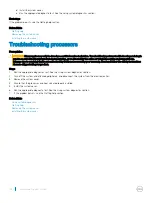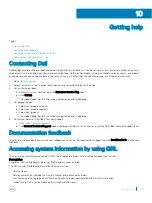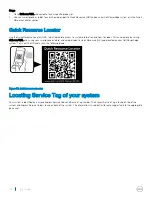If the problem is not resolved, proceed with step 11.
11 Remove the system cover.
12 If a diagnostic test or error message indicates a specific memory module as faulty, swap or replace the module with a known working
memory module.
13 To troubleshoot an unspecified faulty memory module, replace the memory module in the first DIMM socket with a module of the
same type and capacity.
If an error message is displayed on the screen, this may indicate a problem with the installed DIMM type(s), incorrect DIMM
installation, or defective DIMM(s). Follow the on-screen instructions to resolve the problem.
14 Install the system cover.
15 As the system boots, observe any error message that is displayed and the diagnostic indicators on the front of the system.
16 If the memory problem persists, repeat step 12 through step 15 for each memory module installed.
Next steps
If the problem persists, see the Getting help section.
Related links
Using system diagnostics
Getting help
Removing the system cover
Installing the system cover
Troubleshooting an optical drive
Prerequisites
CAUTION:
Many repairs may only be done by a certified service technician. You should only perform troubleshooting and simple
repairs as authorized in your product documentation, or as directed by the online or telephone service and support team.
Damage due to servicing that is not authorized by Dell is not covered by your warranty. Read and follow the safety instructions
that are shipped with your product.
Steps
1
Try using a different CD or DVD.
2
If the problem is not resolved, enter System Setup and ensure that the integrated SATA controller and the drive's SATA port are
enabled.
3
Run the appropriate diagnostic test.
4
Turn off the system and attached peripherals, and disconnect the system from the electrical outlet.
5
If installed, remove the bezel.
6
Remove the system cover.
7
Ensure that the interface cable is securely connected to the optical drive and to the controller.
8
Ensure that a power cable is properly connected to the drive.
9
Install the system cover.
Next steps
If the problem persists, see the Getting help section.
Related links
Getting help
Removing the system cover
Installing the system cover
102
Troubleshooting your system