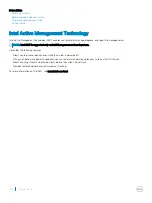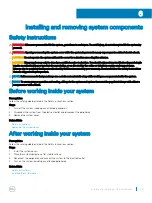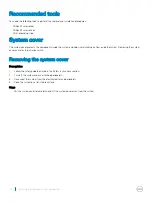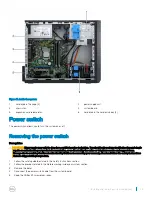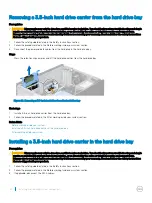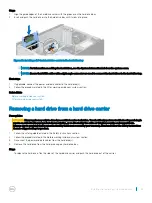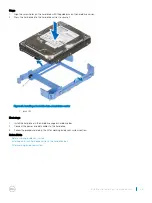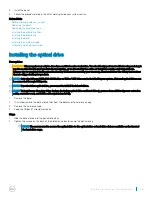Figure 16. Removing the I/O panel
Next steps
1
Install the I/O panel.
2
Install the bezel
3
Follow the procedure listed in the After working inside your system section.
Related links
Safety instructions
Before working inside your system
Removing the bezel
Installing the I/O panel
Installing the bezel
After working inside your system
Installing the I/O panel
Prerequisites
CAUTION:
Many repairs may only be done by a certified service technician. You should only perform troubleshooting and simple
repairs as authorized in your product documentation, or as directed by the online or telephone service and support team.
Damage due to servicing that is not authorized by Dell is not covered by your warranty. Read and follow the safety instructions
that are shipped with your product.
1
Follow the safety guidelines listed in the Safety instructions section.
2
Follow the procedure listed in the Before working inside your system section.
3
Remove the bezel.
4
Keep the Phillips #2 screwdriver ready.
Steps
1
Insert the input/output (I/O) panel data and USB cables.
2
Push the I/O panel into the guide slot and push it downward to lock the assembly into place.
3
Tighten the screw to secure the I/O panel to the chassis.
4
Connect the I/O panel data and USB cables to the system board.
50
Installing and removing system components